filmov
tv
Google Sheets | CHOOSEROWS | MATCH | Functions | Example | Spreadsheet | Tutorial | Extract Row Data
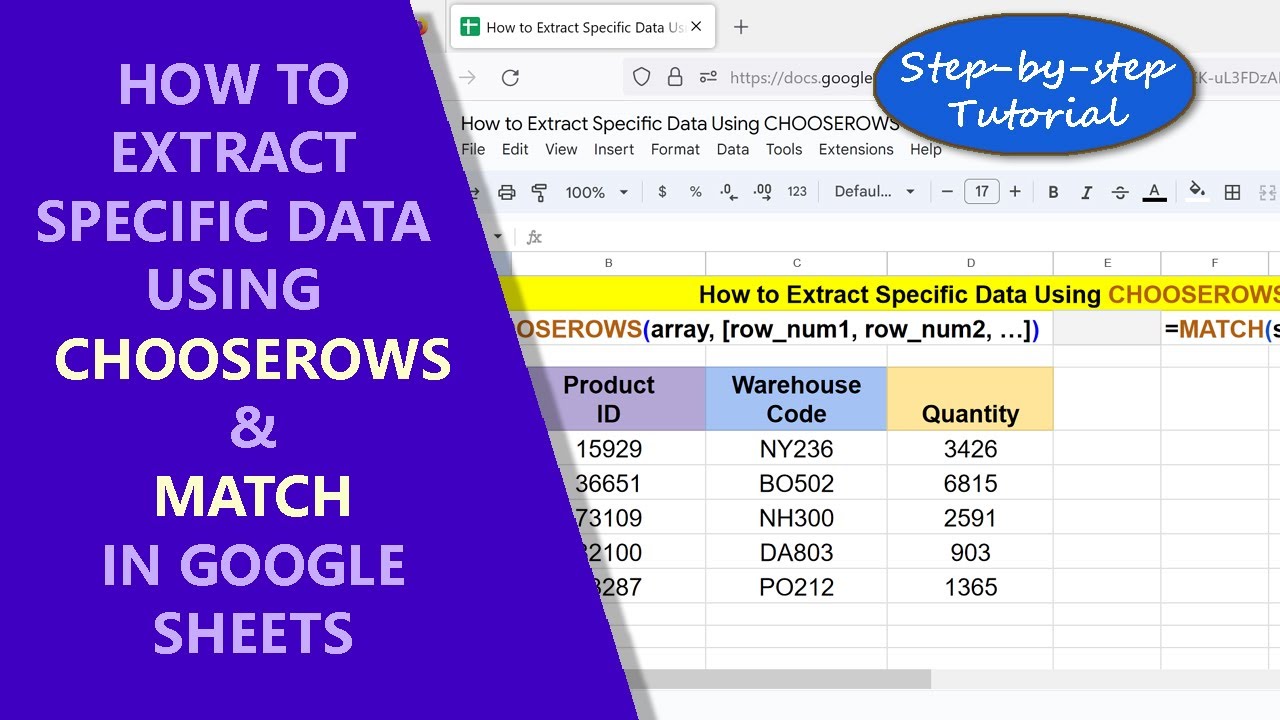
Показать описание
Use the Google Sheets CHOOSEROWS and MATCH functions together to extract specific rows of an array. Substitute MATCH for the row_num1 and row_num2 arguments of CHOOSEROWS, assuming you want to extract two rows that meets the criterion specified in MATCH.
=====================================
Food & Health Series Using 2D Animation
All the Parts of How to Prevent Diabetes series is based on research findings.
How to Prevent Diabetes Part 1
How to Prevent Diabetes Part 2
How to Prevent Diabetes Part 3
How to Prevent Diabetes Part 4
How to Prevent Diabetes Part 5
=====================================
-------------------------------------
How to Use CHOOSEROWS in Google Sheets?
Extract one or more rows of data using CHOOSEROWS:
-------------------------------------
How to Use MATCH in Google Sheets?
Get the position of a specific data in a range using MATCH:
-------------------------------------
How to Use TOCOLS in Google Sheets?
Transpose one or more rows of data into columns:
-------------------------------------
How to Use TOROWS in Google Sheets?
Transpose one or more rows of data into rows:
-------------------------------------
How to Use TO_PURE_NUMBER in Google Sheets?
Convert a formatted number into a pure number by removing any of its formatting:
-------------------------------------
How to Use XLOOKUP for Reverse Search in Google Sheets?
XLOOKUP can search for the search key in the regular or reverse order in the lookup range:
-------------------------------------
How to Use LAMBDA and BYCOL in Google Sheets?
Create and test your own function using LAMBDA, and then use your function in a function like BYCOL:
-------------------------------------
How to Use XMATCH in Google Sheets?
XMATCH returns the position of the specified search key in a row or column:
-------------------------------------
CHOOSEROWS Function Formula
=CHOOSEROWS(array, [row_num1, …])
Start the formula with an equal-to symbol.
CHOOSEROWS is the name of the function.
array is the range with one or more rows.
row_num1 is the row number of the array from which to extract data.
row_num1, can be, for example, a hard-coded number, cell address, or function that returns a number.
row_num2, row_num3, and others are optional and are row number 2, 3, and others.
For more info on CHOOSEROWS, refer to its tutorial whose links is given
above.
MATCH Function Formula
=MATCH(search_key, range, [search_type])
Start the formula with an equal-to symbol.
search_key is the data you want to search.
range is the area of the spreadsheet that may have the search_key.
search_type specifies the search method. For example, the value of 0 for search_type makes MATCH to conduct an exact search.
For more info on MATCH, refer to its tutorial whose links is given above.
CHOOSEROWS and MATCH Function Formula
Substitute the MATCH function for row_num1 and row_num2 arguments of
CHOOSEROWS, assuming you want to extract two rows from an array.
The row_num1 and row_num2 arguments each are a number and the MATCH function returns a number. So, MATCH can be substituted for these two arguments.
The two functions combo formula is:
=CHOOSEROWS(array, MATCH(search_key, range, [search_type], MATCH(search_key, range, [search_type])
Example
=CHOOSEROWS(A3:D7, MATCH("ny236", C3:C7, 0), MATCH("bo502", C3:C7, 0)
MATCH will search for an exact match of the strings ny236 and bo502 in the range C3 to C7 and, if found, will return their position as a number for each. CHOOSEROWS will then return the data, pertaining to these strings, from the range A3 to D7.
Review this video tutorial, which gives the steps to use the Google Sheets CHOOSEROWS and MATCH functions together with an example.
=====================================
Food & Health Series Using 2D Animation
All the Parts of How to Prevent Diabetes series is based on research findings.
How to Prevent Diabetes Part 1
How to Prevent Diabetes Part 2
How to Prevent Diabetes Part 3
How to Prevent Diabetes Part 4
How to Prevent Diabetes Part 5
=====================================
-------------------------------------
How to Use CHOOSEROWS in Google Sheets?
Extract one or more rows of data using CHOOSEROWS:
-------------------------------------
How to Use MATCH in Google Sheets?
Get the position of a specific data in a range using MATCH:
-------------------------------------
How to Use TOCOLS in Google Sheets?
Transpose one or more rows of data into columns:
-------------------------------------
How to Use TOROWS in Google Sheets?
Transpose one or more rows of data into rows:
-------------------------------------
How to Use TO_PURE_NUMBER in Google Sheets?
Convert a formatted number into a pure number by removing any of its formatting:
-------------------------------------
How to Use XLOOKUP for Reverse Search in Google Sheets?
XLOOKUP can search for the search key in the regular or reverse order in the lookup range:
-------------------------------------
How to Use LAMBDA and BYCOL in Google Sheets?
Create and test your own function using LAMBDA, and then use your function in a function like BYCOL:
-------------------------------------
How to Use XMATCH in Google Sheets?
XMATCH returns the position of the specified search key in a row or column:
-------------------------------------
CHOOSEROWS Function Formula
=CHOOSEROWS(array, [row_num1, …])
Start the formula with an equal-to symbol.
CHOOSEROWS is the name of the function.
array is the range with one or more rows.
row_num1 is the row number of the array from which to extract data.
row_num1, can be, for example, a hard-coded number, cell address, or function that returns a number.
row_num2, row_num3, and others are optional and are row number 2, 3, and others.
For more info on CHOOSEROWS, refer to its tutorial whose links is given
above.
MATCH Function Formula
=MATCH(search_key, range, [search_type])
Start the formula with an equal-to symbol.
search_key is the data you want to search.
range is the area of the spreadsheet that may have the search_key.
search_type specifies the search method. For example, the value of 0 for search_type makes MATCH to conduct an exact search.
For more info on MATCH, refer to its tutorial whose links is given above.
CHOOSEROWS and MATCH Function Formula
Substitute the MATCH function for row_num1 and row_num2 arguments of
CHOOSEROWS, assuming you want to extract two rows from an array.
The row_num1 and row_num2 arguments each are a number and the MATCH function returns a number. So, MATCH can be substituted for these two arguments.
The two functions combo formula is:
=CHOOSEROWS(array, MATCH(search_key, range, [search_type], MATCH(search_key, range, [search_type])
Example
=CHOOSEROWS(A3:D7, MATCH("ny236", C3:C7, 0), MATCH("bo502", C3:C7, 0)
MATCH will search for an exact match of the strings ny236 and bo502 in the range C3 to C7 and, if found, will return their position as a number for each. CHOOSEROWS will then return the data, pertaining to these strings, from the range A3 to D7.
Review this video tutorial, which gives the steps to use the Google Sheets CHOOSEROWS and MATCH functions together with an example.
 0:03:25
0:03:25
 0:00:12
0:00:12
 0:04:19
0:04:19
 0:05:11
0:05:11
 0:03:06
0:03:06
 0:05:57
0:05:57
 0:04:41
0:04:41
 0:04:56
0:04:56
 0:05:50
0:05:50
 0:04:09
0:04:09
 0:05:35
0:05:35
 0:00:49
0:00:49
 0:13:04
0:13:04
 0:00:19
0:00:19
 0:00:05
0:00:05
 0:04:45
0:04:45
 0:04:35
0:04:35
 0:00:45
0:00:45
 0:08:27
0:08:27
 0:03:51
0:03:51
 0:04:57
0:04:57
 0:00:24
0:00:24
 0:21:26
0:21:26
 0:00:42
0:00:42