filmov
tv
Google Sheets | CHOOSECOLS | Function | Example | Extract Column Data | Spreadsheet | Tutorial

Показать описание
Use Google Sheets CHOOSECOLS function to extract data from columns of an array. The columns can be consecutive or non-consecutive. Further, CHOOSECOLS can return data from a higher-numbered column first and then a lower-numbered column. For example, CHOOSECOLS can return data from column 5 first and then the data from column 1 next.
=====================================
Food & Health Series Using 2D Animation
All the Parts of How to Prevent Diabetes series is based on research findings.
How to Prevent Diabetes Part 1
How to Prevent Diabetes Part 2
How to Prevent Diabetes Part 3
How to Prevent Diabetes Part 4
How to Prevent Diabetes Part 5
=====================================
-------------------------------------
How to Use CHOOSEROWS in Google Sheets?
Extract one or more rows of data using CHOOSEROWS:
-------------------------------------
How to Extract Specific Data Using CHOOSEROWS and MATCH in Google Sheets?
Extract data pertaining to specific strings, using CHOOSEROWS and MATCH functions:
-------------------------------------
How to Use TO_PERCENT in Google Sheets?
Format numbers with percent symbol using the TO_PERCENT function:
-------------------------------------
How to Use FACT and FACTDOUBLE in Google Sheets?
Use FACT and FACTDOUBLE to get the factorial and double factorial of a number:
-------------------------------------
How to Use PERMUT and COMBIN in Google Sheets?
Get the permutations and combinations of n objects:
-------------------------------------
How to Use SUMIFS in Google Sheets?
Use SUMIFS to add numbers based on two or more conditions:
-------------------------------------
How to Use XLOOKUP for Reverse Search in Google Sheets?
XLOOKUP can search for the search key in the regular or reverse order in the lookup range:
-------------------------------------
How to Use XMATCH in Google Sheets?
XMATCH returns the position of the specified search key in a row or column:
-------------------------------------
CHOOSECOLS Function Formula
=CHOOSECOLS(array, col_num1, [col_num2, …])
Start the formula with an equal-to symbol.
CHOOSECOLS is the name of the function.
array is the range with one or more columns.
col_num1 is the first column number of the array from which to extract data.
col_num1, can be, for example, a hard-coded number, cell address, or function that returns a number.
col_num2 and others are optional and are 2nd, 3rd, and other column numbers.
Examples
Example 1
=CHOOSECOLS(A5:G9, 6)
The above function formula will return the data from column number 6 of the range A5 to G9.
Example 2
=CHOOSECOLS(A1:C15, G1, G2, G3 )
Assume that cells G1, G2, and G3 have values of 1,3, and 5 respectively. CHOOSECOLS will return the data from columns 1, 3, and 5.
Example 3
=CHOOSECOLS(A5:D9, MATCH("ml903",B5:B9,0), 3)
For the col_num1 argument of CHOOSECOLS, the MATCH function is substituted and this function returns the position of the search key ml903, if found, in the range B5 to B9. Say MATCH returns 2. Then, CHOOSECOLS will return data in column 2 and column 3 of the range A5 to D9.
Review this video tutorial, which gives the steps to use the Google Sheets CHOOSECOLSS function with examples.
=====================================
Food & Health Series Using 2D Animation
All the Parts of How to Prevent Diabetes series is based on research findings.
How to Prevent Diabetes Part 1
How to Prevent Diabetes Part 2
How to Prevent Diabetes Part 3
How to Prevent Diabetes Part 4
How to Prevent Diabetes Part 5
=====================================
-------------------------------------
How to Use CHOOSEROWS in Google Sheets?
Extract one or more rows of data using CHOOSEROWS:
-------------------------------------
How to Extract Specific Data Using CHOOSEROWS and MATCH in Google Sheets?
Extract data pertaining to specific strings, using CHOOSEROWS and MATCH functions:
-------------------------------------
How to Use TO_PERCENT in Google Sheets?
Format numbers with percent symbol using the TO_PERCENT function:
-------------------------------------
How to Use FACT and FACTDOUBLE in Google Sheets?
Use FACT and FACTDOUBLE to get the factorial and double factorial of a number:
-------------------------------------
How to Use PERMUT and COMBIN in Google Sheets?
Get the permutations and combinations of n objects:
-------------------------------------
How to Use SUMIFS in Google Sheets?
Use SUMIFS to add numbers based on two or more conditions:
-------------------------------------
How to Use XLOOKUP for Reverse Search in Google Sheets?
XLOOKUP can search for the search key in the regular or reverse order in the lookup range:
-------------------------------------
How to Use XMATCH in Google Sheets?
XMATCH returns the position of the specified search key in a row or column:
-------------------------------------
CHOOSECOLS Function Formula
=CHOOSECOLS(array, col_num1, [col_num2, …])
Start the formula with an equal-to symbol.
CHOOSECOLS is the name of the function.
array is the range with one or more columns.
col_num1 is the first column number of the array from which to extract data.
col_num1, can be, for example, a hard-coded number, cell address, or function that returns a number.
col_num2 and others are optional and are 2nd, 3rd, and other column numbers.
Examples
Example 1
=CHOOSECOLS(A5:G9, 6)
The above function formula will return the data from column number 6 of the range A5 to G9.
Example 2
=CHOOSECOLS(A1:C15, G1, G2, G3 )
Assume that cells G1, G2, and G3 have values of 1,3, and 5 respectively. CHOOSECOLS will return the data from columns 1, 3, and 5.
Example 3
=CHOOSECOLS(A5:D9, MATCH("ml903",B5:B9,0), 3)
For the col_num1 argument of CHOOSECOLS, the MATCH function is substituted and this function returns the position of the search key ml903, if found, in the range B5 to B9. Say MATCH returns 2. Then, CHOOSECOLS will return data in column 2 and column 3 of the range A5 to D9.
Review this video tutorial, which gives the steps to use the Google Sheets CHOOSECOLSS function with examples.
 0:04:09
0:04:09
 0:00:19
0:00:19
 0:03:21
0:03:21
 0:00:49
0:00:49
 0:04:56
0:04:56
 0:02:13
0:02:13
 0:05:24
0:05:24
 0:00:29
0:00:29
 0:00:54
0:00:54
 0:00:43
0:00:43
 0:05:57
0:05:57
 0:04:13
0:04:13
 0:00:12
0:00:12
 0:06:13
0:06:13
 0:00:43
0:00:43
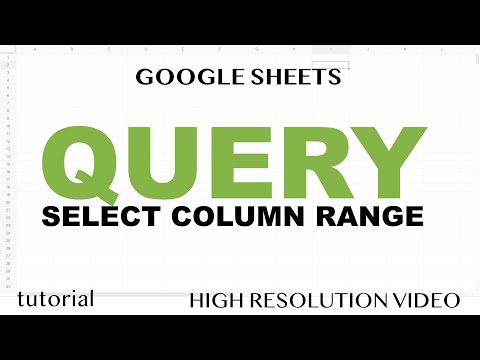 0:16:44
0:16:44
 0:05:20
0:05:20
 0:00:36
0:00:36
 0:05:35
0:05:35
 0:04:45
0:04:45
 0:00:50
0:00:50
 0:04:35
0:04:35
 0:00:05
0:00:05
 0:00:51
0:00:51