filmov
tv
How to Import Dynamic Data From a Website to Excel
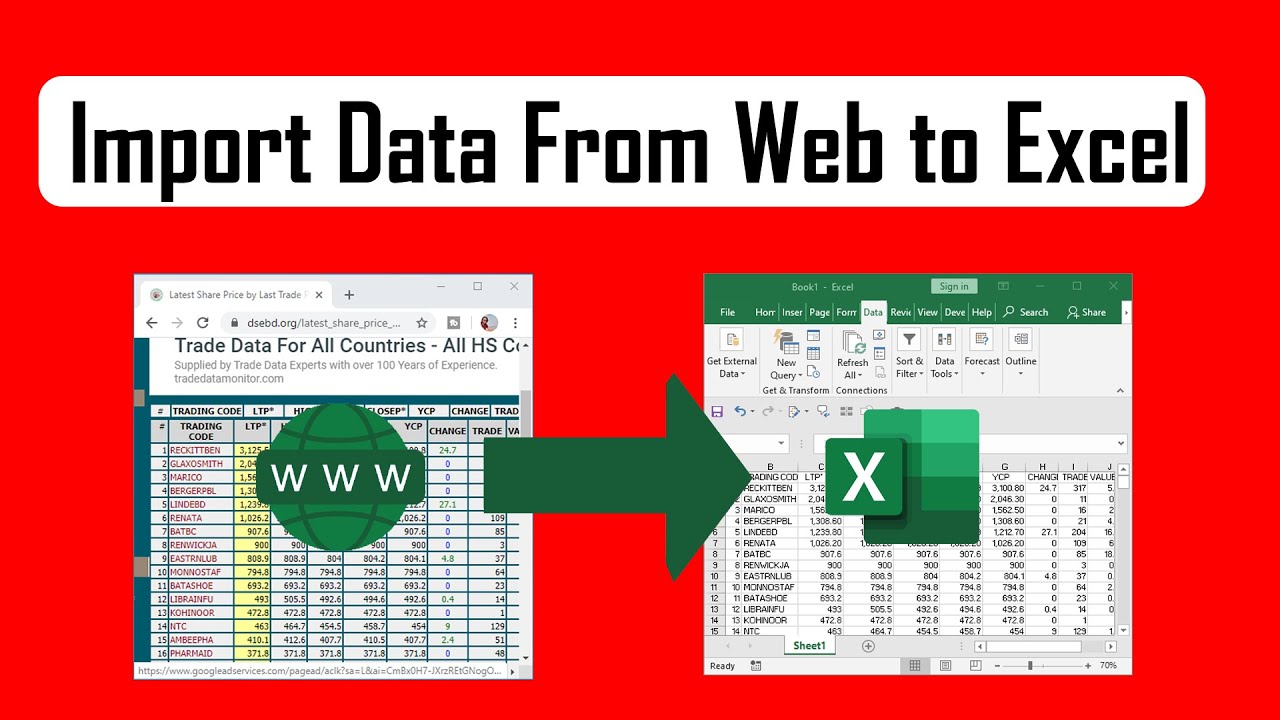
Показать описание
How to Import Dynamic Data from a Website to Excel.
In this advanced excel tutorial I will show you how to get live data from web page into excel. Live data means you’ll get updated data whenever the site changes its data. Not only this, you’ll not even have to open the website. This is a built-in feature of Microsoft excel and I am using excel 2019 for the demonstration. You’ll be able to use this from excel 10 version and above.
Now follow the instruction to import data from website to excel.
Step 1: Click on “Data” Tab
Step 2: Click on “From Web” to import data from web to excel.
Step 3: Paste the “Web Url” to pull data from a website into excel inside the address bar.
Step 4: Click on “Go”.
Step 5: If that site requires login then login here and excel will pull data from website with login
Step 6: Click on “Option”
Step 7: Select “Use the same import setting for the entire selection”
Step 8: Click on the arrow beside your data table to “Select”
Step 9: Click on Import
Step 10: Select the cell where you want the data and click ok.
Done. You’ve successfully imported data from a web page. If you need to extract data from website to excel automatically you can setup a timer to auto refresh. This will automate data scraping from websites into excel. This is how you pull data from a website into excel.
#ImportData #WebToExcel
Thanks for watching.
-------------------------------------------------------------------------------------------------------------
Support the channel with as low as $5
-------------------------------------------------------------------------------------------------------------
Please subscribe to #excel10tutorial
Here goes the most recent video of the channel:
Playlists:
Social media:
In this advanced excel tutorial I will show you how to get live data from web page into excel. Live data means you’ll get updated data whenever the site changes its data. Not only this, you’ll not even have to open the website. This is a built-in feature of Microsoft excel and I am using excel 2019 for the demonstration. You’ll be able to use this from excel 10 version and above.
Now follow the instruction to import data from website to excel.
Step 1: Click on “Data” Tab
Step 2: Click on “From Web” to import data from web to excel.
Step 3: Paste the “Web Url” to pull data from a website into excel inside the address bar.
Step 4: Click on “Go”.
Step 5: If that site requires login then login here and excel will pull data from website with login
Step 6: Click on “Option”
Step 7: Select “Use the same import setting for the entire selection”
Step 8: Click on the arrow beside your data table to “Select”
Step 9: Click on Import
Step 10: Select the cell where you want the data and click ok.
Done. You’ve successfully imported data from a web page. If you need to extract data from website to excel automatically you can setup a timer to auto refresh. This will automate data scraping from websites into excel. This is how you pull data from a website into excel.
#ImportData #WebToExcel
Thanks for watching.
-------------------------------------------------------------------------------------------------------------
Support the channel with as low as $5
-------------------------------------------------------------------------------------------------------------
Please subscribe to #excel10tutorial
Here goes the most recent video of the channel:
Playlists:
Social media:
Комментарии
 0:03:13
0:03:13
 0:10:02
0:10:02
 0:11:37
0:11:37
 0:12:29
0:12:29
 0:11:27
0:11:27
 0:03:36
0:03:36
 0:10:11
0:10:11
 0:00:41
0:00:41
 0:52:45
0:52:45
 0:05:02
0:05:02
 0:33:16
0:33:16
 0:14:40
0:14:40
 0:20:18
0:20:18
 0:14:52
0:14:52
 0:01:51
0:01:51
 0:06:08
0:06:08
 0:12:59
0:12:59
 0:10:44
0:10:44
 0:16:56
0:16:56
 0:08:53
0:08:53
 0:03:58
0:03:58
 0:08:00
0:08:00
 0:09:51
0:09:51
 0:10:56
0:10:56