filmov
tv
How To Add Audio Files Into a CapCut Project On iPhone

Показать описание
A tutorial on how to add audio files into your CapCut project on iPhone. If you're looking to elevate your video editing game and create captivating videos with amazing soundtracks, you've come to the right place.
In this comprehensive guide, we'll walk you through the simple and easy process of incorporating audio files seamlessly into your CapCut projects using your iPhone. Whether you're a seasoned video editor or a beginner just starting, this tutorial is designed to be user-friendly and accessible for everyone.
#CapCutTutorial #iPhoneVideoEditing #AudioIntegration #VideoEditingTips
Add Audio Files Into a CapCut Project On iPhone:
Step 1: Before adding audio to your CapCut project, you'll need to open the app and import your video clips or create a new project. You can do this by tapping on the "+" button in the bottom center of the screen and selecting the "New Project" option.
Step 2: Once your project is set up, it's time to add the perfect audio to complement your visuals. Tap on the "Sounds" option at the bottom-right side of the project page, and select the folder icon tab from the middle of your screen.
Step 3: Select the "From Files" option. Find the audio from where you saved it in the Files app. Tap on the audio file(s) and then tap "Open".
Step 4: You will see the audio file at the bottom of the page. Tap on the "+" icon next to it. Your audio file will be added to your CapCut project's timeline.
-----My Gear for YouTube videos-----
As full disclosure, I use affiliate links on this channel and purchasing through these links earns me a small commission. The price you pay will be the same!
In this comprehensive guide, we'll walk you through the simple and easy process of incorporating audio files seamlessly into your CapCut projects using your iPhone. Whether you're a seasoned video editor or a beginner just starting, this tutorial is designed to be user-friendly and accessible for everyone.
#CapCutTutorial #iPhoneVideoEditing #AudioIntegration #VideoEditingTips
Add Audio Files Into a CapCut Project On iPhone:
Step 1: Before adding audio to your CapCut project, you'll need to open the app and import your video clips or create a new project. You can do this by tapping on the "+" button in the bottom center of the screen and selecting the "New Project" option.
Step 2: Once your project is set up, it's time to add the perfect audio to complement your visuals. Tap on the "Sounds" option at the bottom-right side of the project page, and select the folder icon tab from the middle of your screen.
Step 3: Select the "From Files" option. Find the audio from where you saved it in the Files app. Tap on the audio file(s) and then tap "Open".
Step 4: You will see the audio file at the bottom of the page. Tap on the "+" icon next to it. Your audio file will be added to your CapCut project's timeline.
-----My Gear for YouTube videos-----
As full disclosure, I use affiliate links on this channel and purchasing through these links earns me a small commission. The price you pay will be the same!
Комментарии
 0:02:08
0:02:08
 0:03:58
0:03:58
 0:03:22
0:03:22
 0:01:54
0:01:54
 0:01:24
0:01:24
 0:01:11
0:01:11
 0:01:13
0:01:13
 0:03:53
0:03:53
 1:23:09
1:23:09
 0:05:34
0:05:34
 0:00:46
0:00:46
 0:03:37
0:03:37
 0:02:54
0:02:54
 0:06:16
0:06:16
 0:02:27
0:02:27
 0:01:09
0:01:09
 0:05:16
0:05:16
 0:03:02
0:03:02
 0:03:39
0:03:39
 0:02:21
0:02:21
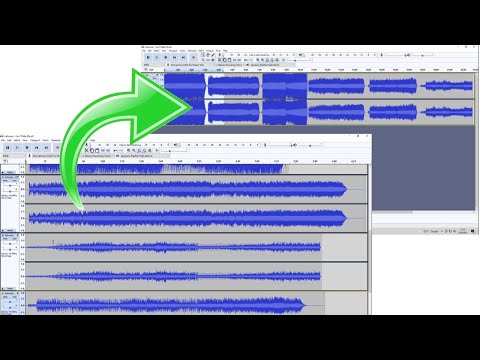 0:02:43
0:02:43
 0:02:08
0:02:08
 0:05:19
0:05:19
 0:04:23
0:04:23