filmov
tv
How To Convert Video To Audio On iPhone
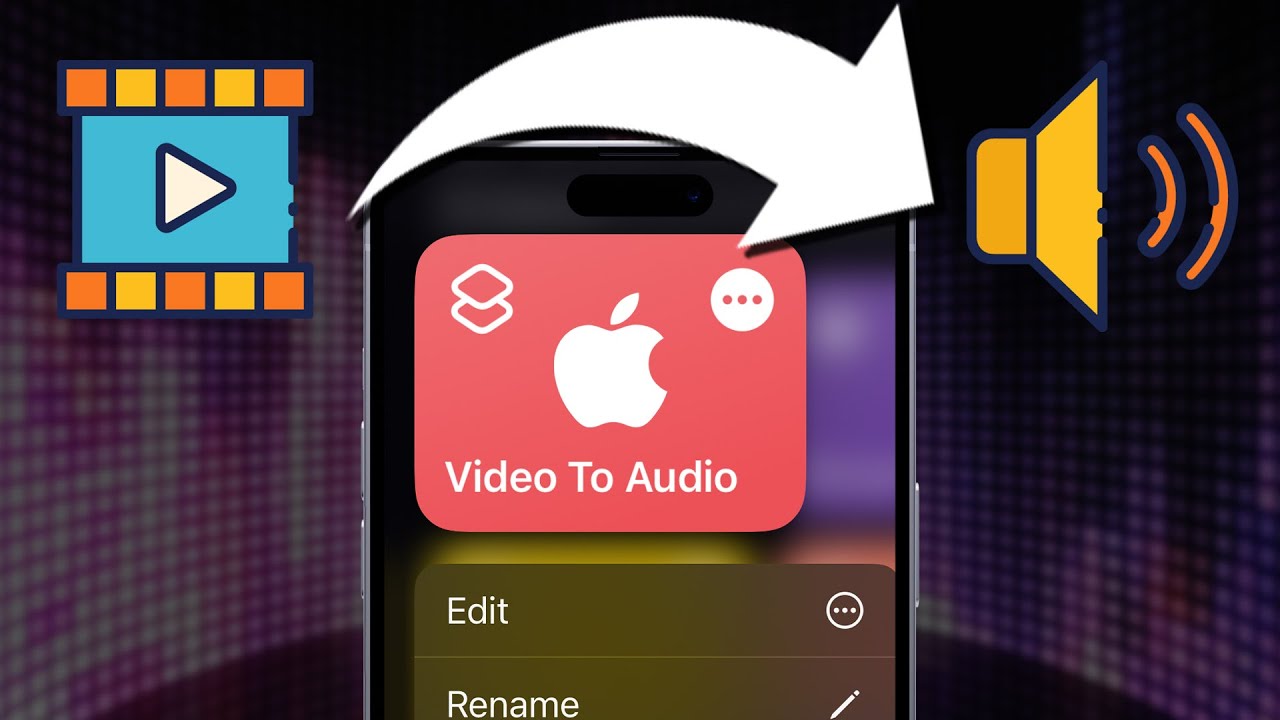
Показать описание
If you want to convert video to audio on iPhone, you have several options.
I’ll share the easiest option with you in this video for converting video to audio that doesn’t require any new apps.
1. Open the Shortcuts app on your iPhone. If you've deleted it, go to the App Store, search for "Shortcuts," and download it.
2. Create a new shortcut by pressing the plus sign at the top of the page.
3. Name the shortcut "Video to Audio."
4. Press the information icon and choose "Show in Share Sheet."
5. Click on the first text after "Receive," clear it, and choose "Media" before pressing "Done."
6. Add a new action by pressing "Add Action." Search for "Encode" and add it.
7. Click the arrow to expand the "Shortcut Input" section. Enable "Audio Only" and choose "AIFF" for the audio format.
8. Search for another action, "Save," and add it. Then press "Done" to exit the Shortcuts app.
9. Locate the video you want to convert in your Photos library and tap "Share."
10. Select the "Video to Audio" option from the Share Sheet.
When prompted to choose a save location, select "Desktop." This location is searchable on iPhone.
Open the Files app, and you'll find the newly converted audio file.
By following these steps, you can easily convert video to audio on your iPhone.
Thank you for watching this video! Subscribe to see more simple and easy to follow how-to videos.
I’ll share the easiest option with you in this video for converting video to audio that doesn’t require any new apps.
1. Open the Shortcuts app on your iPhone. If you've deleted it, go to the App Store, search for "Shortcuts," and download it.
2. Create a new shortcut by pressing the plus sign at the top of the page.
3. Name the shortcut "Video to Audio."
4. Press the information icon and choose "Show in Share Sheet."
5. Click on the first text after "Receive," clear it, and choose "Media" before pressing "Done."
6. Add a new action by pressing "Add Action." Search for "Encode" and add it.
7. Click the arrow to expand the "Shortcut Input" section. Enable "Audio Only" and choose "AIFF" for the audio format.
8. Search for another action, "Save," and add it. Then press "Done" to exit the Shortcuts app.
9. Locate the video you want to convert in your Photos library and tap "Share."
10. Select the "Video to Audio" option from the Share Sheet.
When prompted to choose a save location, select "Desktop." This location is searchable on iPhone.
Open the Files app, and you'll find the newly converted audio file.
By following these steps, you can easily convert video to audio on your iPhone.
Thank you for watching this video! Subscribe to see more simple and easy to follow how-to videos.
Комментарии
 0:03:58
0:03:58
 0:04:51
0:04:51
 0:03:22
0:03:22
 0:04:37
0:04:37
 0:01:24
0:01:24
 0:03:04
0:03:04
 0:00:54
0:00:54
 0:09:29
0:09:29
 0:00:31
0:00:31
 0:02:41
0:02:41
 0:01:11
0:01:11
 0:01:51
0:01:51
 0:01:33
0:01:33
 0:01:37
0:01:37
 0:02:57
0:02:57
 0:03:47
0:03:47
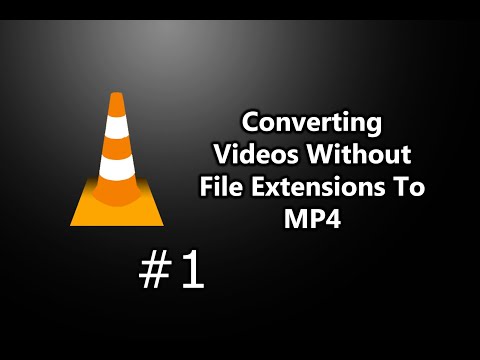 0:01:22
0:01:22
 0:12:47
0:12:47
 0:00:42
0:00:42
 0:02:07
0:02:07
 0:05:08
0:05:08
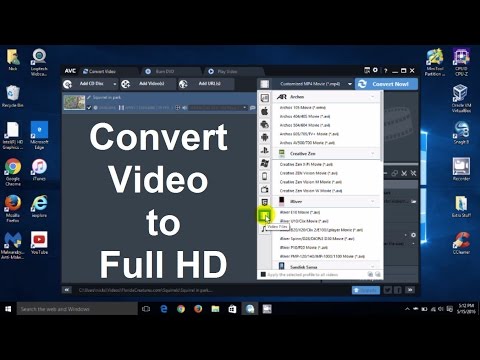 0:05:37
0:05:37
 0:02:00
0:02:00
 0:01:49
0:01:49