filmov
tv
Microsoft Access 2013 Tutorial - Creating Tables - Part 1 - Access 2013 Training for Beginners

Показать описание
In this video tutorial, learn how to design your database using tables in Access 2013.
Stay in touch:
If you enjoyed the video, please give a "thumbs up" and subscribe to the channel -)
Hello again and welcome back to our course on Access 2013. It’s time now to get started on design and build of a database in detail, and we’re going to start with tables. The main sample database we’re going to use is a movies database. We won’t get terribly far in the design and build of a movies database in the time of this course, but we should make a pretty good start and I hope you’ll get plenty of ideas to be able to carry it on later on and after the course is finished.
Now in terms of exercises for you to do, I will be setting these and there is absolutely no reason why you shouldn’t work on a completely different database yourself as we go along, maybe something associated with your work, the job that you do, maybe something associated with an interest you have at home. And it’s entirely up to you. The examples I’m using will mainly be around the movies database, although there will be one or two others from time to time. If you follow along with what I’m doing, then you will find that you cover all of the main things that you need to know. One thing I should warn you about though before I start is that in the early stages, this movies database is going to be pretty badly designed as you’ll see. I’m deliberately going to do a bad job for a while in order to illustrate what a good job is.
So let’s get started.
Now let’s suppose that I just want to start getting some data into this table. Supposing I type in here the name of a movie, here’s a new movie, press the Tab key, and now let me put in the year of release and let’s suppose at the moment all I want to record is the name of the movie and the year of release. Now you may recall from earlier on that in order to save a record to this database or specifically into this table, I just need to go to the next one, the next record, the one that says New, and I’ve got a record in my database table. It says Identity Thief and it says 2013. But that’s a pretty messy job to be honest with you because I haven’t really looked at the structure, I haven’t really looked at what Identity Thief and 2013 are and so on. Now you may recall that earlier on we talked about the different views of a table and we’re currently in Datasheet View. So we’re looking at the data. What I want to do is to switch to Design View.
Now there are various ways of doing this. If you look at the buttons at the bottom right hand corner of the screen on the status bar, there are two buttons. The one on the left currently selected is Datasheet View. I can click on the one on the right, Design View. There’s also a button on the left of the Ribbon to switch views as well. But when I’m in Design View, I get a little bit more idea of the structure of my new table, although I can’t see the data anymore at all in Design View. And what Access 2013 has done is to give me three fields.
Sorry, we couldn't fit the entire video transcription here since YouTube only allows 5000 characters.
Комментарии
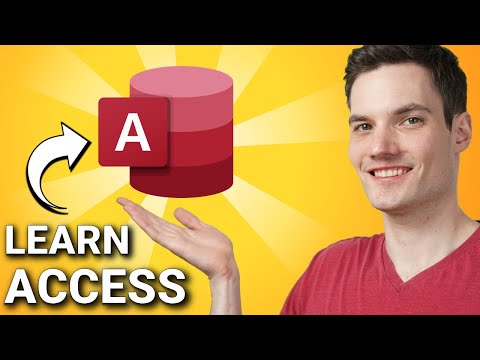 0:31:07
0:31:07
 0:16:57
0:16:57
 0:14:50
0:14:50
 0:15:43
0:15:43
 0:12:02
0:12:02
 0:06:49
0:06:49
 0:09:40
0:09:40
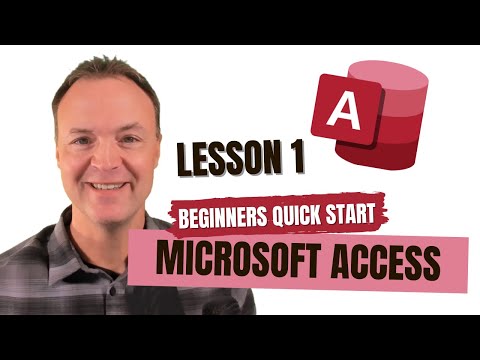 0:26:21
0:26:21
 4:16:16
4:16:16
 0:08:09
0:08:09
 0:05:00
0:05:00
 0:14:47
0:14:47
 0:15:00
0:15:00
 0:05:00
0:05:00
 0:05:50
0:05:50
 6:53:22
6:53:22
 0:07:44
0:07:44
 0:05:39
0:05:39
 0:06:08
0:06:08
 0:06:34
0:06:34
 0:03:11
0:03:11
 0:06:20
0:06:20
 0:14:55
0:14:55
 0:15:44
0:15:44