filmov
tv
Microsoft Access 2013 Tutorial - Creating Forms - Access 2013 Tutorial for Beginners
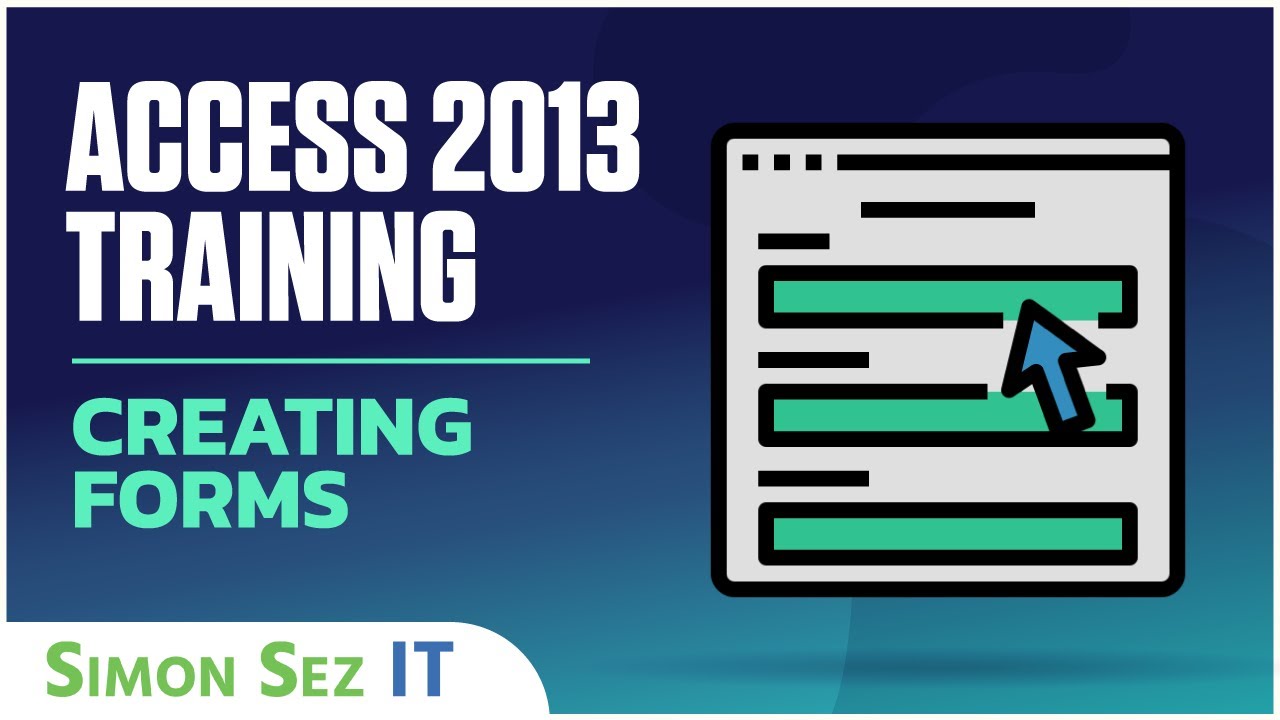
Показать описание
In this video tutorial, discover how to create forms using the form wizard in Access 2013.
Stay in touch:
If you enjoyed the video, please give a "thumbs up" and subscribe to the channel -)
Welcome back to our course on Access 2013. In this section we’re going to start to take a look at forms and forms are the primary means by which we allow users to interact with our database.
During most of the course, so far we’ve been looking at tables and table design and entering data directly into the tables in that general spreadsheet style, the Datasheet View as we call it in Access. But that’s not really a good way to get users in general working with the data in a database.
It’s far too dangerous. It doesn’t present the data in a way that’s easy for users to understand and generally speaking it’s asking for trouble really. So what we do is to provide forms and with those forms not only can we control what people are able to do with the database but we can do many other things as well, such as perform calculations and checks in the background. We can fire those events which I mentioned earlier on whereby when we change a piece of data in one place, it causes something else to happen elsewhere in the database. So forms are a great way of both protecting the database and perhaps more importantly helping users to get the best out of the use of the database.
Now as we’ll see there are a few ways of creating forms in Access 2013 and I want to start with a very simple case. What I’m going to do is to open the genre table, so just double click to open the genre table and then I’m going to minimize the Navigation Pane, then I’m going to the Create Tab and then there’s a Forms Group. Now in the Forms Group there are really four ways, or four main ways I should say, of creating a form. There is this button, Form, where you create a form that lets you enter information for one record at a time. There’s form design which gives you a blank form and then lets you layout the form in exactly the way that you want by adding controls to the form in exactly the positions you want. This one, blank form, which creates a form with no controls or formatting whatsoever and lets you start literally from scratch, and then there’s also a Form Wizard and we’ll look at the Form Wizard a little bit later on.
That’s a very helpful way of creating forms, but given that the way it does things may not quite agree with the way you like to do things. Sometimes the Form Wizard, although it looks as though it’s going to save you time, can actually take you longer to create forms and this probably particularly the case when you’ve been using Access for a while and created quite a few forms. Now the other on there, the navigation form, is very often a feature that you’ll use as what I would call the front end to the database. It’s the way that you control in the broadest sense what users are able to do in your database and we’ll be looking at a navigation form much later on in the course. Now the drop down here with more forms gives us access to modal dialogs, split forms, etc. and we’ll come back to a couple of those later on as well.
The first thing I want to demonstrate is the Form Wizard. So in the Forms Group I’m going to click on Form Wizard. It’s actually a sequence of dialogs. Given the table that is selected which is the genre table at the moment there is only one available, field. All of the available fields are here but there is only that one, genre. So I choose the available field or fields that I want on my form and click on the arrow there and that becomes one of the selected fields that will appear on this form. Having chosen the fields that I want, in this case there is only one, I click on Next and then I’m given a choice of four layouts for a form. Now datasheet layout, the third one, is pretty much the same as a datasheet. You can try that yourself, but it doesn’t really help us very much. There are some situations where it’s useful as we’ll see later on.
Sorry, we couldn't fit the entire video transcription here since YouTube only allows 5000 characters.
Комментарии
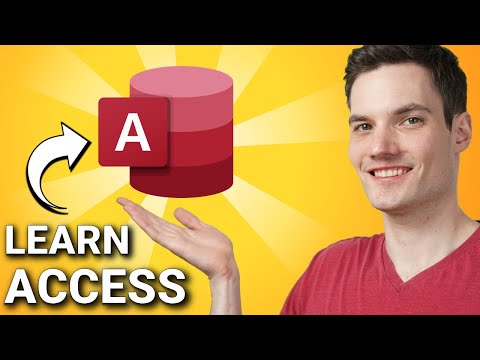 0:31:07
0:31:07
 0:16:57
0:16:57
 0:13:05
0:13:05
 0:08:09
0:08:09
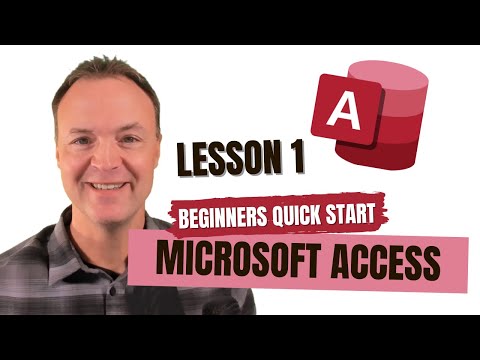 0:26:21
0:26:21
 0:12:02
0:12:02
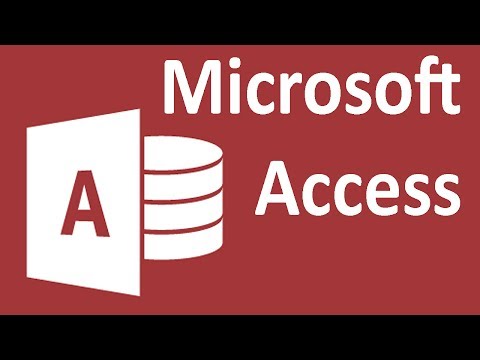 0:09:18
0:09:18
 0:15:43
0:15:43
 0:31:22
0:31:22
 0:05:00
0:05:00
 0:09:40
0:09:40
 0:11:36
0:11:36
 0:05:50
0:05:50
 0:15:44
0:15:44
 0:14:50
0:14:50
 0:13:39
0:13:39
 0:15:00
0:15:00
 0:06:49
0:06:49
 6:53:22
6:53:22
 0:04:16
0:04:16
 0:39:02
0:39:02
 0:07:30
0:07:30
 0:07:44
0:07:44
 0:00:59
0:00:59