filmov
tv
How to Format USB Using CMD (Command Prompt) Windows 10

Показать описание
If a USB drive is corrupted/damaged, or needs to be formatted, you can easily format USB by using CMD on Windows 10/8/7. This tutorial includes a detailed guide. However, any disk formatting will erase all data on the disk, so you should back up all needed data beforehand.
_______________________________________________________
Here we are doing market analytics, IDO and ICO tips
_______________________________________________________
Step 1. Open Command Prompt on Windows 10
Press Windows + R
Step 2. Open DiskPart command tool
Type the command "diskpart"
Step 3. List all disks on PC
Type the command "list disk" , press "Enter"
Step 4. Select and clean the target USB drive
Type the command " select disk 3 " and press " Enter"
Step 5. Format USB flash drive/pen drive with CMD (Command Prompt)
After that, you can type the command " create partition primary ", and press " Enter ".
Then type the command " format fs=ntfs " or " format fs=fat32 ", and press Enter to format the USB flash drive to NTFS or FAT32 format.
________________________________________________________
Комментарии
 0:04:03
0:04:03
 0:04:39
0:04:39
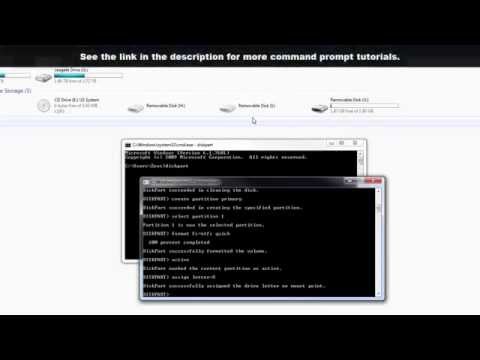 0:05:32
0:05:32
 0:04:38
0:04:38
 0:01:09
0:01:09
 0:03:43
0:03:43
 0:02:55
0:02:55
 0:01:39
0:01:39
 0:05:22
0:05:22
 0:02:54
0:02:54
 0:06:15
0:06:15
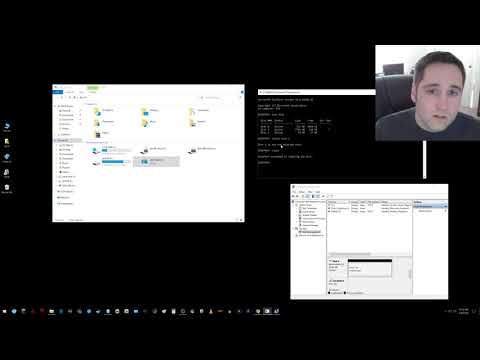 0:02:39
0:02:39
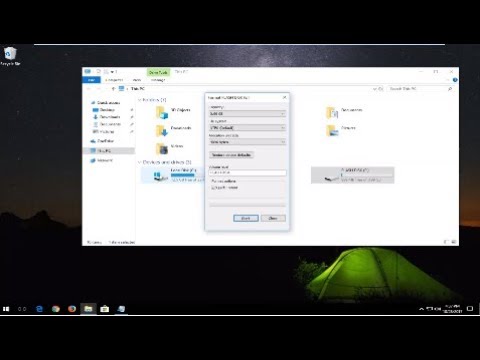 0:01:51
0:01:51
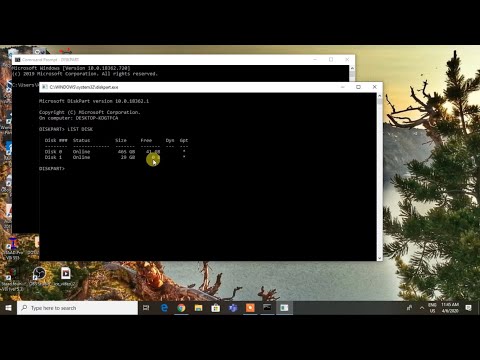 0:03:23
0:03:23
 0:02:08
0:02:08
 0:01:31
0:01:31
 0:06:28
0:06:28
 0:12:01
0:12:01
 0:02:01
0:02:01
 0:05:25
0:05:25
 0:03:55
0:03:55
 0:07:53
0:07:53
 0:02:29
0:02:29
 0:14:36
0:14:36