filmov
tv
How to Use a USB Port

Показать описание
-
-
If your computer was made after 1998, it probably is equipped with universal serial bus -- or USB, ports. Learn how to attach devices to these ports.
Step 1: Read device instructions
Read the instructions that came with the peripheral device to determine whether a driver must be installed before you connect the device.
Tip
Windows and Mac operating systems usually detect a new device after you connect it, and then automatically install the driver. Some devices, however, require you to install the driver first.
Step 2: Check for power requirements
Check the instructions to see whether the power switch should be turned on before you connect the device.
Step 3: Choose USP port
Determine which USB port you want to connect your device to.
Tip
USB features one universal plug type for all USB peripheral-to-computer connections. USB connectors are designed so you can only make proper connections between the computer and the USB device. Check your computer manual if you are not sure which port is a USB port.
Step 4: Plug in device
Plug the device into a USB port.
Tip
The device will be ready to use if the computer is able to install a device driver automatically. Otherwise, you can download the driver from the device manufacturer's website.
Step 5: Check whether other software is needed
Check the instructions that came with your device to see whether you must install any additional software.
Step 6: Don't disconnect device prematurely
Make sure the computer has finished transferring information to the device before disconnecting it.
Step 7: Reattach to any port
Attach the device to any USB port when reconnecting it. One USB port can support up to 127 devices using USB hubs.
Did You Know?
Full speed USB devices can transfer data at 12 megabytes per second.
-
If your computer was made after 1998, it probably is equipped with universal serial bus -- or USB, ports. Learn how to attach devices to these ports.
Step 1: Read device instructions
Read the instructions that came with the peripheral device to determine whether a driver must be installed before you connect the device.
Tip
Windows and Mac operating systems usually detect a new device after you connect it, and then automatically install the driver. Some devices, however, require you to install the driver first.
Step 2: Check for power requirements
Check the instructions to see whether the power switch should be turned on before you connect the device.
Step 3: Choose USP port
Determine which USB port you want to connect your device to.
Tip
USB features one universal plug type for all USB peripheral-to-computer connections. USB connectors are designed so you can only make proper connections between the computer and the USB device. Check your computer manual if you are not sure which port is a USB port.
Step 4: Plug in device
Plug the device into a USB port.
Tip
The device will be ready to use if the computer is able to install a device driver automatically. Otherwise, you can download the driver from the device manufacturer's website.
Step 5: Check whether other software is needed
Check the instructions that came with your device to see whether you must install any additional software.
Step 6: Don't disconnect device prematurely
Make sure the computer has finished transferring information to the device before disconnecting it.
Step 7: Reattach to any port
Attach the device to any USB port when reconnecting it. One USB port can support up to 127 devices using USB hubs.
Did You Know?
Full speed USB devices can transfer data at 12 megabytes per second.
Комментарии
 0:01:17
0:01:17
 0:01:42
0:01:42
 0:01:34
0:01:34
 0:15:44
0:15:44
 0:08:04
0:08:04
 0:03:46
0:03:46
 0:04:45
0:04:45
 0:06:07
0:06:07
 0:08:44
0:08:44
 0:02:56
0:02:56
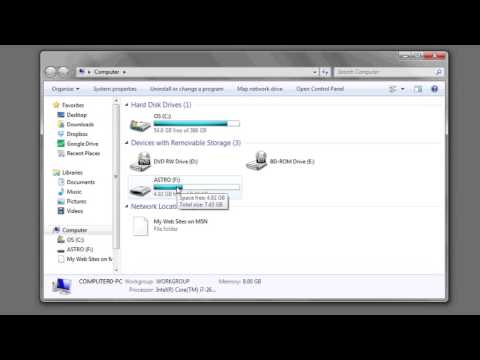 0:00:49
0:00:49
 0:02:22
0:02:22
 0:03:06
0:03:06
 0:08:55
0:08:55
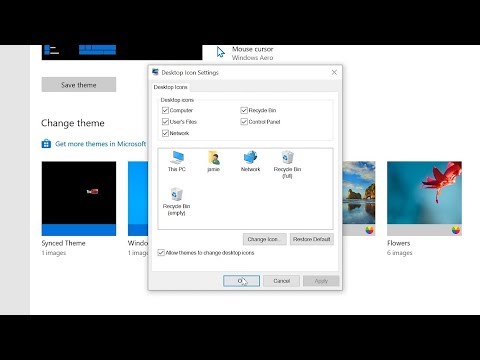 0:02:17
0:02:17
 0:05:21
0:05:21
 0:03:41
0:03:41
 0:01:22
0:01:22
 0:02:45
0:02:45
 0:03:02
0:03:02
 0:03:23
0:03:23
 0:04:07
0:04:07
 0:05:15
0:05:15
 0:00:48
0:00:48