filmov
tv
How to Password Protect USB Drive

Показать описание
In this video, we’ll show you how to password protect your USB drive to keep your data safe and secure. In addition, we will also guide you on how to recover lost USB data.
Timestamps:
0:00 Intro
0:30 Why We need to Password Protect USB Drives
1:58 Method 1: Encrypt USB Drive by WINRAR
3:42 Method 2: 7-ZIP to Password Protect your USB Drive
4:27 Method 3: Use Rohos Mini Drive to Encrypt A Part of the USB
5:38 Method 4: Use BitLocker to Encrypt the Whole Drive
7:22 How to recover files from USB Drives
This videos dive into a common concern that is sharing USB drives. Losing a USB drive that’s packed with personal and professional information can be daunting and we’ll dive into why that’s the case. Unpredictable USB drives are vulnerable to data interpretation, autorun feature exploits, and the “BadUSB” threats.
Understanding how severe these threats can be is a bit challenging. But, throughout this video, we’ll provide you with all the information you need. That’s not all. We’ll also provide you with four ways on how to password-protect a flash drive. This includes:
● Encrypting USB drive by WINRAR.
● Using 7-ZIP to password protect your USB drive.
● Using Rohos mini drive to encrypt a part of the USB.
● Using BitLocker to encrypt the whole drive.
This video doesn’t just end at how to password protect USB drives. We know how important personal and professional data is and that’s why we have included a dedicated section on how you can recover files from USB drives. To do this you can use RecoverIt. All you have to do is download and install the software.
Once it’s running on your device, you can recover all the files you want within a few clicks. Make sure you see the entire video to see the detailed step-by-step solution. By the end of it, you’ll know how to password protect a flash drive in no time. If you find this video helpful, don’t forget to like, comment, and subscribe for more helpful tips and tutorials.
Timestamps:
0:00 Intro
0:30 Why We need to Password Protect USB Drives
1:58 Method 1: Encrypt USB Drive by WINRAR
3:42 Method 2: 7-ZIP to Password Protect your USB Drive
4:27 Method 3: Use Rohos Mini Drive to Encrypt A Part of the USB
5:38 Method 4: Use BitLocker to Encrypt the Whole Drive
7:22 How to recover files from USB Drives
This videos dive into a common concern that is sharing USB drives. Losing a USB drive that’s packed with personal and professional information can be daunting and we’ll dive into why that’s the case. Unpredictable USB drives are vulnerable to data interpretation, autorun feature exploits, and the “BadUSB” threats.
Understanding how severe these threats can be is a bit challenging. But, throughout this video, we’ll provide you with all the information you need. That’s not all. We’ll also provide you with four ways on how to password-protect a flash drive. This includes:
● Encrypting USB drive by WINRAR.
● Using 7-ZIP to password protect your USB drive.
● Using Rohos mini drive to encrypt a part of the USB.
● Using BitLocker to encrypt the whole drive.
This video doesn’t just end at how to password protect USB drives. We know how important personal and professional data is and that’s why we have included a dedicated section on how you can recover files from USB drives. To do this you can use RecoverIt. All you have to do is download and install the software.
Once it’s running on your device, you can recover all the files you want within a few clicks. Make sure you see the entire video to see the detailed step-by-step solution. By the end of it, you’ll know how to password protect a flash drive in no time. If you find this video helpful, don’t forget to like, comment, and subscribe for more helpful tips and tutorials.
Комментарии
 0:02:11
0:02:11
 0:05:18
0:05:18
 0:05:00
0:05:00
 0:04:29
0:04:29
 0:02:24
0:02:24
 0:08:44
0:08:44
 0:05:33
0:05:33
 0:02:16
0:02:16
 1:31:01
1:31:01
 0:16:17
0:16:17
 0:02:09
0:02:09
 0:09:28
0:09:28
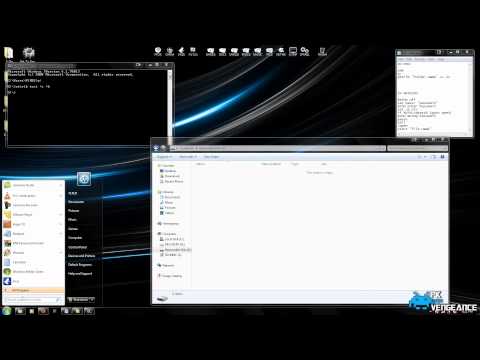 0:05:36
0:05:36
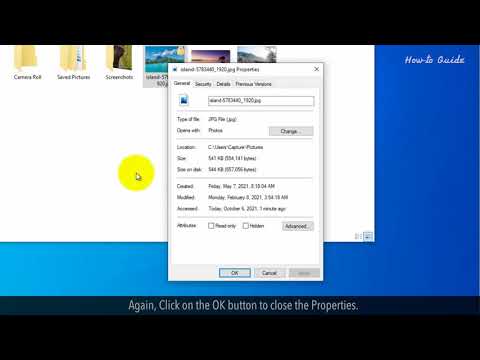 0:02:06
0:02:06
 0:03:35
0:03:35
 0:02:40
0:02:40
 0:01:24
0:01:24
 0:06:31
0:06:31
 0:02:43
0:02:43
 0:03:10
0:03:10
 0:04:34
0:04:34
 0:04:11
0:04:11
 0:06:27
0:06:27
 0:03:52
0:03:52