filmov
tv
Airplay BLOCKED! How to unlock it on 2010-2017 Macs with OpenCore Legacy Patcher & macOS Monterey

Показать описание
I'll show you how to UNLOCK "AirPlay to Mac" on 2010-2017 Macs! You can enable this great feature with OpenCore Legacy Patcher!! + AirPlay to Mac is enabled on all 2008-2015 Unsupported OpenCore Legacy Patcher Monterey Macs!
UPDATES SECTION:
#3 Any Mac that needs Legacy WIFI patches is having problems with Airplay right now i.e 2011 iMac, 2010 MBPro etc.
0:00 How to Unlock Airplay to Mac Intro
0:48 Learn more about Airplay to Mac Video
1:04 AirPlay to Mac Compatibility
1:40 Airplay to Mac Blacklist & Why the feature is blocked
2:16 1st example a 2015 5K 27” iMac
2:45 2 Different ways 1. USB Boot Drive or 2. Installing OCLP to Hard drive
3:40 Explaining OCLP Boot disk
4:39 Download OpenCore Legacy Patcher App
4:48 Check UPDATES section in video description for latest info
5:24 Download the OpenCore Legacy Patcher TUI App
5:52 Configuring OCLP settings to prepare for USB Disk
8:50 Reboot and hold down the Option key
9:38 Testing Airplay to Mac on a 2015 iMac
10:25 How to boot back into macOS without the OCLP USB Disk
11:26 Warning about Windows BootCamp Compatibility
12:00 Backup your files first before Installing OCLP to your internal HD
13:36 Installing OCLP to internal Hard Drive so we can boot without USB
14:42 Reboot hold down option + Set default disk to EFI Boot
15:36 Airplay to Mac on Unsupported Macs 2008-2014
16:20 Thank you! Links + Patreon
I want to thank both Mykola Grymalyuk (khronokernel) & Dhinak G (dhinakg) for your work on OpenCore Legacy Patcher + all of the contributing developers that help maintain the patcher! OCLP will bring new life to thousands of Macs saving them from the recycler!
OCLP How to documentation
OCLP GitHub Download Page
Monterey Unsupported Mac Video
Airplay to Mac Video
Mykola's Article on Enabling Airplay in OCLP
Windows BootCamp Info
Support Mr. Macintosh
1. AirPlay to Mac
AirPlay content to your Mac Use AirPlay to send content to your Mac from an iPhone, iPad, or even another Mac. View videos, edit Keynote presentations, and hear music on your Mac as it’s being played from your other device. Your Mac works with any Apple device, and it’s even easier to connect if the devices share the same Apple ID.
2. Mirror or extend the display
When you send content from your iPhone or iPad to your Mac, you can choose to mirror your iPhone or iPad or extend its display by using a Mac as a secondary display for apps that support it, such as Keynote and Photos.
3. Use as AirPlay 2 speaker
Your Mac can function as a third-party AirPlay 2 speaker, allowing you to play music or podcasts to your Mac or use it as a secondary speaker for multiroom audio.
4. Send wired or wirelessly
AirPlay works both wirelessly and wired using USB. A wired connection is useful when you want to ensure that there’s no latency or you don’t have access to Wi-Fi.
Official Apple compatibility for the AirPlay Receiver.
Available on MacBook Pro (2018 and later), MacBook Air (2018 and later), iMac (2019 and later), iMac Pro (2017), Mac mini (2020 and later), Mac Pro (2019), iPhone 7 and later, iPad Pro (2nd generation and later), iPad Air (3rd generation and later), iPad (6th generation and later), and iPad mini (5th generation and later). Older iPhone, iPad, and Mac models may share content at a lower resolution to supported Mac models when “Allow AirPlay for” is set to “Everyone” or “Anyone on the same network” in Sharing preferences.
Macs that support AirPlay 2 Receiver
MacBookAir8,x
MacBookPro15,x
iMac19,x
Macmini9,1
MacPro7,1
Macbook9,1
MacBook10,1
Macs that do NOT support AirPlay 2 Receiver
iMac17,1
iMac18,1
iMac18,2
iMac18,3
MacPro6,1
MacMini8,1
MacBooAir7,2
MacBookPro13,1
MacBookPro13,2
MacBookPro13,3
MacBookPro14,1
MacBookPro14,2
MacBookPro14,3
Thanks Mykola's blog!!
NOTE: The official Apple Mac Hardware list is for seamless Apple ID connection without needing to click the "Accept" notification button. All other Mac Monterey compatible Macs need to use "only on this network" or "everyone" permission settings for AirPlay 2 to Mac to work.
Airplay Sender Device = Any AirPlay 1 compatible Mac, iPhone or iPad
iOS 7 iPhone (4s+r)
macOS 10.9 +
Mac Mid 2011+
Mac Mini Mid 2011+
MacBook Air Mid 2011+
MacBook Pro Early 2011+
Mac Pro Late 2013+
Download macOS 12 Monterey Full Installer
UPDATES SECTION:
#3 Any Mac that needs Legacy WIFI patches is having problems with Airplay right now i.e 2011 iMac, 2010 MBPro etc.
0:00 How to Unlock Airplay to Mac Intro
0:48 Learn more about Airplay to Mac Video
1:04 AirPlay to Mac Compatibility
1:40 Airplay to Mac Blacklist & Why the feature is blocked
2:16 1st example a 2015 5K 27” iMac
2:45 2 Different ways 1. USB Boot Drive or 2. Installing OCLP to Hard drive
3:40 Explaining OCLP Boot disk
4:39 Download OpenCore Legacy Patcher App
4:48 Check UPDATES section in video description for latest info
5:24 Download the OpenCore Legacy Patcher TUI App
5:52 Configuring OCLP settings to prepare for USB Disk
8:50 Reboot and hold down the Option key
9:38 Testing Airplay to Mac on a 2015 iMac
10:25 How to boot back into macOS without the OCLP USB Disk
11:26 Warning about Windows BootCamp Compatibility
12:00 Backup your files first before Installing OCLP to your internal HD
13:36 Installing OCLP to internal Hard Drive so we can boot without USB
14:42 Reboot hold down option + Set default disk to EFI Boot
15:36 Airplay to Mac on Unsupported Macs 2008-2014
16:20 Thank you! Links + Patreon
I want to thank both Mykola Grymalyuk (khronokernel) & Dhinak G (dhinakg) for your work on OpenCore Legacy Patcher + all of the contributing developers that help maintain the patcher! OCLP will bring new life to thousands of Macs saving them from the recycler!
OCLP How to documentation
OCLP GitHub Download Page
Monterey Unsupported Mac Video
Airplay to Mac Video
Mykola's Article on Enabling Airplay in OCLP
Windows BootCamp Info
Support Mr. Macintosh
1. AirPlay to Mac
AirPlay content to your Mac Use AirPlay to send content to your Mac from an iPhone, iPad, or even another Mac. View videos, edit Keynote presentations, and hear music on your Mac as it’s being played from your other device. Your Mac works with any Apple device, and it’s even easier to connect if the devices share the same Apple ID.
2. Mirror or extend the display
When you send content from your iPhone or iPad to your Mac, you can choose to mirror your iPhone or iPad or extend its display by using a Mac as a secondary display for apps that support it, such as Keynote and Photos.
3. Use as AirPlay 2 speaker
Your Mac can function as a third-party AirPlay 2 speaker, allowing you to play music or podcasts to your Mac or use it as a secondary speaker for multiroom audio.
4. Send wired or wirelessly
AirPlay works both wirelessly and wired using USB. A wired connection is useful when you want to ensure that there’s no latency or you don’t have access to Wi-Fi.
Official Apple compatibility for the AirPlay Receiver.
Available on MacBook Pro (2018 and later), MacBook Air (2018 and later), iMac (2019 and later), iMac Pro (2017), Mac mini (2020 and later), Mac Pro (2019), iPhone 7 and later, iPad Pro (2nd generation and later), iPad Air (3rd generation and later), iPad (6th generation and later), and iPad mini (5th generation and later). Older iPhone, iPad, and Mac models may share content at a lower resolution to supported Mac models when “Allow AirPlay for” is set to “Everyone” or “Anyone on the same network” in Sharing preferences.
Macs that support AirPlay 2 Receiver
MacBookAir8,x
MacBookPro15,x
iMac19,x
Macmini9,1
MacPro7,1
Macbook9,1
MacBook10,1
Macs that do NOT support AirPlay 2 Receiver
iMac17,1
iMac18,1
iMac18,2
iMac18,3
MacPro6,1
MacMini8,1
MacBooAir7,2
MacBookPro13,1
MacBookPro13,2
MacBookPro13,3
MacBookPro14,1
MacBookPro14,2
MacBookPro14,3
Thanks Mykola's blog!!
NOTE: The official Apple Mac Hardware list is for seamless Apple ID connection without needing to click the "Accept" notification button. All other Mac Monterey compatible Macs need to use "only on this network" or "everyone" permission settings for AirPlay 2 to Mac to work.
Airplay Sender Device = Any AirPlay 1 compatible Mac, iPhone or iPad
iOS 7 iPhone (4s+r)
macOS 10.9 +
Mac Mid 2011+
Mac Mini Mid 2011+
MacBook Air Mid 2011+
MacBook Pro Early 2011+
Mac Pro Late 2013+
Download macOS 12 Monterey Full Installer
Комментарии
 0:16:26
0:16:26
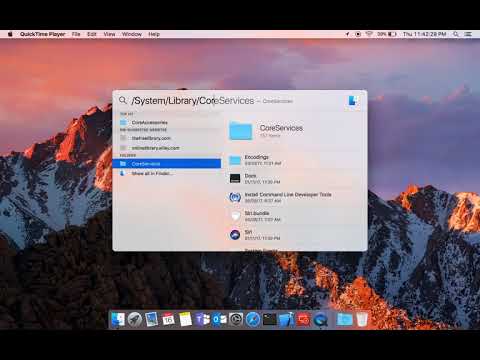 0:00:35
0:00:35
 0:01:18
0:01:18
 0:01:21
0:01:21
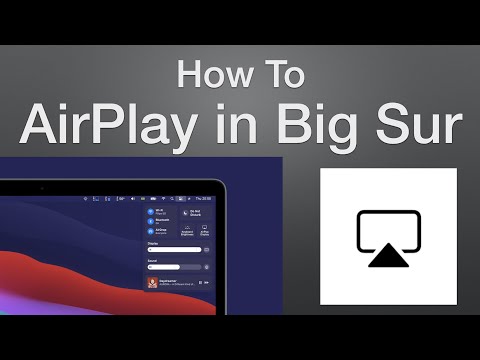 0:00:46
0:00:46
 0:18:50
0:18:50
 0:01:29
0:01:29
 0:02:46
0:02:46
 0:02:55
0:02:55
 0:03:57
0:03:57
 0:01:40
0:01:40
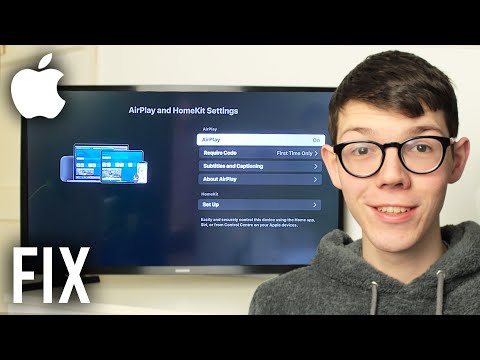 0:03:19
0:03:19
 0:00:39
0:00:39
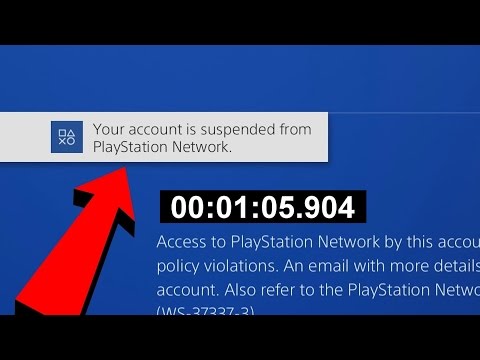 0:01:12
0:01:12
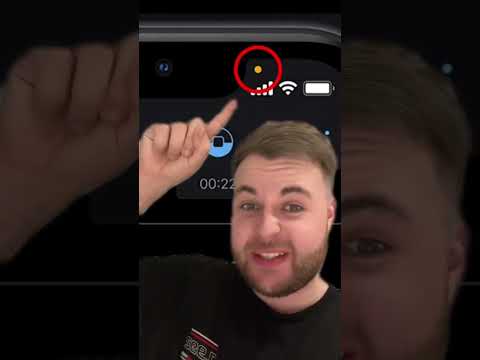 0:00:30
0:00:30
 0:03:47
0:03:47
 0:08:19
0:08:19
 0:03:22
0:03:22
 0:01:51
0:01:51
 0:04:06
0:04:06
 0:01:29
0:01:29
 0:05:18
0:05:18
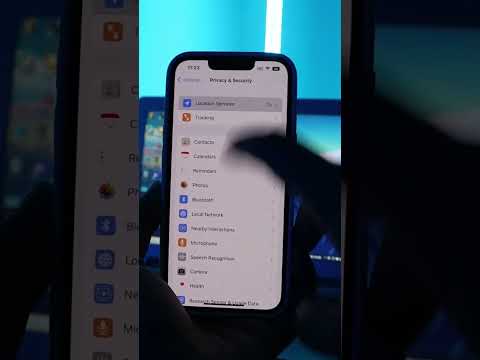 0:00:22
0:00:22
 0:02:37
0:02:37