filmov
tv
How to solve Invalid File error
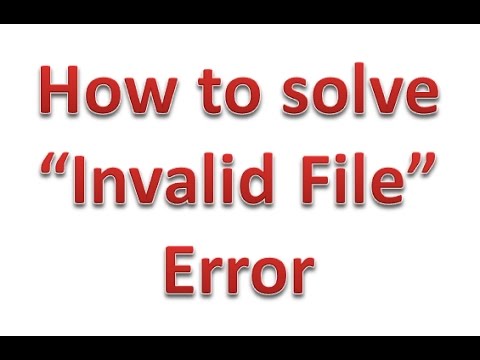
Показать описание
In this video I will show you how you can resolve the Invalid File error you will get always whenever you try to upload your .jpg files in any websites.
And when you try to upload your image on online websites.
Step 1 - First of all you have follow the "Instruction Manual" which is provided by perticular website where you are trying to upload your files.
You have to edit your image and singnature as per the instructions given in the manual.
For Example - Hight must be 170 Pixals.
Width must be 130 Pixals.
Size less that 50 Kb.
Step 2 - Make sure that the file you are trying to upload doesn't contain any special characters, symbols, or spaces within the file name.
File names can only contain upper or lowercase letters, numbers, underscores, dashes, and periods.
File names cannot begin with a period.
So you have to rename the file with just simple small and capital letters.
Step 3 - Web servers also check to see if the file being uploaded has the correct file extension.
When changing a file format, you need to make sure it is done properly, and not just by renaming the extension.
Also ensure that your image file extension is always like ".jpg" not like ".JPG"
Link is provided in the description
Step 4 - Clean all your browser history, cache and everything just clean your browser which you are using.
Clean all temp files in your computer. Below are the paths for your reference.
Open "Run" by pressing "window key+R"-- type "temp" and hit enter-- select all files and delete by using Shift+Delete key.
Open "Run" by pressing "window key+R"-- type "%temp%" and hit enter-- select all files and delete by using Shift+Delete key.
Open "Run" by pressing "window key+R"-- type "recent" and hit enter-- select all files and delete by using Shift+Delete key.
Step 5 - After completing above steps you can upload your files whereever you want to.
And when you try to upload your image on online websites.
Step 1 - First of all you have follow the "Instruction Manual" which is provided by perticular website where you are trying to upload your files.
You have to edit your image and singnature as per the instructions given in the manual.
For Example - Hight must be 170 Pixals.
Width must be 130 Pixals.
Size less that 50 Kb.
Step 2 - Make sure that the file you are trying to upload doesn't contain any special characters, symbols, or spaces within the file name.
File names can only contain upper or lowercase letters, numbers, underscores, dashes, and periods.
File names cannot begin with a period.
So you have to rename the file with just simple small and capital letters.
Step 3 - Web servers also check to see if the file being uploaded has the correct file extension.
When changing a file format, you need to make sure it is done properly, and not just by renaming the extension.
Also ensure that your image file extension is always like ".jpg" not like ".JPG"
Link is provided in the description
Step 4 - Clean all your browser history, cache and everything just clean your browser which you are using.
Clean all temp files in your computer. Below are the paths for your reference.
Open "Run" by pressing "window key+R"-- type "temp" and hit enter-- select all files and delete by using Shift+Delete key.
Open "Run" by pressing "window key+R"-- type "%temp%" and hit enter-- select all files and delete by using Shift+Delete key.
Open "Run" by pressing "window key+R"-- type "recent" and hit enter-- select all files and delete by using Shift+Delete key.
Step 5 - After completing above steps you can upload your files whereever you want to.
Комментарии
 0:03:22
0:03:22
 0:02:33
0:02:33
 0:01:03
0:01:03
 0:02:23
0:02:23
 0:01:56
0:01:56
 0:01:32
0:01:32
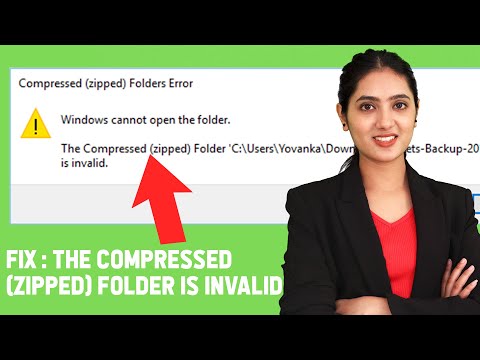 0:02:47
0:02:47
 0:00:29
0:00:29
 0:02:33
0:02:33
 0:05:39
0:05:39
 0:01:09
0:01:09
 0:01:06
0:01:06
 0:01:49
0:01:49
 0:01:18
0:01:18
 0:00:55
0:00:55
 0:03:11
0:03:11
 0:01:08
0:01:08
 0:01:18
0:01:18
 0:05:30
0:05:30
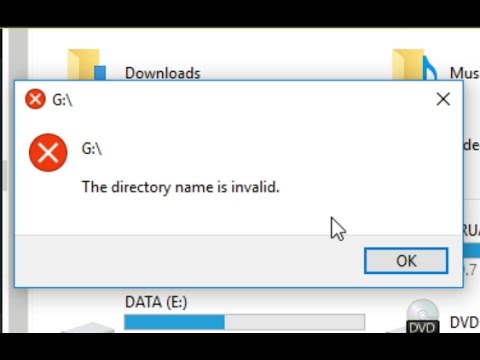 0:01:42
0:01:42
 0:01:28
0:01:28
 0:03:27
0:03:27
 0:03:21
0:03:21
 0:01:57
0:01:57