filmov
tv
AutoCAD Lisp Routines | Enhance Your Drafting with Free Utility Functions
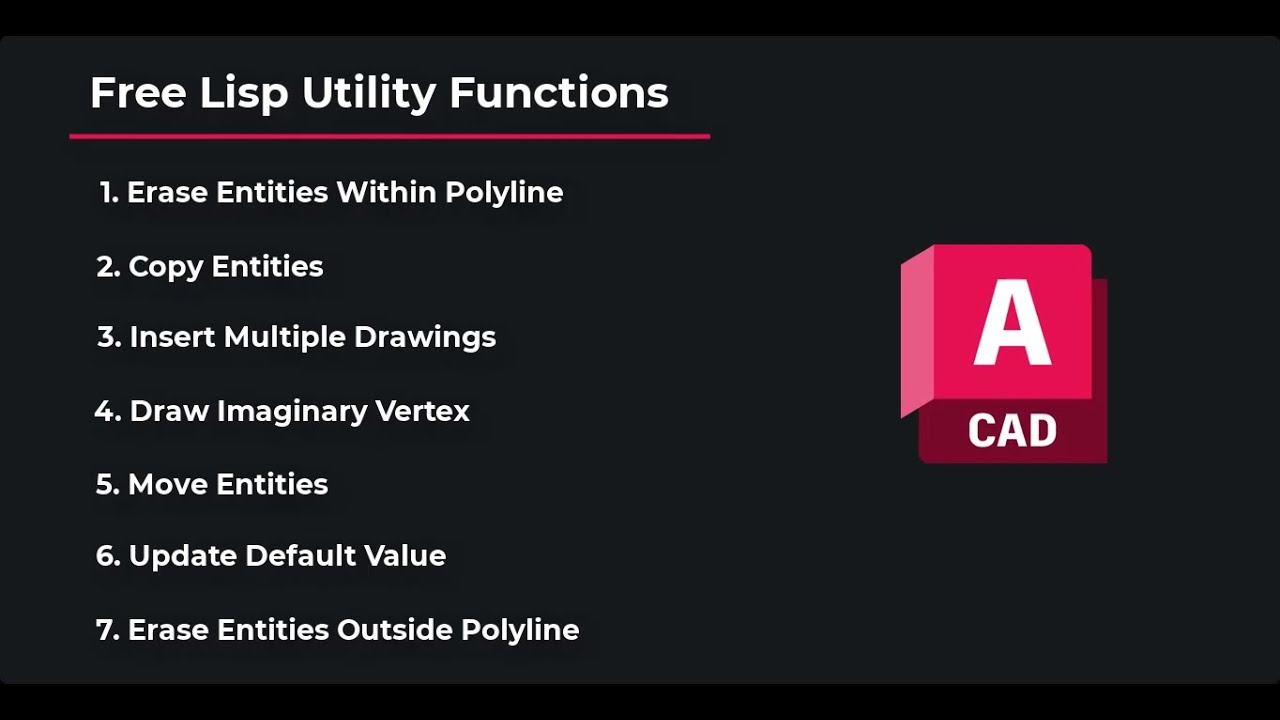
Показать описание
Welcome to our video tutorial on using free Lisp routines for utility functions in AutoCAD! In this video, we explore seven powerful Utility Lisp routines designed to streamline your drafting tasks.
Before we begin, make sure to visit our Free Lisp page on our website to download these Lisp files. Simply register and log in to get access. Once downloaded, place the .FAS or .DES files in any folder of your choice. To load these programs, use the 'Appload' command in AutoCAD.
1. Erase all Entities within a Closed Polyline
Learn how to quickly erase all entities within a closed polyline using our Lisp routine. This tool simplifies drawing cleanup by automating entity removal within complex polygons.
2. Copy Selected Entities to Layout
Discover how to copy selected entities to multiple layouts effortlessly with our Lisp program. Save time by pasting entities onto each layout from a specified base point.
3. Insert Multiple Drawings into Single Drawing
Explore how to insert multiple drawings into a single project drawing, maintaining specified gaps between each insertion for organized project management.
4. Draw Imaginary Vertex Line for Selected Arc
See how our Lisp routine helps in drawing imaginary vertex lines for selected arc segments, providing accurate measurements and enhancing drawing precision.
5. Move Entities Without Selecting Base Point
Learn how to move entities without manually selecting a base point. Our Lisp identifies optimal points for movement, improving efficiency in drafting tasks.
6. Update Default Value of Dimension as Dim Text
Find out how to update dimension values as dimension text automatically using our Lisp routine, ensuring consistency across your drawings.
7. Erase all Entities Outside a Closed Polyline
Finally, automate the process of erasing entities outside a closed polyline boundary to further streamline drawing cleanup.
Thank you for watching, and happy drafting! Don't forget to check out our 'Road Infra Suite' or 'Water Infra Suite' for more specialized tools. Visit our website for additional tutorials and resources to optimize your AutoCAD experience.
Before we begin, make sure to visit our Free Lisp page on our website to download these Lisp files. Simply register and log in to get access. Once downloaded, place the .FAS or .DES files in any folder of your choice. To load these programs, use the 'Appload' command in AutoCAD.
1. Erase all Entities within a Closed Polyline
Learn how to quickly erase all entities within a closed polyline using our Lisp routine. This tool simplifies drawing cleanup by automating entity removal within complex polygons.
2. Copy Selected Entities to Layout
Discover how to copy selected entities to multiple layouts effortlessly with our Lisp program. Save time by pasting entities onto each layout from a specified base point.
3. Insert Multiple Drawings into Single Drawing
Explore how to insert multiple drawings into a single project drawing, maintaining specified gaps between each insertion for organized project management.
4. Draw Imaginary Vertex Line for Selected Arc
See how our Lisp routine helps in drawing imaginary vertex lines for selected arc segments, providing accurate measurements and enhancing drawing precision.
5. Move Entities Without Selecting Base Point
Learn how to move entities without manually selecting a base point. Our Lisp identifies optimal points for movement, improving efficiency in drafting tasks.
6. Update Default Value of Dimension as Dim Text
Find out how to update dimension values as dimension text automatically using our Lisp routine, ensuring consistency across your drawings.
7. Erase all Entities Outside a Closed Polyline
Finally, automate the process of erasing entities outside a closed polyline boundary to further streamline drawing cleanup.
Thank you for watching, and happy drafting! Don't forget to check out our 'Road Infra Suite' or 'Water Infra Suite' for more specialized tools. Visit our website for additional tutorials and resources to optimize your AutoCAD experience.
 0:04:20
0:04:20
 0:04:47
0:04:47
 0:05:37
0:05:37
 0:05:42
0:05:42
 0:04:29
0:04:29
 0:43:31
0:43:31
 0:04:41
0:04:41
 1:30:01
1:30:01
 0:05:30
0:05:30
 0:03:54
0:03:54
 0:06:15
0:06:15
 0:05:13
0:05:13
 0:04:14
0:04:14
 0:04:30
0:04:30
 0:32:30
0:32:30
 0:10:32
0:10:32
 0:05:22
0:05:22
 0:05:45
0:05:45
 0:10:01
0:10:01
 0:10:01
0:10:01
 0:09:20
0:09:20
 0:15:00
0:15:00
 0:17:21
0:17:21
 0:05:10
0:05:10