filmov
tv
How to Open File Explorer on This PC instead of Quick Access on Windows 11
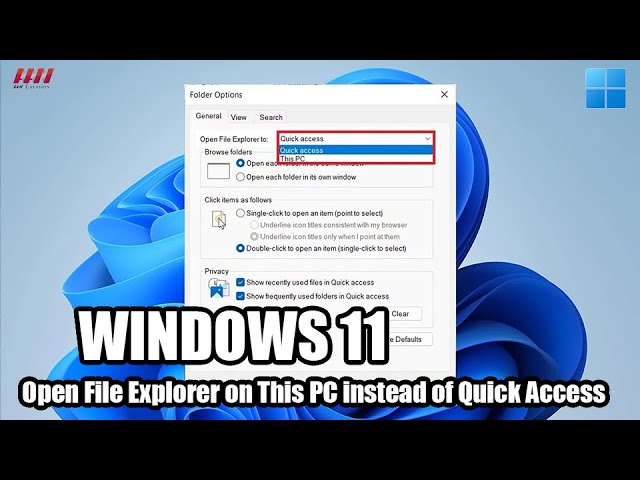
Показать описание
Hi Everyone, On Windows 11, it’s possible to open the “This PC” page instead of the “Quick Access” page by changing the Folder Options settings. By default, File Explorer opens “Quick Access,” which contains your pinned folder locations and recent files. However, you can change the default settings to open the “This PC” page for quicker access to your profile folders, drives, and network locations.
In this video, you will learn the steps to start on This PC by default when opening File Explorer on Windows 11, use these steps:
First, Open File Explorer on Windows 11. and Click the See more (three-dotted) drop-down menu and select Options.
next, Click the General tab. and Use the “Open File Explorer to” drop-down menu and select the This PC option. and Click the Apply button.
next, Click the OK button.
Once you complete the steps, the next time you open File Explorer, it will open on “This PC” instead of the Quick Access page.
********** 👤Connect with Us: ******************
********* // Other Great Resources: ***********
In this video, you will learn the steps to start on This PC by default when opening File Explorer on Windows 11, use these steps:
First, Open File Explorer on Windows 11. and Click the See more (three-dotted) drop-down menu and select Options.
next, Click the General tab. and Use the “Open File Explorer to” drop-down menu and select the This PC option. and Click the Apply button.
next, Click the OK button.
Once you complete the steps, the next time you open File Explorer, it will open on “This PC” instead of the Quick Access page.
********** 👤Connect with Us: ******************
********* // Other Great Resources: ***********
 0:01:10
0:01:10
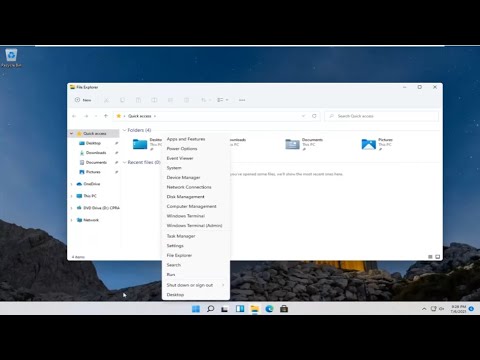 0:01:11
0:01:11
 0:01:34
0:01:34
 0:01:27
0:01:27
 0:00:09
0:00:09
 0:05:38
0:05:38
 0:02:26
0:02:26
 0:02:56
0:02:56
 0:00:38
0:00:38
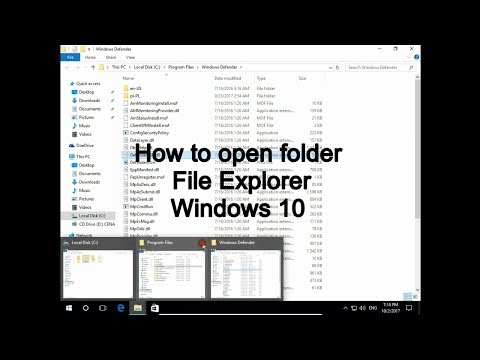 0:02:37
0:02:37
 0:06:45
0:06:45
 0:01:14
0:01:14
 0:10:27
0:10:27
 0:01:10
0:01:10
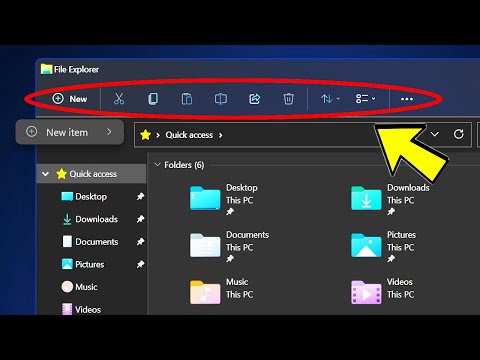 0:05:04
0:05:04
 0:03:37
0:03:37
 0:01:18
0:01:18
 0:00:43
0:00:43
 0:04:07
0:04:07
 0:12:30
0:12:30
 0:00:28
0:00:28
 0:01:29
0:01:29
 0:00:35
0:00:35
 0:01:14
0:01:14