filmov
tv
Character Customization Using Spritesheets - Unity Tutorial
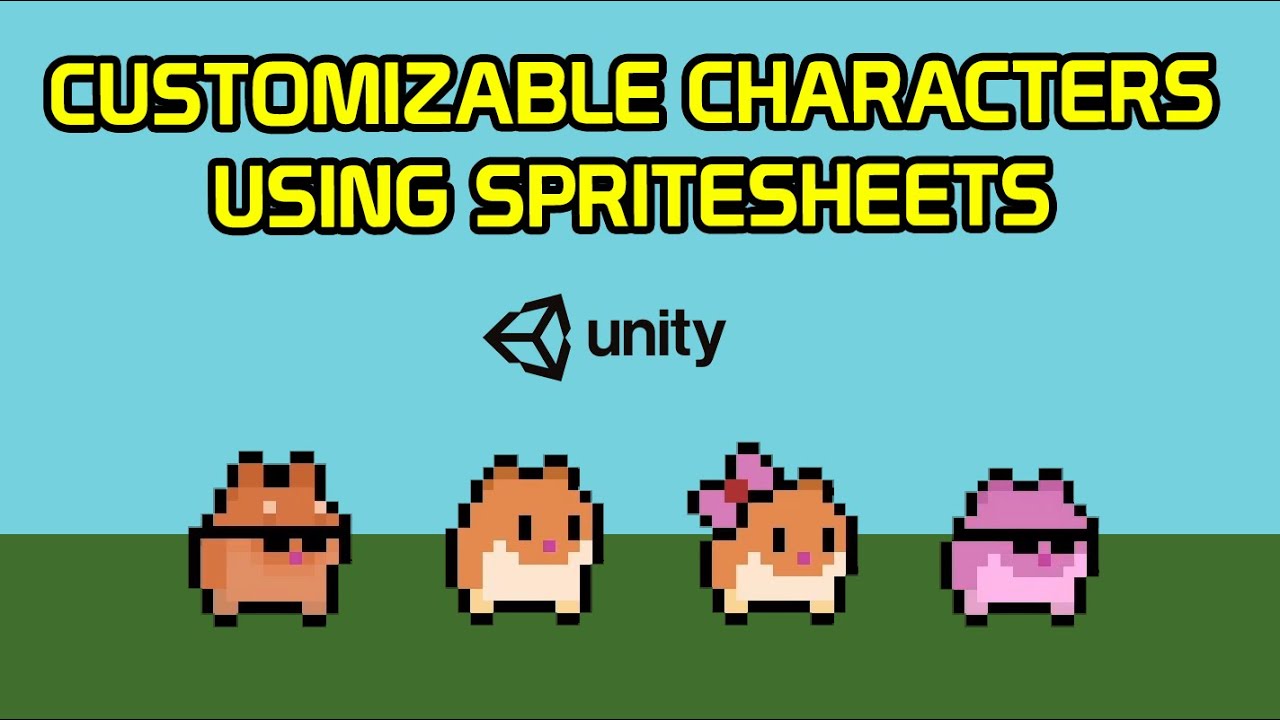
Показать описание
NOTE: The gameobject already has an idle animation set up with the spritesheet named 'HamsterMain'. This loops through the frames: HamsterMain_0, HamsterMain_1, HamsterMain_2, HamsterMain_3.
In this Unity tutorial we will be setting up character customization using spritesheets, animations included. This does NOT make use of a rigged/skeletal character, but actual frame by frame hand drawn animations.
Other helpful videos on character customization in Unity:
• If you're looking for character customization for skeletal/rigged animation (2D CHARACTER CUSTOMIZATION in Unity Tutorial - BM0):
• For 3D character customization (3D CUSTOMIZATION MENU IN UNITY - TUTORIAL - Blackthornprod):
• Making your own spritesheets (HOW TO MAKE SPRITE SHEETS FOR YOUR UNITY GAME - TUTORIAL - Blackthornprod):
• Basic 2D character customization including color changing (2D CUSTOMIZATION MENU IN UNITY - TUTORIAL - Blackthornprod):
• Simple skin/character selection menu (UNITY SKIN/CHARACTER SELECTION/CUSTOMISATION MENU EASY TUTORIAL - diving_squid):
#unity #gamedev #devlog #indiedev #tutorial
Комментарии
 0:05:14
0:05:14
 0:11:41
0:11:41
 0:07:55
0:07:55
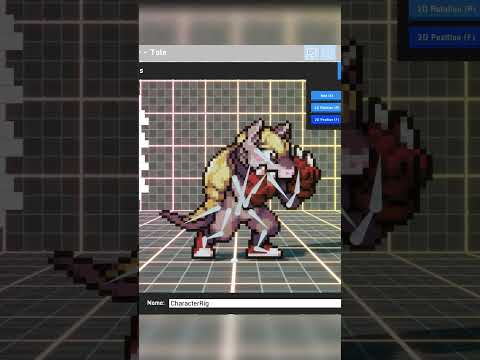 0:00:58
0:00:58
 0:01:00
0:01:00
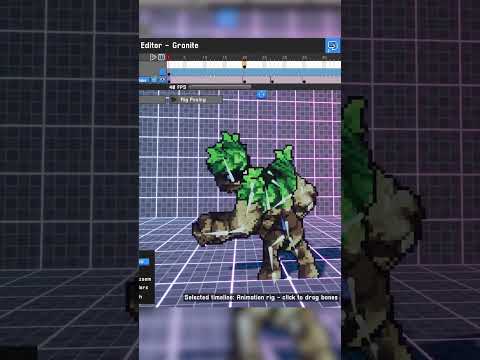 0:00:49
0:00:49
 0:00:18
0:00:18
 0:05:43
0:05:43
 0:00:20
0:00:20
 0:07:37
0:07:37
 0:04:11
0:04:11
 0:07:59
0:07:59
 0:00:29
0:00:29
 0:00:43
0:00:43
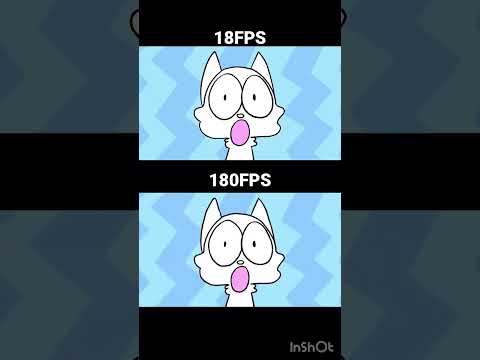 0:00:19
0:00:19
 0:00:32
0:00:32
 0:17:01
0:17:01
 0:04:57
0:04:57
 0:00:48
0:00:48
 0:10:00
0:10:00
 0:18:06
0:18:06
 0:05:56
0:05:56
 0:00:06
0:00:06
 0:08:52
0:08:52