filmov
tv
How to Compare Two Columns in Excel For Matches & Differences Using Formula

Показать описание
How to Compare Two Columns in Excel For Matches & Differences Using Formula
In this excel tutorial, I'll show you how you can compare two columns in excel for matches & differences using Formula based on the strings or value.
There are several ways you can compare two columns in excel, but using the exact Function in excel is the easiest them all. We'll also be able to use this technique to compare two lists to find out if they are an exact match or not. It will also allow us to see if they are case sensitive or not.
Let's learn how to compare two columns based on values. I'm going to show you two Formula to compare two cells or columns. Let's go for the first one:
=EXACT(A1, B1)
The Function above is the use of Exact Function. By this Function, Excel will compare cell A1 & B1 to figure out if they are an exact match. It will also look for case sensitivity. If the cell A1 has a value in All uppercase and if the cell B1 has the same value all in lowercase, it will say false because the case didn't match. So, using this Formula, we can tell excel to compare two columns for matches or Differences. This is a great way to compare 2 columns in excel
Now, the second Formula is a simple one.
=A1=B1
This Formula will make the same comparison except for case sensitivity. For example: If the cell A1 has a value in All uppercase and if the cell B1 has the same value all in lowercase, it will say TRUE because the case doesn't matter here. It just focuses on the text strings. So, you can use this Formula to compare text strings in excel.
So, this is how you can compare two columns excel. These two are the easiest and effective ways for column comparison in excel. Thanks for reading.
#Formula #Compare #Columns
Thanks for watching.
-------------------------------------------------------------------------------------------------------------
Support the channel with as low as $5
-------------------------------------------------------------------------------------------------------------
Please subscribe to #excel10tutorial
Playlists:
Social media:
In this excel tutorial, I'll show you how you can compare two columns in excel for matches & differences using Formula based on the strings or value.
There are several ways you can compare two columns in excel, but using the exact Function in excel is the easiest them all. We'll also be able to use this technique to compare two lists to find out if they are an exact match or not. It will also allow us to see if they are case sensitive or not.
Let's learn how to compare two columns based on values. I'm going to show you two Formula to compare two cells or columns. Let's go for the first one:
=EXACT(A1, B1)
The Function above is the use of Exact Function. By this Function, Excel will compare cell A1 & B1 to figure out if they are an exact match. It will also look for case sensitivity. If the cell A1 has a value in All uppercase and if the cell B1 has the same value all in lowercase, it will say false because the case didn't match. So, using this Formula, we can tell excel to compare two columns for matches or Differences. This is a great way to compare 2 columns in excel
Now, the second Formula is a simple one.
=A1=B1
This Formula will make the same comparison except for case sensitivity. For example: If the cell A1 has a value in All uppercase and if the cell B1 has the same value all in lowercase, it will say TRUE because the case doesn't matter here. It just focuses on the text strings. So, you can use this Formula to compare text strings in excel.
So, this is how you can compare two columns excel. These two are the easiest and effective ways for column comparison in excel. Thanks for reading.
#Formula #Compare #Columns
Thanks for watching.
-------------------------------------------------------------------------------------------------------------
Support the channel with as low as $5
-------------------------------------------------------------------------------------------------------------
Please subscribe to #excel10tutorial
Playlists:
Social media:
Комментарии
 0:06:16
0:06:16
 0:03:18
0:03:18
 0:06:17
0:06:17
 0:01:43
0:01:43
 0:04:49
0:04:49
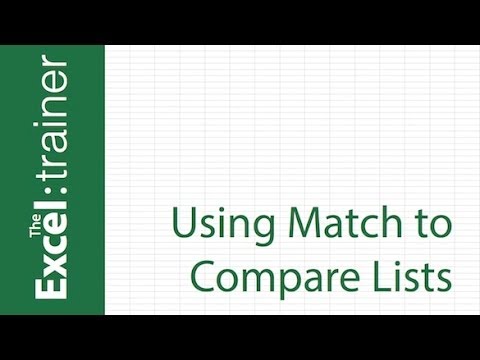 0:04:02
0:04:02
 0:02:23
0:02:23
 0:00:30
0:00:30
 2:04:56
2:04:56
 0:07:16
0:07:16
 0:14:45
0:14:45
 0:03:45
0:03:45
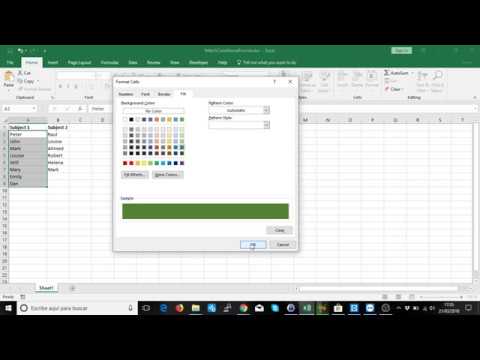 0:04:35
0:04:35
 0:02:57
0:02:57
 0:05:31
0:05:31
 0:00:55
0:00:55
 0:01:29
0:01:29
 0:00:59
0:00:59
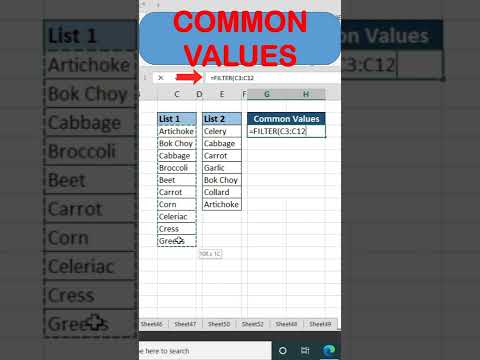 0:00:39
0:00:39
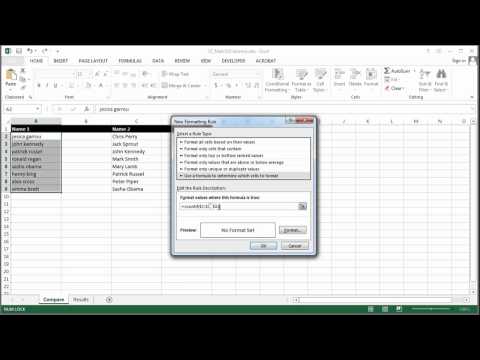 0:01:55
0:01:55
 0:03:34
0:03:34
 0:00:32
0:00:32
 0:03:50
0:03:50
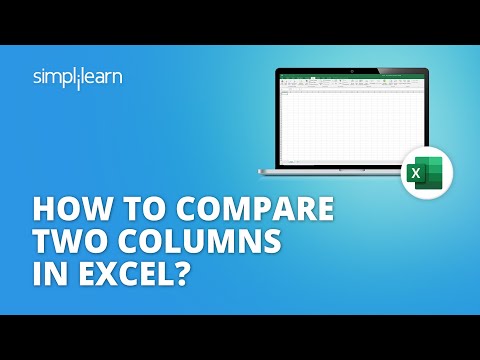 0:08:25
0:08:25