filmov
tv
【Fixed 2022】How to Fix Stop Code DPC Watchdog Violation Error on Windows 10/8/7 in 5 Ways?
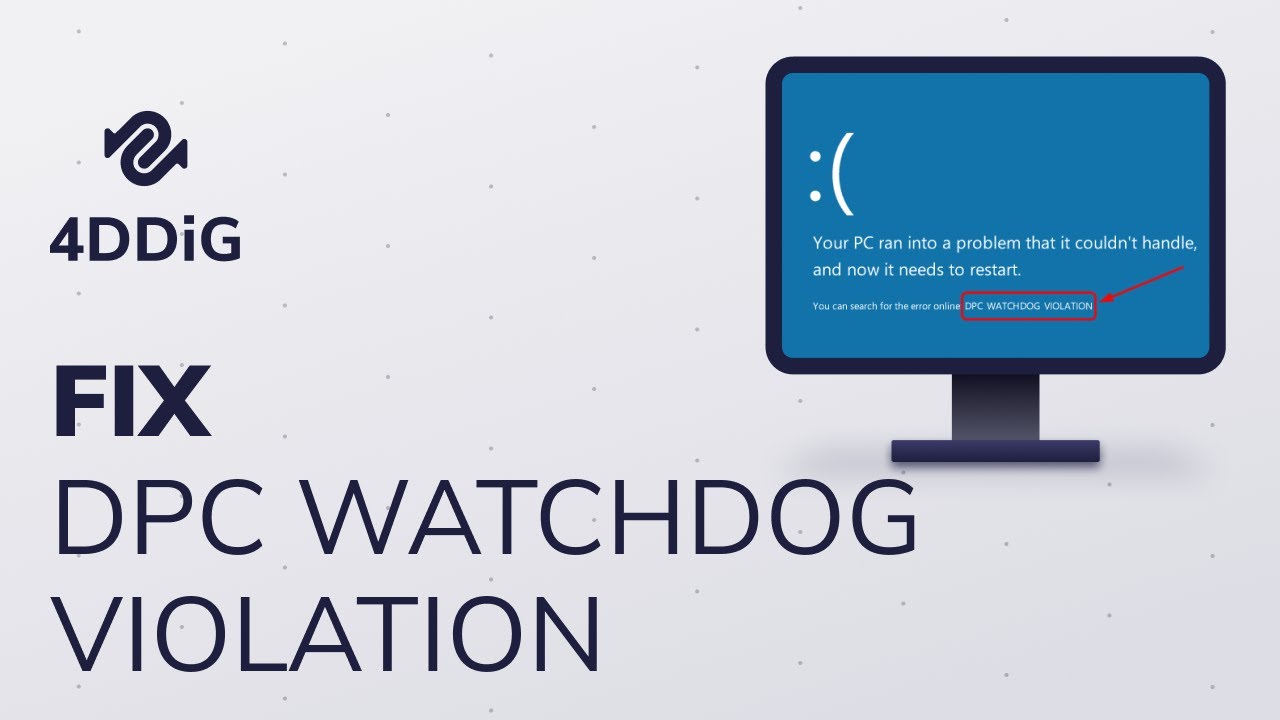
Показать описание
📌Timestamp
Video Intro 00:00
Method 1: Remove All External Devices on Your Computer 00:29
Method 2: Update the SSD Firmware 00:58
Method 3: Change SATA AHCI controller Driver 01:26
Method 4: Check and Fix Disk Errors using CHKDSK 01:55
Method 5: Scan and Fix System Files 02:15
Bonus: How to Recover Lost or Unsaved Data due to DPC Watchdog Error 02:58
🔻Method 1: Remove All External Devices on Your Computer
The DPC WATCHDOG VIOLATION Windows 10 error can be caused by hardware conflicts. If there are newly installed external hard drives, external solid-state drive, printer, or scanner on your PC, you should remove or disconnect all these external devices. Then restart your computer. To identify which one is the culprit, you can connect one device at a time to check. After that, you can connect other devices.
🔻Method 2: Update the SSD Firmware
Nowadays, many people use SSD on their computer for high performance and fast running speed. However, unsupported SSD firmware could lead to the DPC Watchdog Violation Windows 10 blue screen error.
Step 1: Start Device Manager in Windows
Step 2: Expand the Disk drives and Right click and select Update Driver. Now windows will automatically Download and Install a new updated SSD driver.
🔻Method 3: Change SATA AHCI controller Driver
This is the most effective method according to a wide range of Windows users.
Open Device Manager and Expand IDE ATA/ATAPI Controllers. Right-click SATA AHCI controller and click Properties. To verify that you’ve chosen the correct controller: go to the Driver tab, click Driver Details. Make sure the iaStorA.sys is listed as a driver. Click OK to exit.
🔻Method 4: Check and Fix Disk Errors using CHKDSK
A blue screen of death error could indicate a disk problem. You may want to make sure that your disk is at a good state:
Step 1: Press Win + R then Type the following: cmd, followed by hitting enter.
Step 2: Now type chkdsk c: /f command and hit Enter. Type Y and hit Enter. After that it will scan and fix the drive error.
🔻Method 5: Scan and Fix System Files
Corrupted or damaged system file could give rise to DPC watchdog violation error. In this case, you can check and verify Windows system files to make sure they are not corrupted.
Step 1: Input cmd in the Windows search box, Now Right-click on cmd and choose Run as administrator.
Step 2: Type the following command, sfc /scannow and hit Enter. Wait patiently, now it will scan and fix the system files. If there is no corrupted file found, you can close the window. If it has repaired the corrupted files detected on your PC, then restart your computer to take effect.
🔻Bonus: How to Recover Lost or Unsaved Data due to DPC Watchdog Error?
While facing DPC error if you have lost some of important data from your system, In that case Tenorshare 4DDiG will help you out to recover lost data. Tenorshare 4DDiG is a professional data recovery software that can recover 1000+ datatypes including photos, videos, documents and more with simply 3 steps.
Step 1: To recover data with 4DDiG, download and install the program on your system. Launch the software and select a drive location and click Start to proceed. Then select the target file type to scan.
Step 2: Now, 4DDiG will start scanning the local hard drive to find the lost data.
Step 3: After the scanning, you can choose files to preview and then click Recover to save them to a different partition.
---------------------------------------------------------- Follow Us --------------------------------------------------
Subscribe to our YouTube channel and there are more tech tips and tricks for you.
Комментарии
 0:04:03
0:04:03
 0:00:24
0:00:24
 0:01:34
0:01:34
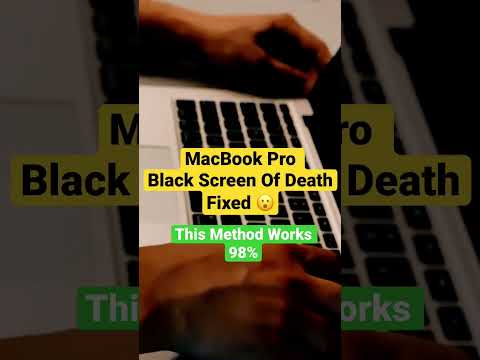 0:00:14
0:00:14
 0:04:51
0:04:51
 0:06:27
0:06:27
 0:02:57
0:02:57
 0:00:29
0:00:29
 0:02:23
0:02:23
 0:01:01
0:01:01
 0:00:17
0:00:17
 0:00:35
0:00:35
 0:00:58
0:00:58
 0:00:51
0:00:51
 0:00:36
0:00:36
 0:00:16
0:00:16
 0:01:01
0:01:01
 0:00:27
0:00:27
 0:00:38
0:00:38
 0:04:32
0:04:32
 0:00:17
0:00:17
 0:00:35
0:00:35
 0:00:13
0:00:13
 0:00:45
0:00:45