filmov
tv
How to Use FTP in 3 Minutes

Показать описание
Need a quick tutorial to help you get started with FTP? In less than 3 min, you'll be able to connect to ExaVault or any FTP server you have access to.
-------------------------------------------------------------------------------------------------------------
Hey, Karl with ExaVault here.
Have you been tasked with using FTP and just don't know where to begin?
You've come to the right place. It may sound daunting and intimidating at first, but don't worry. All the acronyms can't hurt you here. SFTP, SSL, PASSV, hold no power here in our ultimate FTP video tutorial.
The first thing you'll need is an FTP server you want to connect to. I'd suggest ExaVault, but these tips will work with any FTP server you may come across.
The awesome thing about FTP is how standards compliant it is. That is to say it's a standard protocol that works no matter what kind of computer you're on.
We'll be using FileZilla for this example, but you can use any FTP client, Cyberduck, Transmit, WinSCP, heck, you can even use Windows to mount an FTP server as a drive.
Now that you have something to connect to, we'll need a few pieces of information. You'll need a server sometimes called host or hostname, a username, password, and depending on the server configuration, you might need a port.
If you're using ExaVault, you can see your FTP credentials here. The server here is the address of what your FTP client is gonna connect to very much like a website address.
Next is the username. You can probably guess what this one is. It's the username of the account that you're trying to log. The password is simple. It's the password for the user account that you're trying to connect to.
With most FTP servers, you can leave port as the default. Port 21 for FTP and port 22 for SFTP. SFTP is recommended as it's a more secure protocol for transferring files. If you're not using ExaVault, you may need to contact someone who manages your FTP server to know what port to connect to.
Now with that out of the way, you can connect to the server. Nice. You're connected.
Now let's explore the interface a little bit. Over on the left you have the files on your computer and to the right you see files on the FTP server.
You want to upload a file? Yep. Just drag and drop and you've already transferred it.
You want to download a file? Just double click it, or drag and drop. Yeah, you've already got it. See, it wasn't hard at all. Great job.
Now that you know how to use an FTP client and can transfer files, your next step is to sign up for ExaVault. We also have a web interface that makes it even easier. As well as sharing and collaboration tools that will let you go beyond FTP capabilities.
Thanks for watching. If you like this video subscribe, like, share it with your friends... show your boss.
-------------------------------------------------------------------------------------------------------------
Be sure to subscribe for more FTP and file transfer tutorials.
STAY TUNED:
-------------------------------------------------------------------------------------------------------------
Hey, Karl with ExaVault here.
Have you been tasked with using FTP and just don't know where to begin?
You've come to the right place. It may sound daunting and intimidating at first, but don't worry. All the acronyms can't hurt you here. SFTP, SSL, PASSV, hold no power here in our ultimate FTP video tutorial.
The first thing you'll need is an FTP server you want to connect to. I'd suggest ExaVault, but these tips will work with any FTP server you may come across.
The awesome thing about FTP is how standards compliant it is. That is to say it's a standard protocol that works no matter what kind of computer you're on.
We'll be using FileZilla for this example, but you can use any FTP client, Cyberduck, Transmit, WinSCP, heck, you can even use Windows to mount an FTP server as a drive.
Now that you have something to connect to, we'll need a few pieces of information. You'll need a server sometimes called host or hostname, a username, password, and depending on the server configuration, you might need a port.
If you're using ExaVault, you can see your FTP credentials here. The server here is the address of what your FTP client is gonna connect to very much like a website address.
Next is the username. You can probably guess what this one is. It's the username of the account that you're trying to log. The password is simple. It's the password for the user account that you're trying to connect to.
With most FTP servers, you can leave port as the default. Port 21 for FTP and port 22 for SFTP. SFTP is recommended as it's a more secure protocol for transferring files. If you're not using ExaVault, you may need to contact someone who manages your FTP server to know what port to connect to.
Now with that out of the way, you can connect to the server. Nice. You're connected.
Now let's explore the interface a little bit. Over on the left you have the files on your computer and to the right you see files on the FTP server.
You want to upload a file? Yep. Just drag and drop and you've already transferred it.
You want to download a file? Just double click it, or drag and drop. Yeah, you've already got it. See, it wasn't hard at all. Great job.
Now that you know how to use an FTP client and can transfer files, your next step is to sign up for ExaVault. We also have a web interface that makes it even easier. As well as sharing and collaboration tools that will let you go beyond FTP capabilities.
Thanks for watching. If you like this video subscribe, like, share it with your friends... show your boss.
-------------------------------------------------------------------------------------------------------------
Be sure to subscribe for more FTP and file transfer tutorials.
STAY TUNED:
 0:02:31
0:02:31
 0:13:39
0:13:39
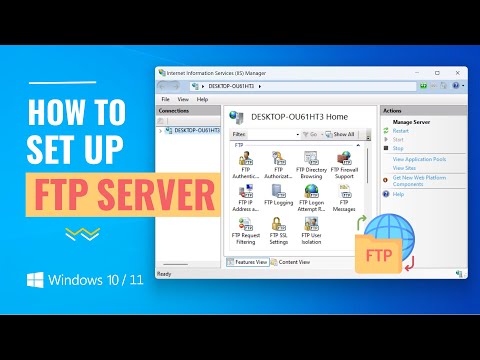 0:08:51
0:08:51
 0:03:38
0:03:38
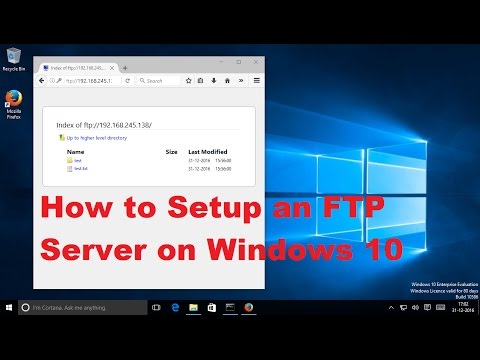 0:15:34
0:15:34
 0:07:54
0:07:54
 0:02:15
0:02:15
 0:12:05
0:12:05
 0:09:57
0:09:57
 0:14:44
0:14:44
 0:06:11
0:06:11
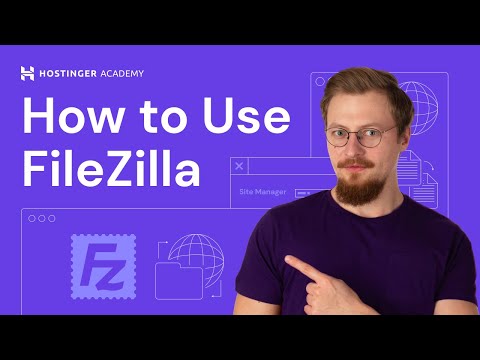 0:02:23
0:02:23
 0:03:06
0:03:06
 0:03:43
0:03:43
 0:01:39
0:01:39
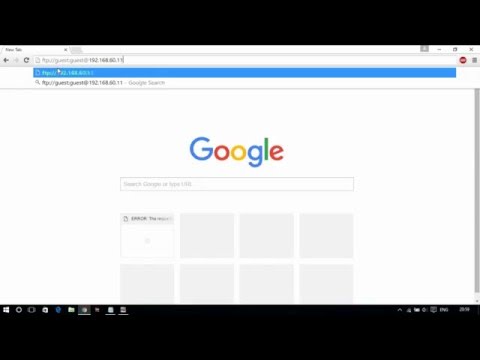 0:00:48
0:00:48
 0:10:53
0:10:53
 0:09:21
0:09:21
 0:01:24
0:01:24
 0:08:14
0:08:14
 0:03:22
0:03:22
 0:02:33
0:02:33
 0:07:11
0:07:11
 0:03:20
0:03:20