filmov
tv
How to Recover Deleted Files on Mac with Disk Drill 5
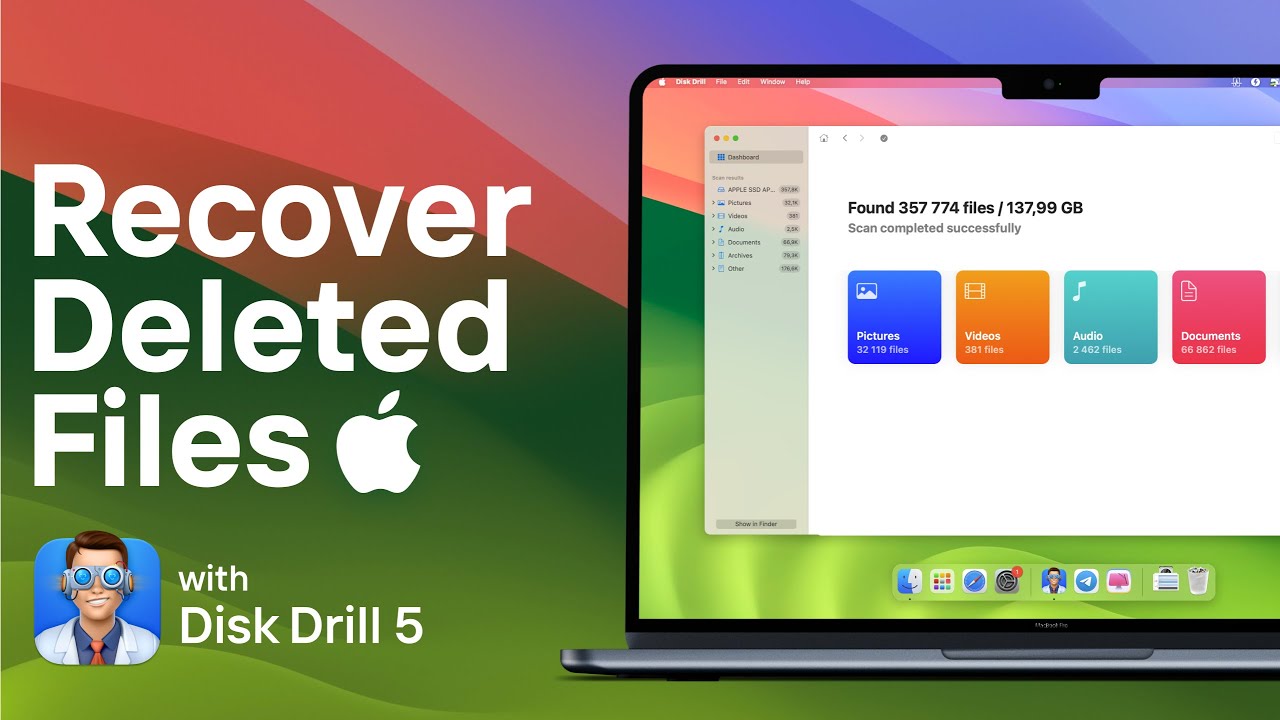
Показать описание
Timestamps:
00:00 Welcome and overview of Disk Drill 5 capabilities
00:10 Downloading and Installing Disk Drill
01:00 Preparing for Scanning
01:51 Scanning Process
02:17 Reviewing and Recovering Files
Steps to Recover Deleted Files on Mac:
2. Install Disk Drill: Follow the simple installation steps to get Disk Drill up and running on your Mac.
3. Grant Permissions: Upon first launch, Disk Drill will request permission to scan your Mac's internal drive. Open your system settings from the prompt to allow full disk access.
4. Enable System Extensions: For scanning internal drives, enable the macOS system extension. Check out our linked tutorial below for a quick guide.
5. Prepare External Drives: Connect any external drives you wish to scan. Consider creating a byte-to-byte backup to safeguard your data before scanning.
6. Initiate Scanning: Launch Disk Drill and select your drive to begin scanning for lost data. Disk Drill will automatically use all available methods to recover your files.
7. Review and Recover Files: As the scan progresses, you can preview and select files for recovery. Ensure to recover files to a different location than the original to avoid overwriting.
8. Complete Recovery: Follow the prompts to recover your selected files, choosing a safe location for them. This concludes the recovery process.
9. Remember to Save Your Recovered Files Safely: To ensure the safety of your recovered data, choose a save location different from the source you're recovering from to prevent any potential data overwriting.
Remember to Save Your Recovered Files Safely: To ensure the safety of your recovered data, choose a save location different from the source you're recovering from to prevent any potential data overwriting.
Комментарии
 0:08:16
0:08:16
 0:08:32
0:08:32
 0:08:30
0:08:30
 0:08:53
0:08:53
 0:07:40
0:07:40
 0:02:33
0:02:33
 0:10:23
0:10:23
 0:04:34
0:04:34
 0:00:45
0:00:45
 0:04:18
0:04:18
 0:04:18
0:04:18
 0:06:43
0:06:43
 0:17:21
0:17:21
 0:01:18
0:01:18
 0:07:27
0:07:27
 0:08:40
0:08:40
 0:00:52
0:00:52
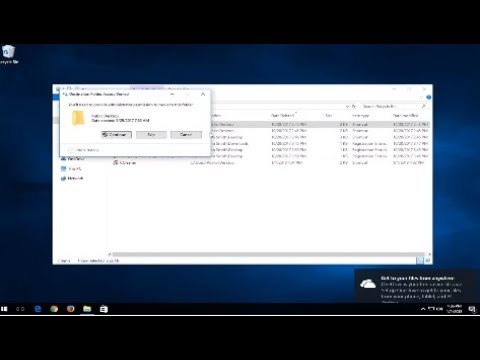 0:02:50
0:02:50
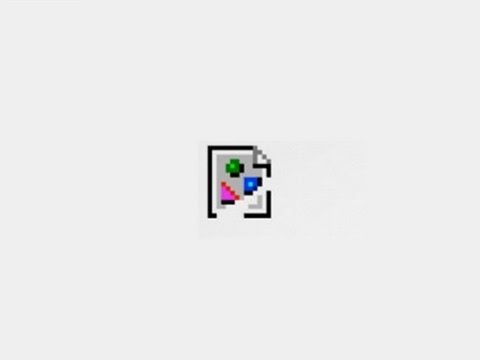 0:10:35
0:10:35
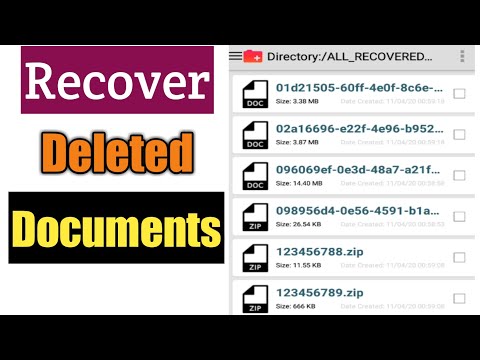 0:03:43
0:03:43
![[Full Guide] How](https://i.ytimg.com/vi/smxStf8vrtI/hqdefault.jpg) 0:04:14
0:04:14
 0:03:58
0:03:58
 0:02:12
0:02:12
 0:00:18
0:00:18