filmov
tv
Development of Python GUI-based File Format Converter

Показать описание
SBEG 1483 (Programming II)
Assignment #04 Walk-through
Development of Python GUI-based File Format Converter
Chapters:
0:00 Intro
0:04 Step 1: Data and workspace preparation
0:26 Extract data and verify file structure
0:49 Using your preferable Python IDE or code editor, start to construct the Python code
1:40 Save the file in the workspace folder
2:11 Copy a line sample of the input data
2:45 Define the desired output structure formatting
3:35 Import some Python libraries for the task
5:48 Test the Python code from command prompt. Press Shift-key and Right-click mouse, then select Open command window here
5:55 Execute the Python code. If there is no error, no error message will be shown.
6:23 Prepare the Python module if __name__ == "__main__":
6:53 Call the function processData()
7:11 Create a Python function called processData()
7:49 Define a variable for the input text file
8:46 Define an output filename (in *.csv format)
9:53 Open the input file and read its structure line by line
11:11 Close the opened file event
11:36 Test the code by printing the contents of the text file
12:57 Prepare an output file with writing capabilities
14:09 Manipulate the file to acquire the required values
17:15 Write to CSV format
18:39 Test and verify the output formatting
21:36 Display the number of lines processed from the text file
23:20 Step 2: Import the Tkinter GUI framework module
23:53 Define variable root to initialize the window manager with the tkinter.Tk() method
24:28 Create a canvas widget for drawing shapes (e.g. buttons, labels) later in the GUI
25:33 Add the pack() class to the canvas for geometry management and to display the widget in the defined size
25:06 Use the mainloop() method to display the window until you manually close it. It runs an infinite loop in the backend
27:40 Add title to the GUI window
29:10 Center the GUI window (center screen)
30:40 Add a label for the main header title
32:04 Create window location for displaying the label within the canvas
33:58 Configure some label styling
38:07 Add a button for file browse and selection to the canvas
40:39 Define button styling (background, foreground and font styling)
42:58 Add another button for file processing and saving to the canvas
45:24 Disabling window resizing
48:41 Add an exit button
50:36 Binding a command for the exit button to an exitApplication() function
52:23 Bind command for browse button
56:44 Import Tkinter filedialog module
58:18 Add logic to the file browsing and selection event
1:00:46 Add a status bar to the canvas
1:05:38 Set the default value (empty text) to the display text
1:06:05 Assign the display text value from the file location
1:08:35 Set a global variable for the file location to be used in file processing
1:09:01 Define the file location to None if no file was selected
1:10:00 Create a function to process the text file and convert it to CSV
1:21:23 Preparing the processData() function for file input and output
1:23:46 Verify the CSV output file structure
1:24:31 Display the status of file processing to the status bar
1:26:17 Display a message box upon successful event
1:30:27 Add some logic to the application workflow to handle unsupported input file format
1:34:27 Add logic to exit button
1:42:48 Import Python win32gui (pywin32) for manipulating Python output console
1:44:05 Step 3: Prepare a setup file for building the Python code to a Windows executable file (*.exe). This setup file is required to be used together with py2exe
1:47:34 Define the Python source file to be build as an executable
1:48:47 Verify that a dist folder was created and test the executable file (*.exe)
1:50:56 Assign an icon to the executable file
1:52:22 Find an appropriate icon and convert it to *.ico format
1:55:55 Rebuild the distribution
1:57:06 Assign the generated icon to the GUI window
1:58:41 Hide the Python console upon running the executable file
2:09:23 Copy and paste the generated icon file into the distribution folder (together with the *.exe file)
Assignment #04 Walk-through
Development of Python GUI-based File Format Converter
Chapters:
0:00 Intro
0:04 Step 1: Data and workspace preparation
0:26 Extract data and verify file structure
0:49 Using your preferable Python IDE or code editor, start to construct the Python code
1:40 Save the file in the workspace folder
2:11 Copy a line sample of the input data
2:45 Define the desired output structure formatting
3:35 Import some Python libraries for the task
5:48 Test the Python code from command prompt. Press Shift-key and Right-click mouse, then select Open command window here
5:55 Execute the Python code. If there is no error, no error message will be shown.
6:23 Prepare the Python module if __name__ == "__main__":
6:53 Call the function processData()
7:11 Create a Python function called processData()
7:49 Define a variable for the input text file
8:46 Define an output filename (in *.csv format)
9:53 Open the input file and read its structure line by line
11:11 Close the opened file event
11:36 Test the code by printing the contents of the text file
12:57 Prepare an output file with writing capabilities
14:09 Manipulate the file to acquire the required values
17:15 Write to CSV format
18:39 Test and verify the output formatting
21:36 Display the number of lines processed from the text file
23:20 Step 2: Import the Tkinter GUI framework module
23:53 Define variable root to initialize the window manager with the tkinter.Tk() method
24:28 Create a canvas widget for drawing shapes (e.g. buttons, labels) later in the GUI
25:33 Add the pack() class to the canvas for geometry management and to display the widget in the defined size
25:06 Use the mainloop() method to display the window until you manually close it. It runs an infinite loop in the backend
27:40 Add title to the GUI window
29:10 Center the GUI window (center screen)
30:40 Add a label for the main header title
32:04 Create window location for displaying the label within the canvas
33:58 Configure some label styling
38:07 Add a button for file browse and selection to the canvas
40:39 Define button styling (background, foreground and font styling)
42:58 Add another button for file processing and saving to the canvas
45:24 Disabling window resizing
48:41 Add an exit button
50:36 Binding a command for the exit button to an exitApplication() function
52:23 Bind command for browse button
56:44 Import Tkinter filedialog module
58:18 Add logic to the file browsing and selection event
1:00:46 Add a status bar to the canvas
1:05:38 Set the default value (empty text) to the display text
1:06:05 Assign the display text value from the file location
1:08:35 Set a global variable for the file location to be used in file processing
1:09:01 Define the file location to None if no file was selected
1:10:00 Create a function to process the text file and convert it to CSV
1:21:23 Preparing the processData() function for file input and output
1:23:46 Verify the CSV output file structure
1:24:31 Display the status of file processing to the status bar
1:26:17 Display a message box upon successful event
1:30:27 Add some logic to the application workflow to handle unsupported input file format
1:34:27 Add logic to exit button
1:42:48 Import Python win32gui (pywin32) for manipulating Python output console
1:44:05 Step 3: Prepare a setup file for building the Python code to a Windows executable file (*.exe). This setup file is required to be used together with py2exe
1:47:34 Define the Python source file to be build as an executable
1:48:47 Verify that a dist folder was created and test the executable file (*.exe)
1:50:56 Assign an icon to the executable file
1:52:22 Find an appropriate icon and convert it to *.ico format
1:55:55 Rebuild the distribution
1:57:06 Assign the generated icon to the GUI window
1:58:41 Hide the Python console upon running the executable file
2:09:23 Copy and paste the generated icon file into the distribution folder (together with the *.exe file)
 2:11:13
2:11:13
 0:14:03
0:14:03
 0:00:21
0:00:21
 0:00:16
0:00:16
 0:07:38
0:07:38
 0:00:22
0:00:22
 0:03:45
0:03:45
 0:00:22
0:00:22
 0:23:27
0:23:27
 0:10:26
0:10:26
 0:02:10
0:02:10
 5:08:27
5:08:27
 0:22:08
0:22:08
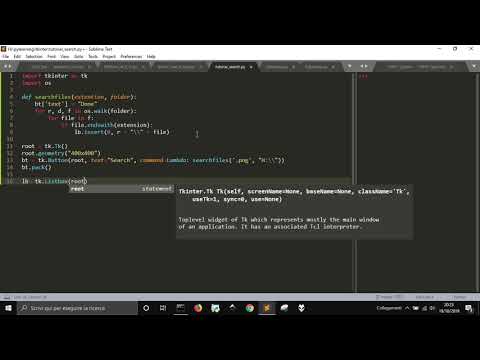 0:10:01
0:10:01
 0:12:16
0:12:16
 0:00:28
0:00:28
 0:00:19
0:00:19
 0:06:36
0:06:36
 0:11:16
0:11:16
 0:00:20
0:00:20
 0:00:18
0:00:18
 0:00:12
0:00:12
 0:00:46
0:00:46
 0:00:29
0:00:29