filmov
tv
Windows could not Find a Driver for your Network Adapter {Five Working Solutions}
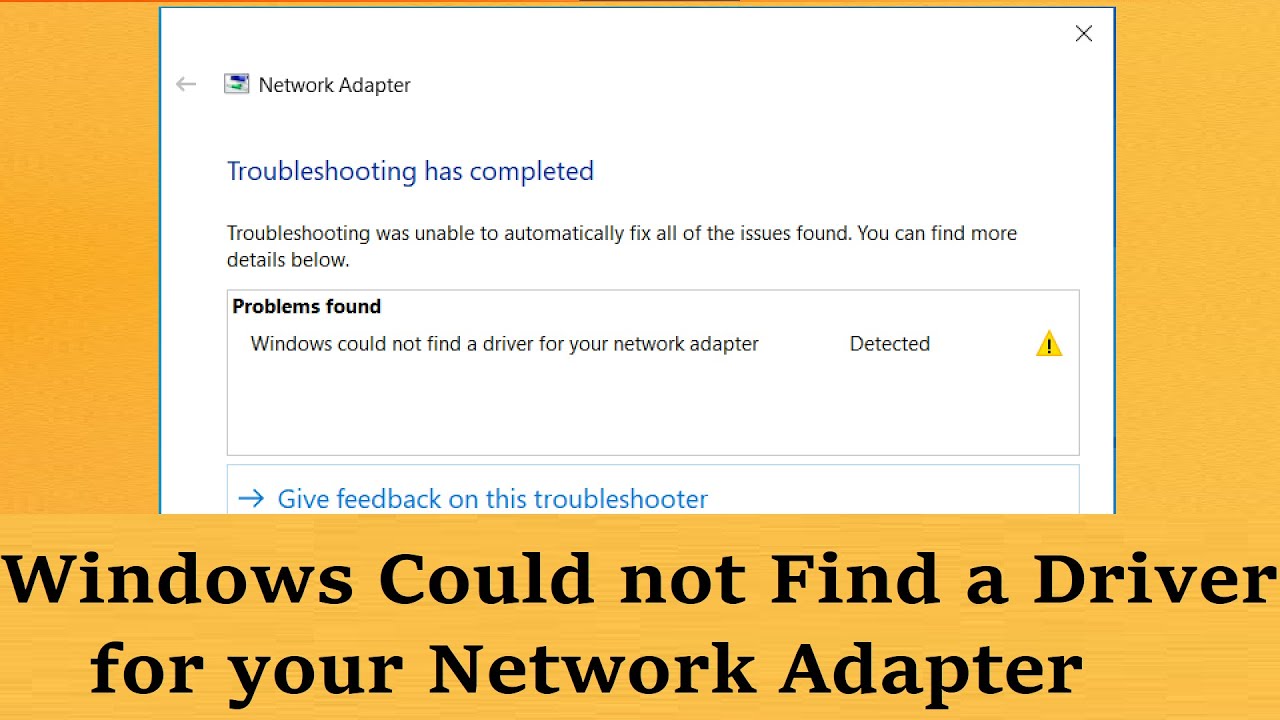
Показать описание
WiFi troubleshooter says to "Install a driver for your network adapter" and "Windows could not find a driver for your network adapter" in Windows 10 & 11? Try these simple FIVE methods to fix the network adapter issues in Windows 10 & 11.
Method 1: Disable and Enable Network Adapter in Device Manager. Right click on Windows Start Button - Device Manager - Click on Action on the top menu and Scan for hardware changes. Look for Network Adapters. Select the wireless driver which will be named with "wireless" in its name! Right click on Wireless driver - disable. Right click and Enable it again!
Now try to connect to WiFi. It should be working Now!
Method 2:Update the network driver offline. Right click on Wireless driver - Update driver - browse my computer for drivers - let me pick from a list of available drivers on my computer. Select the appropriate driver from the list. Match with name. Click on Next to complete the update. Check if that works! If it doesn't try updating with other drivers on that list.
Method 3: Uninstall the wireless driver, BUT DON'T DELETE. Right click on the wireless driver - uninstall. Don't delete, just uninstall! Now click on Action on the top and scan for hardware changes. Wireless driver will come back. If it doesn't please restart your computer and scan again. Wifi will be working in most cases by now!
Method 4: Reset the socket.
Right click on Start button - Terminal Admin (or Command Prompt Admin/Powershell Admin). Type the following command and hit the enter key to run
netsh winsock reset
Please restart your system to apply the changes.
Method 5: Run three more commands
ipconfig /flushdns
ipconfig /release
ipconfig /renew
Restart your computer to apply the changes. Hope that helps!
Thanks for watching Iviewgle
uninstall
update
troubleshoot
wlan auto config
enable and disable
netsh winsock reset
ipconfig /release
ipcnofig /flushdns
ipconfig /renew
Method 1: Disable and Enable Network Adapter in Device Manager. Right click on Windows Start Button - Device Manager - Click on Action on the top menu and Scan for hardware changes. Look for Network Adapters. Select the wireless driver which will be named with "wireless" in its name! Right click on Wireless driver - disable. Right click and Enable it again!
Now try to connect to WiFi. It should be working Now!
Method 2:Update the network driver offline. Right click on Wireless driver - Update driver - browse my computer for drivers - let me pick from a list of available drivers on my computer. Select the appropriate driver from the list. Match with name. Click on Next to complete the update. Check if that works! If it doesn't try updating with other drivers on that list.
Method 3: Uninstall the wireless driver, BUT DON'T DELETE. Right click on the wireless driver - uninstall. Don't delete, just uninstall! Now click on Action on the top and scan for hardware changes. Wireless driver will come back. If it doesn't please restart your computer and scan again. Wifi will be working in most cases by now!
Method 4: Reset the socket.
Right click on Start button - Terminal Admin (or Command Prompt Admin/Powershell Admin). Type the following command and hit the enter key to run
netsh winsock reset
Please restart your system to apply the changes.
Method 5: Run three more commands
ipconfig /flushdns
ipconfig /release
ipconfig /renew
Restart your computer to apply the changes. Hope that helps!
Thanks for watching Iviewgle
uninstall
update
troubleshoot
wlan auto config
enable and disable
netsh winsock reset
ipconfig /release
ipcnofig /flushdns
ipconfig /renew
Комментарии
 0:02:32
0:02:32
 0:04:02
0:04:02
 0:00:49
0:00:49
 0:03:54
0:03:54
 0:01:09
0:01:09
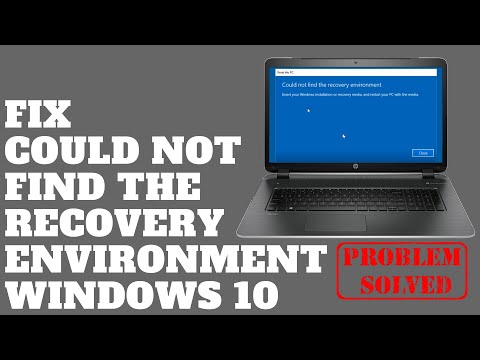 0:04:57
0:04:57
 0:01:58
0:01:58
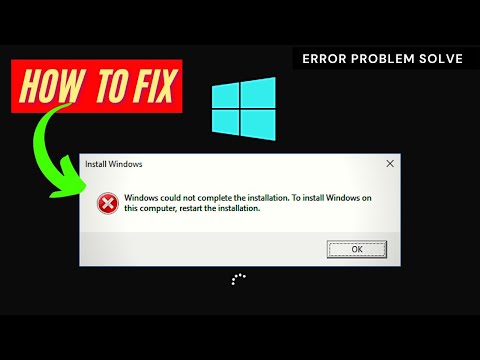 0:01:53
0:01:53
 0:01:13
0:01:13
 0:01:49
0:01:49
 0:00:55
0:00:55
 0:09:35
0:09:35
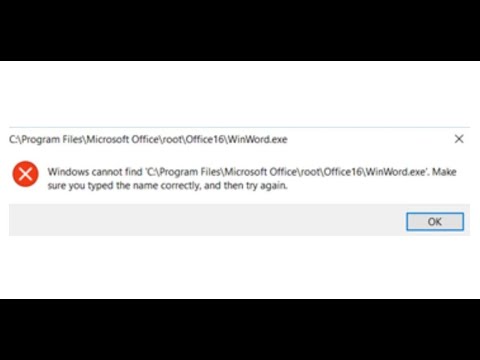 0:04:32
0:04:32
 0:01:28
0:01:28
 0:01:02
0:01:02
![[Solved] Could not](https://i.ytimg.com/vi/XmjjY0mudR0/hqdefault.jpg) 0:03:55
0:03:55
 0:01:55
0:01:55
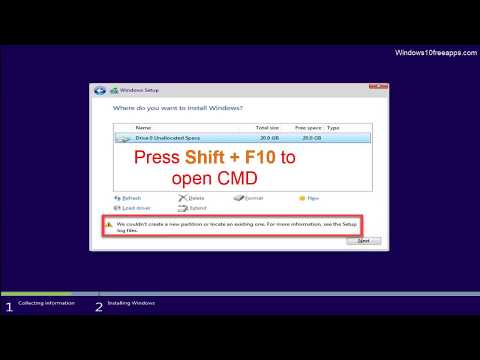 0:03:43
0:03:43
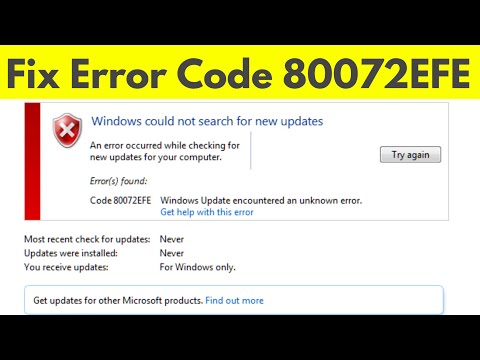 0:02:28
0:02:28
 0:01:04
0:01:04
![[Solved] We Couldn't](https://i.ytimg.com/vi/EciXeZlrOjA/hqdefault.jpg) 0:05:39
0:05:39
 0:08:12
0:08:12
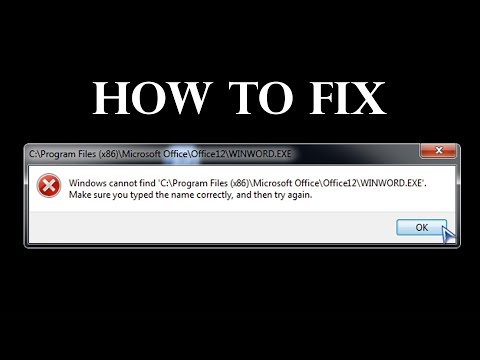 0:02:53
0:02:53
![[SOLVED] Could Not](https://i.ytimg.com/vi/3w0C5fseWYk/hqdefault.jpg) 0:03:11
0:03:11