filmov
tv
DaVinci Resolve Tutorial: Top Timeline Tips & Tricks
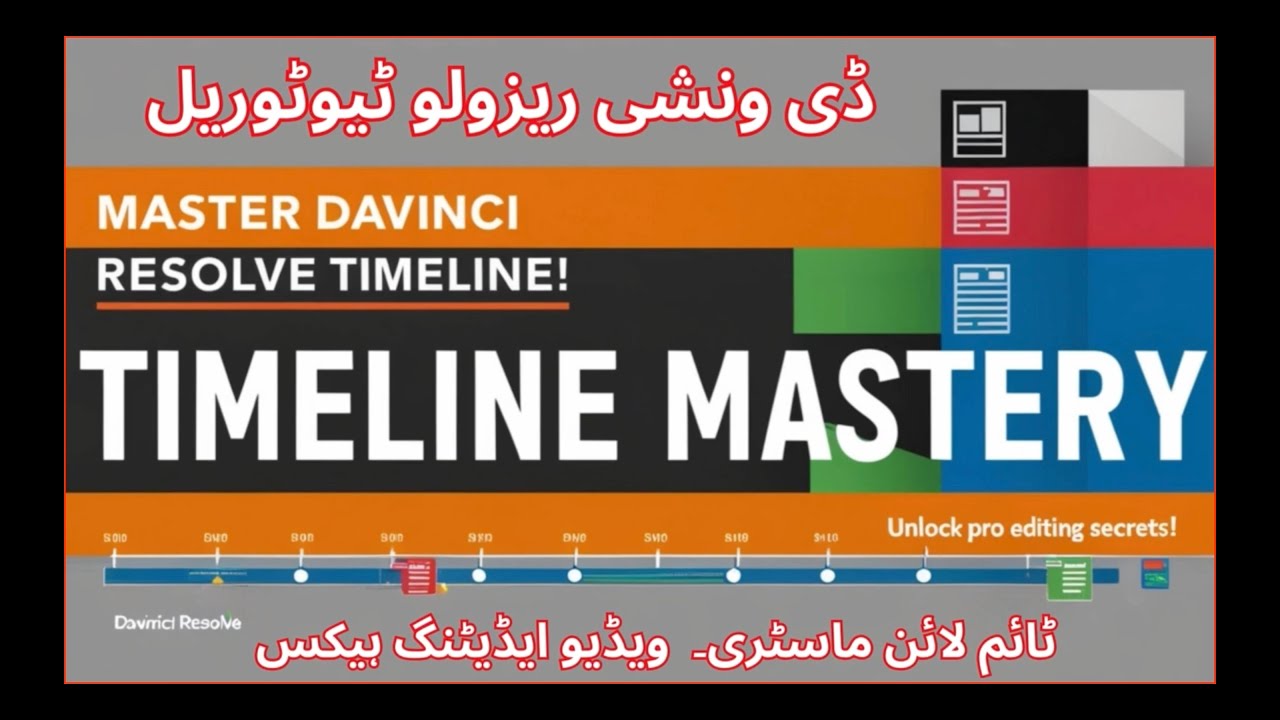
Показать описание
DaVinci Resolve Tutorial: Top Timeline Tips & Tricks
Welcome to the third installment of our DaVinci Resolve tutorial series for beginners! In this video, we’ll dive deep into the essential timeline tips and tricks that will help you edit your videos like a pro. This guide covers everything you need to know about working with the timeline in DaVinci Resolve, from dragging and dropping media files to customizing your timeline view settings.
1. Dragging and Dropping Media Files to the Timeline
Start your editing journey by learning how to effortlessly click and drag media files from your media pool directly onto the timeline. We’ll show you the best practices for placing your video and audio clips precisely where you want them.
2. Understanding the Time Code of the Timeline
The time code is your guide to knowing exactly where you are in your edit. We’ll explain how to read and interpret the time code on your timeline, ensuring you can navigate your project with precision.
3. Mastering the Playhead
The playhead is your primary tool for viewing specific parts of your timeline. We’ll teach you how to move the playhead efficiently, use it to preview your edits, and make precise adjustments.
4. Timeline Zooming
Zooming in and out of the timeline is crucial for detailed editing and broad overviews. Discover the various ways to zoom in and out of your timeline, whether using the zoom slider, keyboard shortcuts, or mouse scroll for enhanced control over your workspace.
5. Working with Audio and Video Tracks
Understanding the different audio and video tracks is essential for organizing your timeline:
Adding and Deleting Video and Audio Tracks: Learn how to easily add new tracks for more complex edits and delete unnecessary tracks to keep your timeline tidy.
Managing Empty Tracks: Find out how to deal with empty tracks, either by hiding them or repurposing them for future use.
Changing Track Colors: Customize your timeline by changing the track colors to organize and differentiate between various clips and audio elements.
Enable/Disable Video Tracks: We’ll show you how to enable and disable video tracks to focus on specific parts of your project without distraction.
Mute and Unmute Audio Tracks: Similarly, learn how to mute and unmute audio tracks to control what you hear during playback, ensuring a smooth editing process.
6. Stereo and Mono Tracks
Get to grips with the difference between stereo and mono tracks in your timeline. Understand how to set up your audio tracks properly for the best sound quality and mix in your final project.
7. Exploring Timeline View Settings
Customizing your timeline view settings can make your editing experience more efficient and enjoyable. We’ll guide you through:
Track Height Adjustment: Learn how to adjust the height of your audio and video tracks for better visibility and control.
Clip View Options: Discover different clip view options, including thumbnail views, audio waveforms, and simple list views to match your editing style.
Different Audio and Video Track View Options: Explore various ways to view and organize your audio and video tracks, helping you streamline your workflow and focus on the task at hand.
Conclusion: Your Timeline Mastery Awaits!
By the end of this tutorial, you’ll have a solid understanding of how to use DaVinci Resolve’s timeline to its fullest potential. Whether you’re editing simple videos or complex projects, these tips and tricks will help you stay organized and efficient.
00:00 How to Import Files in DaVinci Resolve
00:59 How to Click and Drag Media Files To Timeline
01:18 Timecode on Timeline of DaVinci Resolve
02:53 Frame Per Second Ratio
03:19 Timeline Zoom in and Zoom Out
03:58 Video Tracks and Audio Tracks in DaVinci Resolve
04:39 Adding Multiple Video Tracks in DaVinci Resolve
06:09 Delete Video Tracks in DaVinci Resolve
06:38 Delete Empty Video Tracks in DaVinci Resolve
06:53 Change Track Colors in DaVinci Resolve
07:59 Enable Disable Video Track in DaVinci Resolve
08:51 Adding Audio Track in DaVinci Resolve
09:15 Adding Multiple Audio Tracks in DaVinci Resolve
10:29 Delete Audio Track in DaVinci Resolve
10:42 Delete Empty Audio Tracks in DaVinci Resolve
10:58 Change Audio Track Color
11:17 Timeline View Option
Welcome to the third installment of our DaVinci Resolve tutorial series for beginners! In this video, we’ll dive deep into the essential timeline tips and tricks that will help you edit your videos like a pro. This guide covers everything you need to know about working with the timeline in DaVinci Resolve, from dragging and dropping media files to customizing your timeline view settings.
1. Dragging and Dropping Media Files to the Timeline
Start your editing journey by learning how to effortlessly click and drag media files from your media pool directly onto the timeline. We’ll show you the best practices for placing your video and audio clips precisely where you want them.
2. Understanding the Time Code of the Timeline
The time code is your guide to knowing exactly where you are in your edit. We’ll explain how to read and interpret the time code on your timeline, ensuring you can navigate your project with precision.
3. Mastering the Playhead
The playhead is your primary tool for viewing specific parts of your timeline. We’ll teach you how to move the playhead efficiently, use it to preview your edits, and make precise adjustments.
4. Timeline Zooming
Zooming in and out of the timeline is crucial for detailed editing and broad overviews. Discover the various ways to zoom in and out of your timeline, whether using the zoom slider, keyboard shortcuts, or mouse scroll for enhanced control over your workspace.
5. Working with Audio and Video Tracks
Understanding the different audio and video tracks is essential for organizing your timeline:
Adding and Deleting Video and Audio Tracks: Learn how to easily add new tracks for more complex edits and delete unnecessary tracks to keep your timeline tidy.
Managing Empty Tracks: Find out how to deal with empty tracks, either by hiding them or repurposing them for future use.
Changing Track Colors: Customize your timeline by changing the track colors to organize and differentiate between various clips and audio elements.
Enable/Disable Video Tracks: We’ll show you how to enable and disable video tracks to focus on specific parts of your project without distraction.
Mute and Unmute Audio Tracks: Similarly, learn how to mute and unmute audio tracks to control what you hear during playback, ensuring a smooth editing process.
6. Stereo and Mono Tracks
Get to grips with the difference between stereo and mono tracks in your timeline. Understand how to set up your audio tracks properly for the best sound quality and mix in your final project.
7. Exploring Timeline View Settings
Customizing your timeline view settings can make your editing experience more efficient and enjoyable. We’ll guide you through:
Track Height Adjustment: Learn how to adjust the height of your audio and video tracks for better visibility and control.
Clip View Options: Discover different clip view options, including thumbnail views, audio waveforms, and simple list views to match your editing style.
Different Audio and Video Track View Options: Explore various ways to view and organize your audio and video tracks, helping you streamline your workflow and focus on the task at hand.
Conclusion: Your Timeline Mastery Awaits!
By the end of this tutorial, you’ll have a solid understanding of how to use DaVinci Resolve’s timeline to its fullest potential. Whether you’re editing simple videos or complex projects, these tips and tricks will help you stay organized and efficient.
00:00 How to Import Files in DaVinci Resolve
00:59 How to Click and Drag Media Files To Timeline
01:18 Timecode on Timeline of DaVinci Resolve
02:53 Frame Per Second Ratio
03:19 Timeline Zoom in and Zoom Out
03:58 Video Tracks and Audio Tracks in DaVinci Resolve
04:39 Adding Multiple Video Tracks in DaVinci Resolve
06:09 Delete Video Tracks in DaVinci Resolve
06:38 Delete Empty Video Tracks in DaVinci Resolve
06:53 Change Track Colors in DaVinci Resolve
07:59 Enable Disable Video Track in DaVinci Resolve
08:51 Adding Audio Track in DaVinci Resolve
09:15 Adding Multiple Audio Tracks in DaVinci Resolve
10:29 Delete Audio Track in DaVinci Resolve
10:42 Delete Empty Audio Tracks in DaVinci Resolve
10:58 Change Audio Track Color
11:17 Timeline View Option
 0:12:02
0:12:02
 0:05:39
0:05:39
 0:05:28
0:05:28
 0:18:10
0:18:10
 0:08:36
0:08:36
 0:00:35
0:00:35
 0:01:30
0:01:30
 0:01:33
0:01:33
 0:02:44
0:02:44
 0:00:31
0:00:31
 4:39:23
4:39:23
 0:00:21
0:00:21
 0:00:30
0:00:30
 0:00:23
0:00:23
 0:08:37
0:08:37
 0:03:00
0:03:00
 0:06:43
0:06:43
 0:00:59
0:00:59
 0:00:36
0:00:36
 0:08:07
0:08:07
 0:00:26
0:00:26
 0:00:59
0:00:59
 0:12:27
0:12:27
 0:13:38
0:13:38