filmov
tv
Fix Minecraft Launcher Login Error 0x80004005 We Couldn't Sign You In To Xbox Live On Windows 11/10
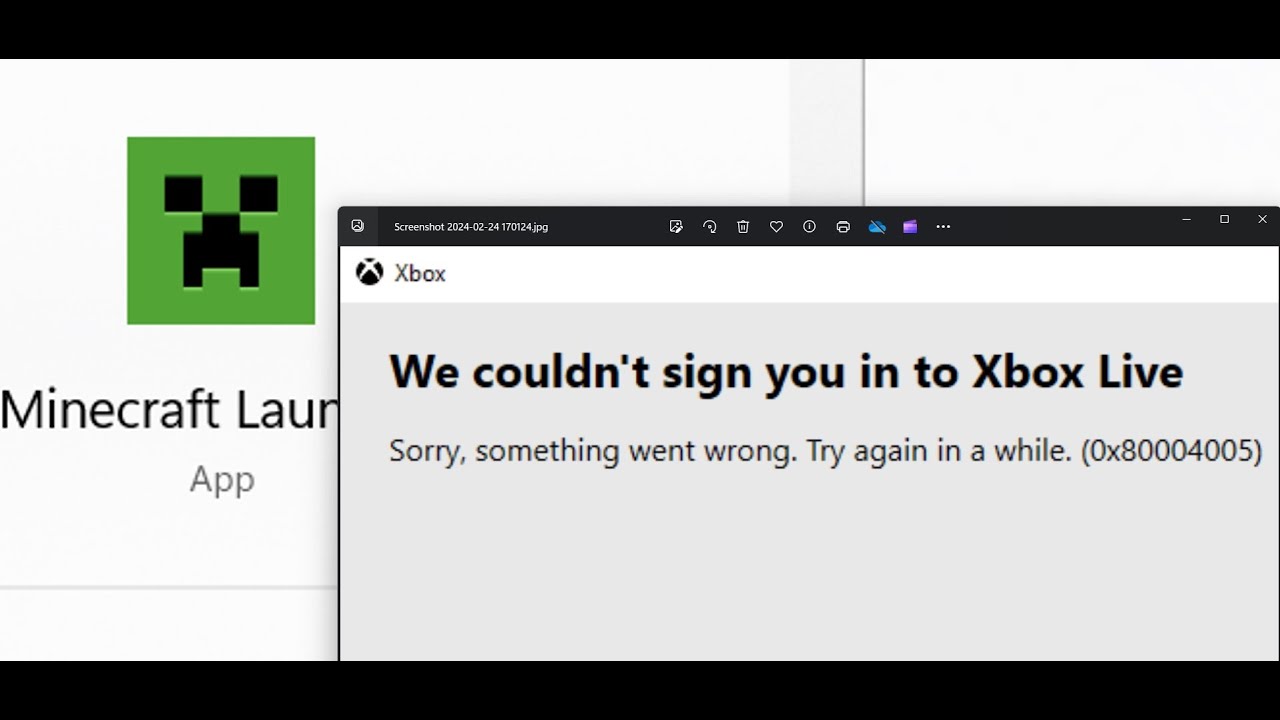
Показать описание
Fix Minecraft Launcher Sign In Error We Couldn't Sign You In To Xbox Live Error Code 0x80004005 On Windows 11/10 PC
Step 1) Restart your PC and try again
Step 2) Repair/Reset Minecraft launcher, Xbox App and Store
Step 3) Run WSRESET command
Step 4) Close Minecraft launcher, open Microsoft Store in background and logout & login with same account on Microsoft Store, Now Open Minecraft launcher
Step 5) Make sure Date, time, time zone, region is correct on your PC
Step 6) Make sure gaming service and Xbox identity provider is installed
Uninstall remains of gaming service
get-appxpackage Microsoft.GamingServices | remove-AppxPackage -allusers
Install Gaming service
start ms-windows-store://pdp/?productid=9MWPM2CQNLHN
Step 7) Delete Xbl login credentials
Xbl|DeviceKey
Xbl|GrtsDeviceKey
Step 8) Start all these services
IP Helper
Xbox Live Auth Manager
Xbox Live Game Save
Xbox Live Networking Service
Gaming services
Windows Update
Microsoft install service
Step 9) Uninstall Minecraft launcher, restart your PC and reinstall Minecraft launcher
Step 10) Uninstall Minecraft launcher, restart your computer, download the Minecraft Launcher from Microsoft website, also try Windows 7/8 version
Step 11) Run this command:
Step 13) Get Updates in Microsoft store
Step 14) Remove Microsoft Account from Windows Account settings and then try to login
Step 15) Create a new local account
Step 1) Restart your PC and try again
Step 2) Repair/Reset Minecraft launcher, Xbox App and Store
Step 3) Run WSRESET command
Step 4) Close Minecraft launcher, open Microsoft Store in background and logout & login with same account on Microsoft Store, Now Open Minecraft launcher
Step 5) Make sure Date, time, time zone, region is correct on your PC
Step 6) Make sure gaming service and Xbox identity provider is installed
Uninstall remains of gaming service
get-appxpackage Microsoft.GamingServices | remove-AppxPackage -allusers
Install Gaming service
start ms-windows-store://pdp/?productid=9MWPM2CQNLHN
Step 7) Delete Xbl login credentials
Xbl|DeviceKey
Xbl|GrtsDeviceKey
Step 8) Start all these services
IP Helper
Xbox Live Auth Manager
Xbox Live Game Save
Xbox Live Networking Service
Gaming services
Windows Update
Microsoft install service
Step 9) Uninstall Minecraft launcher, restart your PC and reinstall Minecraft launcher
Step 10) Uninstall Minecraft launcher, restart your computer, download the Minecraft Launcher from Microsoft website, also try Windows 7/8 version
Step 11) Run this command:
Step 13) Get Updates in Microsoft store
Step 14) Remove Microsoft Account from Windows Account settings and then try to login
Step 15) Create a new local account
Комментарии
 0:04:26
0:04:26
 0:02:54
0:02:54
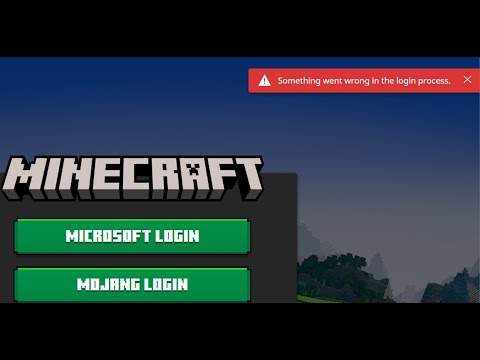 0:09:11
0:09:11
 0:23:05
0:23:05
 0:10:09
0:10:09
 0:01:06
0:01:06
 0:12:58
0:12:58
 0:02:32
0:02:32
 0:09:17
0:09:17
 0:01:47
0:01:47
 0:10:16
0:10:16
 0:03:21
0:03:21
 0:01:51
0:01:51
 0:23:39
0:23:39
 0:05:13
0:05:13
 0:03:20
0:03:20
 0:15:39
0:15:39
 0:01:38
0:01:38
 0:01:32
0:01:32
 0:02:11
0:02:11
 0:21:14
0:21:14
 0:05:50
0:05:50
 0:03:23
0:03:23
 0:03:43
0:03:43