filmov
tv
How to Fix Minecraft Launcher Sign In Error 0x89235107 in Windows 10/11
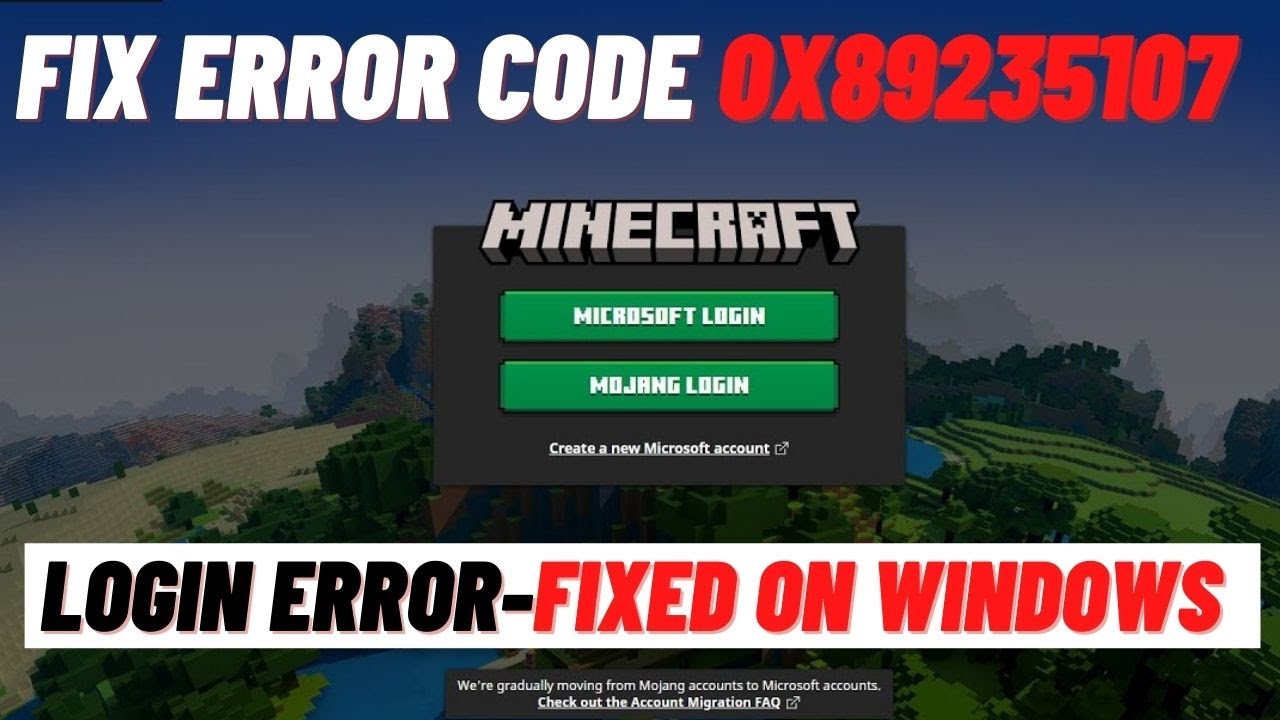
Показать описание
Minecraft, when played online, requires that users sign in to their account. Users have to sign in with their Microsoft account and generally, once they’re signed in, they will remain signed in. If you change the password to your Microsoft account, or make other security related changes to the account, you will be force signed-out of everything, including Minecraft.
How to Fix Error Minecraft Launcher Is Currently Not Available In Your Account Make Sure You Are Signed In To The Store And Try Again Here's is the Error Code 0x803F8001, Can't download bedrock & java editions Error Minecraft Launcher Is Currently Not Available In Your Account
Step 1) Sign out and sign, make Sure date, time zone & Region is correct, use same Microsoft account on both Xbox App and Microsoft Store
Step 2) Run Windows Store Troubleshooter
Step 3) Clear store cache Using wsreset command
Step 4) Update Windows
Step 5) Reset Store app
Step 6) Restart Windows Update, Microsoft Store Install and background intelligence service, also make sure gaming service and Xbox identity provider is installed
Xbox Identity Provider:
Uninstall remains of gaming service
get-appxpackage Microsoft.GamingServices | remove-AppxPackage -allusers
Install Gaming service
start ms-windows-store://pdp/?productid=9MWPM2CQNLHN
Step 7) Run Powershell command
Step 8) Uninstall & Reinstall Store
Get-AppxPackage *windowsstore* | Remove-AppxPackage
Reboot your computer
Step 10) Use Xbox App – Make sure you are logged in with same account on Store and Xbox app
Step 11) If installing in D drive, select C drive and then again select D drive in Windows Storage settings
Step 12) Update Windows 10 using media creation tool
Step 13) Install launcher from Xbox app, Try installing from Microsoft store or vice versa.
Step 14) Download it from Microsoft website Windows 11
Step 15) Run Powershell Command
Step 16) Repair Reset Xbox App/ Store
Step 17) Start these Services
IP HELPER
XBOX LIVE AUTH MANAGER
XBOX LIVE NETWROKING SERVICE
GAMING SERVICE
WINDOWS UPDATE
MICROSOFT INSTALL SERVICES
Step 18) Restart your Computer
Step 19) Try Installing minecraft launcher from Library
Step 20) Run Dism Command
SFC /SCANNOW
Dism /Online /Cleanup-Image /RestoreHealth
F O R S P O N S O R E D E N Q U I R I E S
GDT - Custom ROM | Gaming | CyanogenMod | Android Apps | Firmware Update | MiUi | All Stock ROM | Lineage OS
THIS VIDEO ALSO ANSWER FOLLOWING QUESTION :
fix Minecraft launcher is currently available in your account error code 0x803f8001
fix error Minecraft launcher is currently not available in your account
how to fix error Minecraft launcher
how to fix error Minecraft launcher 0x803f8001
fix Minecraft launcher error we weren't able to install the app
fix Minecraft launcher error code 0x87e00017
how to fix java runtime error Minecraft launcher
How to Fix Minecraft Launcher Installation Error 0x80070003 On Microsoft/Xbox App On Windows 11
How to Fix Minecraft Launcher not Installing/Downloading on Minecraft Store
How to Fix Minecraft Launcher not Installing Error Code OX80070483
How to Fix Minecraft Launcher Not Installing Error Code 0x80073D05 Store/Xbox App Windows 10/11
How to Fix Minecraft Launcher Installation Error 0x800704cf On Store/Xbox App On Windows 10/11
How to Fix Minecraft Launcher Sign In Error 0x89235107 in Windows 10/11
How to Fix Error Minecraft Launcher Is Currently Not Available In Your Account Make Sure You Are Signed In To The Store And Try Again Here's is the Error Code 0x803F8001, Can't download bedrock & java editions Error Minecraft Launcher Is Currently Not Available In Your Account
Step 1) Sign out and sign, make Sure date, time zone & Region is correct, use same Microsoft account on both Xbox App and Microsoft Store
Step 2) Run Windows Store Troubleshooter
Step 3) Clear store cache Using wsreset command
Step 4) Update Windows
Step 5) Reset Store app
Step 6) Restart Windows Update, Microsoft Store Install and background intelligence service, also make sure gaming service and Xbox identity provider is installed
Xbox Identity Provider:
Uninstall remains of gaming service
get-appxpackage Microsoft.GamingServices | remove-AppxPackage -allusers
Install Gaming service
start ms-windows-store://pdp/?productid=9MWPM2CQNLHN
Step 7) Run Powershell command
Step 8) Uninstall & Reinstall Store
Get-AppxPackage *windowsstore* | Remove-AppxPackage
Reboot your computer
Step 10) Use Xbox App – Make sure you are logged in with same account on Store and Xbox app
Step 11) If installing in D drive, select C drive and then again select D drive in Windows Storage settings
Step 12) Update Windows 10 using media creation tool
Step 13) Install launcher from Xbox app, Try installing from Microsoft store or vice versa.
Step 14) Download it from Microsoft website Windows 11
Step 15) Run Powershell Command
Step 16) Repair Reset Xbox App/ Store
Step 17) Start these Services
IP HELPER
XBOX LIVE AUTH MANAGER
XBOX LIVE NETWROKING SERVICE
GAMING SERVICE
WINDOWS UPDATE
MICROSOFT INSTALL SERVICES
Step 18) Restart your Computer
Step 19) Try Installing minecraft launcher from Library
Step 20) Run Dism Command
SFC /SCANNOW
Dism /Online /Cleanup-Image /RestoreHealth
F O R S P O N S O R E D E N Q U I R I E S
GDT - Custom ROM | Gaming | CyanogenMod | Android Apps | Firmware Update | MiUi | All Stock ROM | Lineage OS
THIS VIDEO ALSO ANSWER FOLLOWING QUESTION :
fix Minecraft launcher is currently available in your account error code 0x803f8001
fix error Minecraft launcher is currently not available in your account
how to fix error Minecraft launcher
how to fix error Minecraft launcher 0x803f8001
fix Minecraft launcher error we weren't able to install the app
fix Minecraft launcher error code 0x87e00017
how to fix java runtime error Minecraft launcher
How to Fix Minecraft Launcher Installation Error 0x80070003 On Microsoft/Xbox App On Windows 11
How to Fix Minecraft Launcher not Installing/Downloading on Minecraft Store
How to Fix Minecraft Launcher not Installing Error Code OX80070483
How to Fix Minecraft Launcher Not Installing Error Code 0x80073D05 Store/Xbox App Windows 10/11
How to Fix Minecraft Launcher Installation Error 0x800704cf On Store/Xbox App On Windows 10/11
How to Fix Minecraft Launcher Sign In Error 0x89235107 in Windows 10/11
Комментарии
 0:02:52
0:02:52
 0:01:51
0:01:51
 0:03:21
0:03:21
 0:01:34
0:01:34
 0:03:05
0:03:05
 0:03:03
0:03:03
 0:02:14
0:02:14
 0:03:11
0:03:11
 0:11:36
0:11:36
 0:00:14
0:00:14
 0:00:40
0:00:40
 0:01:34
0:01:34
 0:01:22
0:01:22
 0:03:20
0:03:20
 0:04:26
0:04:26
 0:02:45
0:02:45
 0:02:52
0:02:52
 0:04:29
0:04:29
 0:02:55
0:02:55
 0:03:20
0:03:20
 0:00:15
0:00:15
 0:02:54
0:02:54
 0:00:36
0:00:36
 0:00:15
0:00:15