filmov
tv
Remove Bluetooth Devices From Windows 10 Remove Failed Error Fix
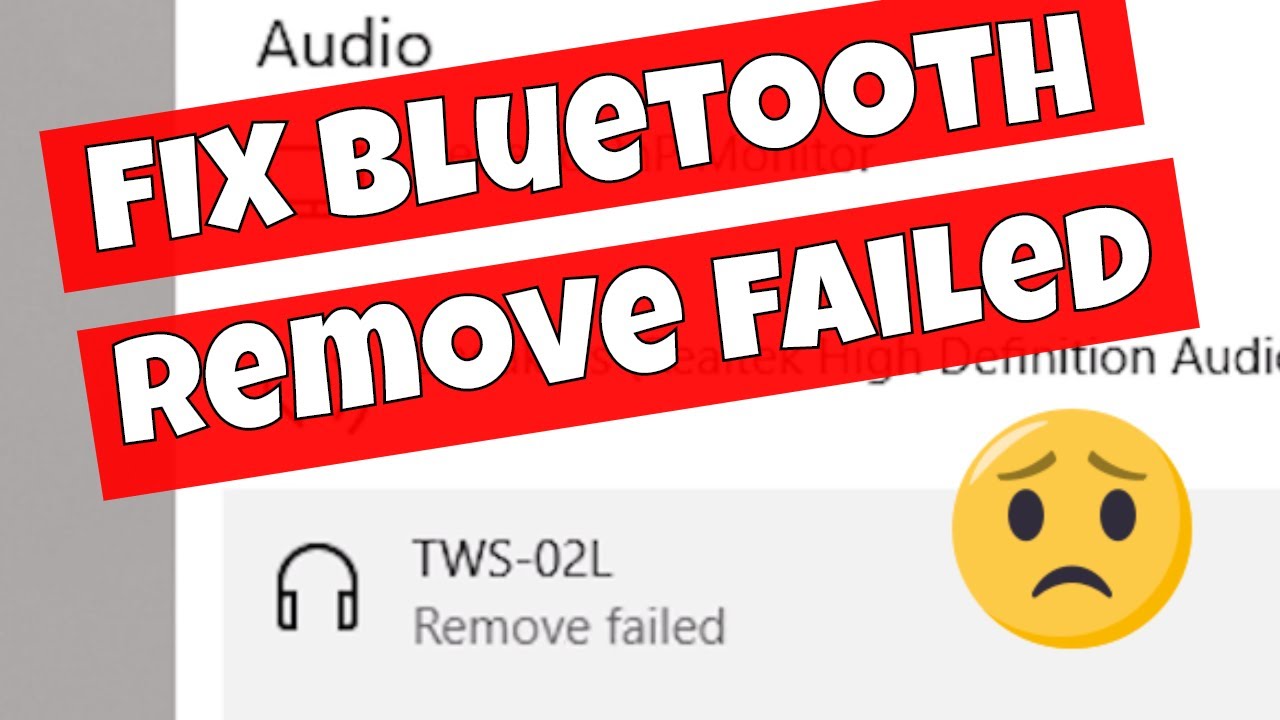
Показать описание
If you want specific advice or help maybe consider becoming a Patreon supporter here:
How to remove stubborn Bluetooth devices from any Windows 10 install after getting the Remove Failed error.
First remove the device physically from the PC or from the local area if still nearby and powered on.
Then go to device manager by right clicking on the start button and choosing device manager.
Expand the bluetooth device sub category.
Next go to view at the top and choose view hidden devices.
Now select or highlight the devices you want to remove and press the red cross and then choose to remove or uninstall the device.
Repeat this process until all the devices you wish to remove are gone.
Now close any open windows or programs and shutdown your PC.
On restarting your devices should be gone. If not open up the registry editor to do some final touches.
Save the entire registry or backup BEFORE you start this process!
Press F2 to open the Find dialogue box Type in the name of the device you want to remove. Delete the relevant keys and repeat this process. Press F3 to find the next available key.
When finished exit regedit and reboot again.
Your problem devices will now be fully removed.
Cheap Windows 10/Office/Steam/Game keys available from our affiliate link:
Discount code: MIKESUNBOXING
Thanks for watching! If you want specific advice or help maybe consider becoming a Patreon supporter here:
Most of the items we review can be found in Our Amazon influencer Storefront:
Affiliate links:
Pay For Items Monthly
Get in touch with us:
How to remove stubborn Bluetooth devices from any Windows 10 install after getting the Remove Failed error.
First remove the device physically from the PC or from the local area if still nearby and powered on.
Then go to device manager by right clicking on the start button and choosing device manager.
Expand the bluetooth device sub category.
Next go to view at the top and choose view hidden devices.
Now select or highlight the devices you want to remove and press the red cross and then choose to remove or uninstall the device.
Repeat this process until all the devices you wish to remove are gone.
Now close any open windows or programs and shutdown your PC.
On restarting your devices should be gone. If not open up the registry editor to do some final touches.
Save the entire registry or backup BEFORE you start this process!
Press F2 to open the Find dialogue box Type in the name of the device you want to remove. Delete the relevant keys and repeat this process. Press F3 to find the next available key.
When finished exit regedit and reboot again.
Your problem devices will now be fully removed.
Cheap Windows 10/Office/Steam/Game keys available from our affiliate link:
Discount code: MIKESUNBOXING
Thanks for watching! If you want specific advice or help maybe consider becoming a Patreon supporter here:
Most of the items we review can be found in Our Amazon influencer Storefront:
Affiliate links:
Pay For Items Monthly
Get in touch with us:
Комментарии
 0:01:43
0:01:43
 0:06:41
0:06:41
 0:02:02
0:02:02
 0:03:10
0:03:10
 0:01:45
0:01:45
 0:00:59
0:00:59
 0:01:17
0:01:17
 0:06:23
0:06:23
 8:56:29
8:56:29
 0:01:41
0:01:41
 0:03:37
0:03:37
 0:05:04
0:05:04
 0:04:12
0:04:12
 0:01:00
0:01:00
 0:01:13
0:01:13
 0:02:30
0:02:30
 0:00:59
0:00:59
 0:01:37
0:01:37
 0:05:42
0:05:42
 0:01:57
0:01:57
 0:02:33
0:02:33
 0:03:15
0:03:15
 0:02:09
0:02:09
 0:01:17
0:01:17