filmov
tv
How to Calculate Time in Google Sheets (Hours, Minutes, Seconds) | Calculate Time Difference
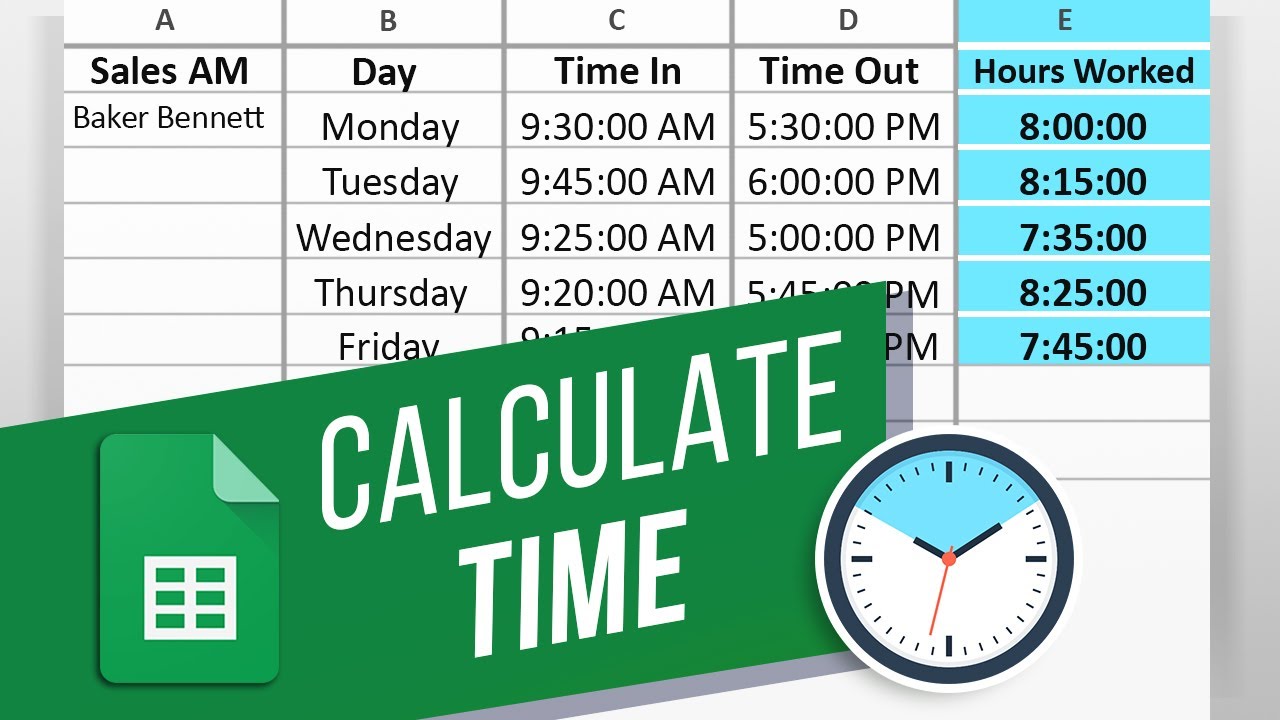
Показать описание
In this video, we will show you how to calculate time in Google Sheets.
You can calculate the duration between two timestamps. This can be done through formatting the data and using simple calculation to find out the time. For example, we have a sheet over here with the names of employees along with when they clocked in and clocked out of work. Over here, we will be first formatting the data properly before doing any calculation.
First of all, let’s start by selecting the columns containing both Time in and Time Out data. Next, let’s open up the more formats option here, and select the “Time Option”.
You can see that the data is now properly formatted.
Similarly, let’s select the Hours Worked column here, move to the formats section and select the Duration option. This is because in this column, we will be calculating the number of hours the employee has worked during the day.
Next, let’s select this cell and enter the equals to sign. Now we will select the Time out Cell reference and minus it from the time in cell reference.
Once you hit enter, you can see the number of hours worked during the day. We can simply copy and paste the formula for the remaining cells.
That’s all!
❓💬 Would you like to know about any particular Google Sheets feature? Let us know in the comments below.
#HowTech #GoogleSheets
--------------------------------------------------------------------------------------------------------------
You can calculate the duration between two timestamps. This can be done through formatting the data and using simple calculation to find out the time. For example, we have a sheet over here with the names of employees along with when they clocked in and clocked out of work. Over here, we will be first formatting the data properly before doing any calculation.
First of all, let’s start by selecting the columns containing both Time in and Time Out data. Next, let’s open up the more formats option here, and select the “Time Option”.
You can see that the data is now properly formatted.
Similarly, let’s select the Hours Worked column here, move to the formats section and select the Duration option. This is because in this column, we will be calculating the number of hours the employee has worked during the day.
Next, let’s select this cell and enter the equals to sign. Now we will select the Time out Cell reference and minus it from the time in cell reference.
Once you hit enter, you can see the number of hours worked during the day. We can simply copy and paste the formula for the remaining cells.
That’s all!
❓💬 Would you like to know about any particular Google Sheets feature? Let us know in the comments below.
#HowTech #GoogleSheets
--------------------------------------------------------------------------------------------------------------
Комментарии
 0:00:45
0:00:45
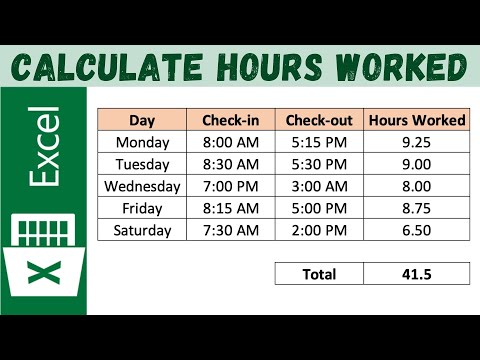 0:03:26
0:03:26
 0:06:37
0:06:37
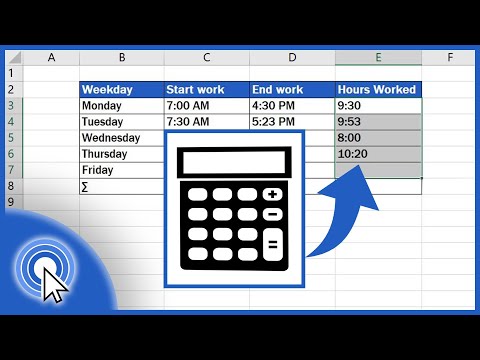 0:02:26
0:02:26
 0:01:44
0:01:44
 0:08:24
0:08:24
 0:04:11
0:04:11
 0:12:48
0:12:48
 0:05:21
0:05:21
 0:01:00
0:01:00
 0:09:41
0:09:41
 0:04:40
0:04:40
 0:06:05
0:06:05
 0:27:20
0:27:20
 0:03:19
0:03:19
 0:05:07
0:05:07
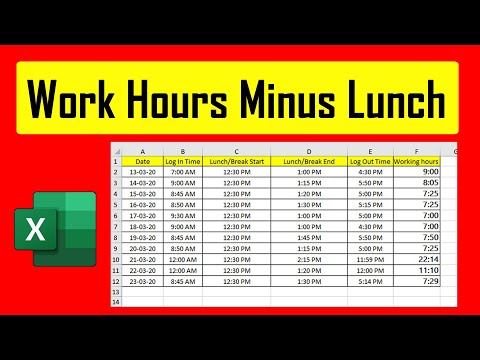 0:01:25
0:01:25
 0:04:15
0:04:15
 0:02:31
0:02:31
 0:06:22
0:06:22
 0:11:44
0:11:44
 0:05:43
0:05:43
 0:23:02
0:23:02
 0:03:18
0:03:18