filmov
tv
How to Convert Video to MP3 - FREE
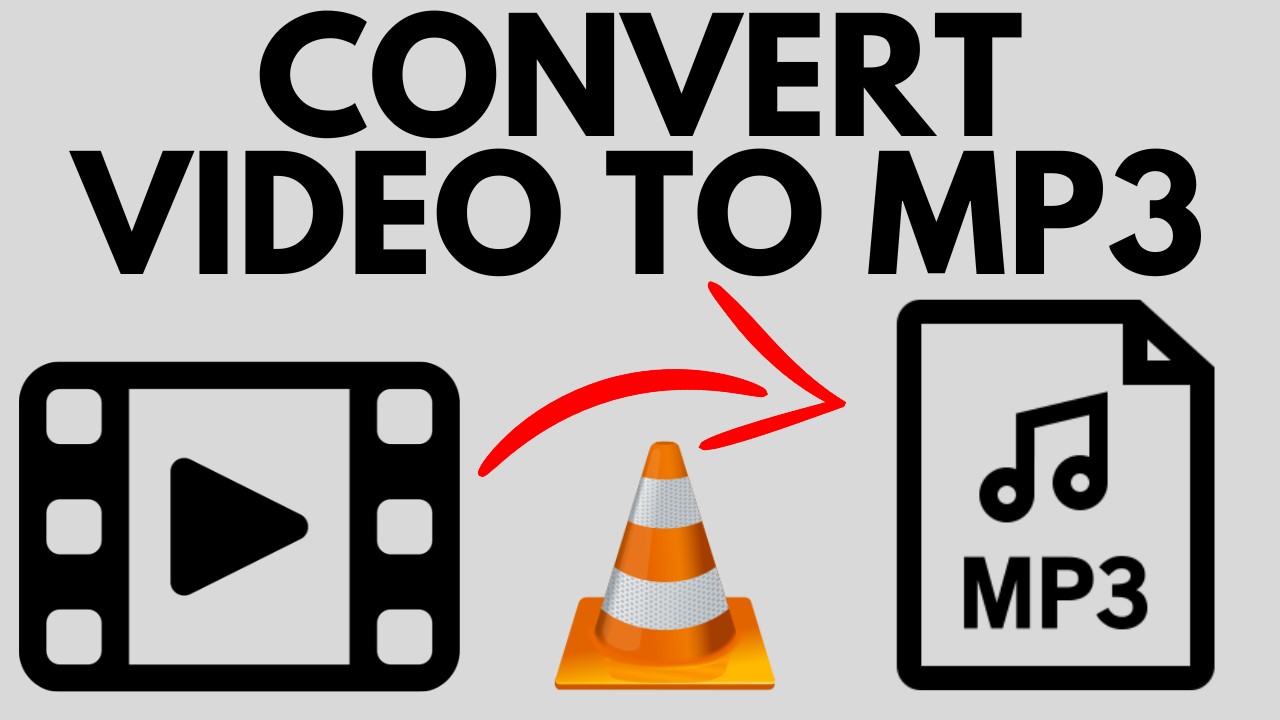
Показать описание
How to convert video to MP3? In this full guide tutorial, I show you how to convert a video file to an MP3. This means you can create an MP3 file from a video. You can also convert MP4 to MP3. It's easy to extract audio from any video on your PC, Laptop, or Windows computer with VLC for free. VLC is free open source software that allows you to convert MP4, AVI, FLV, OGG, MOV, WMV videos to MP3 audio files. Let me know in the comments below if you have any questions while you convert video to MP3.
Follow the steps below to convert video to MP3:
1. Open VLC Media Player
2. With VLC open, select Media in the top menu bar.
3. In the Media drop down select Convert / Save
4. Select Add and then find and add the video you want to convert to MP3.
5. After adding the video file, select Convert / Save at the bottom of the VLC video.
6. In the VLC Convert window change two items.
• Profile: Select the output file format Audio - MP3
• Destination: Select Browse and find the location where you want to save the MP3 file.
7. Select Start
8. VLC Media Player will now covert the video file to MP3 and save it in the desired location.
#VLC #MP3 #HowTo
Disclaimer: Some of the links in this description are affiliate links. As an Amazon Associate and a partner of other affiliate programs, this mean I earn a small commission from qualifying purchases through these links. This helps support the channel and allows us to continue to make videos like this. Thank you for the support!
😀 SUPPORT THE CHANNEL 😀 (Paid links)
FOLLOW ME!
HOW DO I DO IT? (Paid Links)
Follow the steps below to convert video to MP3:
1. Open VLC Media Player
2. With VLC open, select Media in the top menu bar.
3. In the Media drop down select Convert / Save
4. Select Add and then find and add the video you want to convert to MP3.
5. After adding the video file, select Convert / Save at the bottom of the VLC video.
6. In the VLC Convert window change two items.
• Profile: Select the output file format Audio - MP3
• Destination: Select Browse and find the location where you want to save the MP3 file.
7. Select Start
8. VLC Media Player will now covert the video file to MP3 and save it in the desired location.
#VLC #MP3 #HowTo
Disclaimer: Some of the links in this description are affiliate links. As an Amazon Associate and a partner of other affiliate programs, this mean I earn a small commission from qualifying purchases through these links. This helps support the channel and allows us to continue to make videos like this. Thank you for the support!
😀 SUPPORT THE CHANNEL 😀 (Paid links)
FOLLOW ME!
HOW DO I DO IT? (Paid Links)
Комментарии
 0:03:58
0:03:58
 0:04:51
0:04:51
 0:03:22
0:03:22
 0:04:37
0:04:37
 0:01:24
0:01:24
 0:03:04
0:03:04
 0:00:54
0:00:54
 0:09:29
0:09:29
 0:00:31
0:00:31
 0:01:11
0:01:11
 0:02:41
0:02:41
 0:01:51
0:01:51
 0:01:37
0:01:37
 0:01:33
0:01:33
 0:02:57
0:02:57
 0:03:47
0:03:47
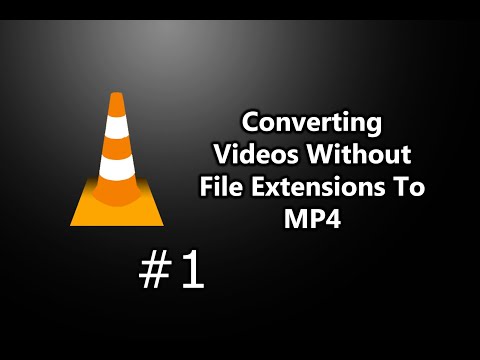 0:01:22
0:01:22
 0:02:07
0:02:07
 0:00:42
0:00:42
 0:05:08
0:05:08
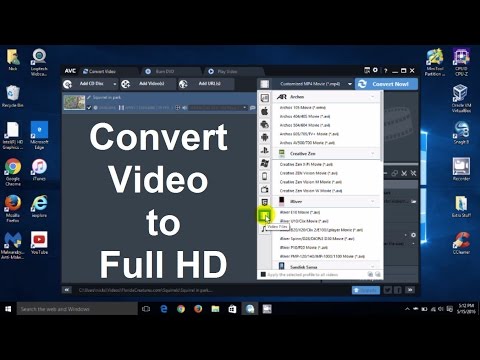 0:05:37
0:05:37
 0:02:00
0:02:00
 0:14:39
0:14:39
 0:01:49
0:01:49