filmov
tv
Convert Video To Images With VLC

Показать описание
Quickly and easily convert video to images with VLC media player.
SUBSCRIBE FOR MORE TUTORIALS
MORE VLC TIPS & TRICKS
How to Merge Multiple Video Clips with VLC player
How To Cut Split Or Trim Videos In Vlc Media Player
How to Zoom Videos in VLC Media Player
Convert MKV to MP4 using VLC Media Player
How to Rip a DVD to your PC with VLC
How To Hardcode Subtitles With Vlc Media Player
SHARE THIS VIDEO:
You can turn video into images with VLC.
This is good for making gifs.
Open your video.
Go tools and preferences.
Now show settings to all.
Go to video.
Filters.
Find and select scene filter
You can leave image format to be png.
Your images will be saved in the pictures folder.
If you want to change that add path here.
Recording ratio means that if you put value 5 every fifth image will be saved.
Put one if you want to export every second.
Click save.
Now enable this by going filters and tick this scene video filter.
Now if you play video you will see that it exports images.
Make sure to turn off this by going filters again and untick the scene filter.
Thi is important because if you forget it every video will produce images until you run out of hard drive.
And this is it.
This is how you Convert video to images with VLC.
Thanks for watching, drop some comments below if you find this helpful and have a nice day.
SUBSCRIBE FOR MORE TUTORIALS
MORE VLC TIPS & TRICKS
How to Merge Multiple Video Clips with VLC player
How To Cut Split Or Trim Videos In Vlc Media Player
How to Zoom Videos in VLC Media Player
Convert MKV to MP4 using VLC Media Player
How to Rip a DVD to your PC with VLC
How To Hardcode Subtitles With Vlc Media Player
SHARE THIS VIDEO:
You can turn video into images with VLC.
This is good for making gifs.
Open your video.
Go tools and preferences.
Now show settings to all.
Go to video.
Filters.
Find and select scene filter
You can leave image format to be png.
Your images will be saved in the pictures folder.
If you want to change that add path here.
Recording ratio means that if you put value 5 every fifth image will be saved.
Put one if you want to export every second.
Click save.
Now enable this by going filters and tick this scene video filter.
Now if you play video you will see that it exports images.
Make sure to turn off this by going filters again and untick the scene filter.
Thi is important because if you forget it every video will produce images until you run out of hard drive.
And this is it.
This is how you Convert video to images with VLC.
Thanks for watching, drop some comments below if you find this helpful and have a nice day.
Комментарии
 0:01:37
0:01:37
 0:03:58
0:03:58
 0:01:57
0:01:57
 0:09:11
0:09:11
 0:02:01
0:02:01
 0:02:15
0:02:15
 0:09:41
0:09:41
 0:03:34
0:03:34
 0:00:59
0:00:59
 0:04:00
0:04:00
 0:03:05
0:03:05
 0:09:17
0:09:17
 0:03:26
0:03:26
 0:01:59
0:01:59
 0:13:45
0:13:45
 0:05:55
0:05:55
 0:02:17
0:02:17
 0:15:08
0:15:08
 0:02:43
0:02:43
 0:05:08
0:05:08
 0:02:00
0:02:00
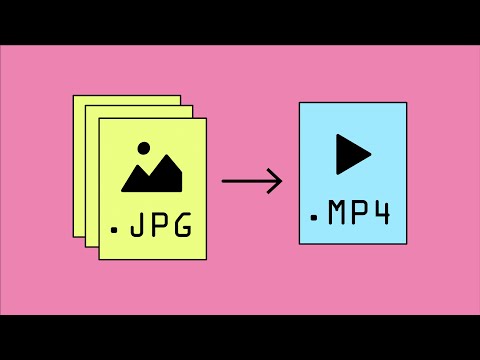 0:01:31
0:01:31
 0:02:03
0:02:03
 0:04:18
0:04:18