filmov
tv
How to Get Your Printer Online
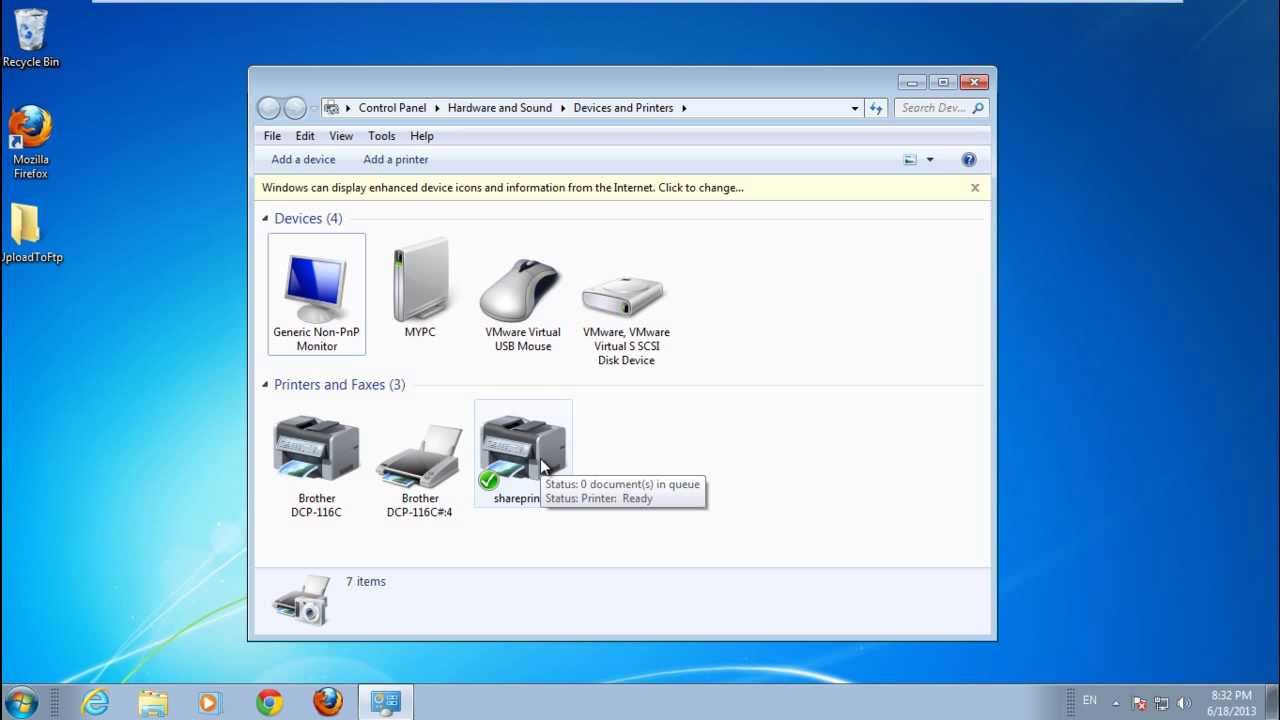
Показать описание
In this tutorial we will guide you on how to get your printer online.
Learn how through the Printer tab you can go and check if the printer that you have connected is ready for use or not. This is a fairly easy process.
There may be times when your printer is connected, and it's on, but for some reason when you check the printer status, in the devices and printers window, it appears offline and won't print any documents.
To understand how to check if your printer is online follow the steps given below.
Step 1 -- Select the "see what's printing" option
To resolve this issue, right click on your printer and click on the "see what's printing" option.
Step 2 -- Alter the Printer tab options if needed
As a result, the printer status window will open up. Over here, move to the Printer tab and make sure that the Pause Printing option and the Use Printer Offline option both are unchecked.
Step 3 -- Refresh the window
After that, close the printer status window and refresh the window. Now your printer is online and ready to use.
Step 4 -- Print documents
Now let's hover the cursor over the printer icon, and there you can see that the printer is now online and ready for printing.
Now you can go ahead and print your documents. From this tutorial above you can learn how to get your printer online.
Learn how through the Printer tab you can go and check if the printer that you have connected is ready for use or not. This is a fairly easy process.
There may be times when your printer is connected, and it's on, but for some reason when you check the printer status, in the devices and printers window, it appears offline and won't print any documents.
To understand how to check if your printer is online follow the steps given below.
Step 1 -- Select the "see what's printing" option
To resolve this issue, right click on your printer and click on the "see what's printing" option.
Step 2 -- Alter the Printer tab options if needed
As a result, the printer status window will open up. Over here, move to the Printer tab and make sure that the Pause Printing option and the Use Printer Offline option both are unchecked.
Step 3 -- Refresh the window
After that, close the printer status window and refresh the window. Now your printer is online and ready to use.
Step 4 -- Print documents
Now let's hover the cursor over the printer icon, and there you can see that the printer is now online and ready for printing.
Now you can go ahead and print your documents. From this tutorial above you can learn how to get your printer online.
Комментарии
 0:00:44
0:00:44
 0:03:27
0:03:27
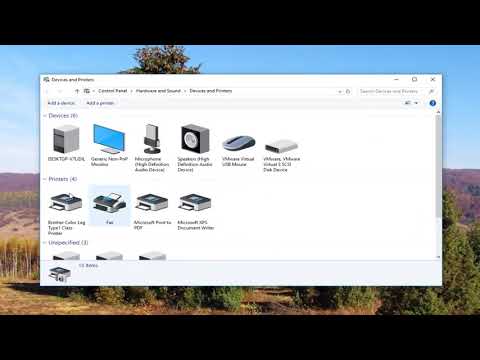 0:02:29
0:02:29
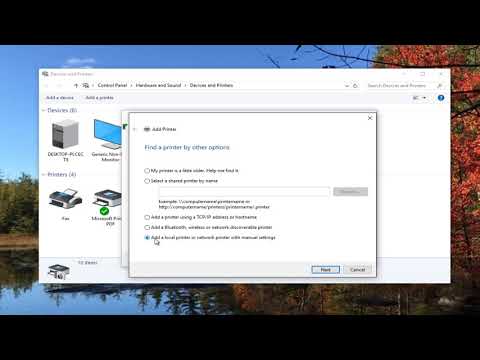 0:02:35
0:02:35
 0:05:16
0:05:16
 0:02:17
0:02:17
 0:02:41
0:02:41
 0:02:19
0:02:19
 0:00:43
0:00:43
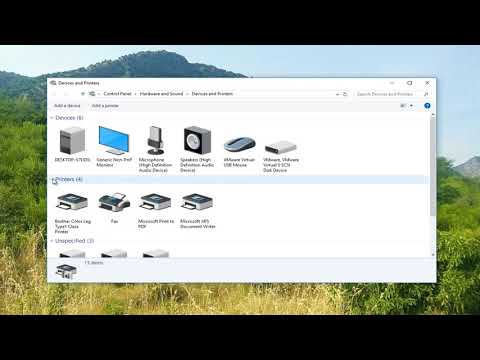 0:02:33
0:02:33
 0:02:12
0:02:12
 0:01:36
0:01:36
 0:02:18
0:02:18
 0:06:03
0:06:03
 0:07:51
0:07:51
 0:03:40
0:03:40
 0:00:54
0:00:54
 0:00:21
0:00:21
 0:01:31
0:01:31
 0:03:08
0:03:08
 0:04:02
0:04:02
 0:03:48
0:03:48
 0:04:39
0:04:39
 0:02:14
0:02:14