filmov
tv
How to Import SRT Files to Premiere Pro - Quick & Easy!

Показать описание
In this video, you'll learn how to add subtitles to Premiere Pro (SRT file import).
In this tutorial, you'll learn how to import your SRT files to Adobe Premiere Pro. We'll even show you how you can easily edit the text, timeline positions, and style of your subtitles in PP. After that, you'll learn how you can create and download your own SRT file from your video with Veed's online video editor.
-------------------------------------------------------------------------------
Additional video resources:
-------------------------------------------------------------------------------
How to import your SRT file to Premiere Pro projects | Tutorial
In this video, I’ll show you how you can easily upload and edit your SRT Files to Premiere Pro, and how you can quickly obtain your separate SRT files from Veed’s simple online video editor.
You're looking at an opened Premiere Pro project in which I imported a simple video. I already have my SRT File for this video, but I didn't upload it yet.
To upload your SRT File, simply go over to File in the top-left corner and click on Import. Select the SRT file you'd like to import and click on Open.
After that, drag your SRT file from the project bin onto the timeline. Depending on your version of Premiere Pro, you'll see a separate C-track layer appear with the subtitles.
To edit the text by double-clicking one of the subtitle bars in the timeline, and double-click the text to edit them separately.
And, change the start and endpoint of your subtitles by click and dragging the sides of the subtitles bars in the timeline layer to your liking.
You can also customize your subtitles separately or collectively. In this case, I want to change them all at the same time.
Simply select all the subtitle bars in the timeline. Then, head over to Essential Graphics. Under Edit, you can change the font, size, colors, background, and much more.
If you don't have an SRT file for your video yet, you can easily do this through VEED.IO. You can create an account for free. Click on the first link in the description to go straight to the website.
Once you're on the homepage, click on Upload Your Video. Then click on Upload a File. Select your video clip, and click on Open. Now your video is imported.
To create an SRT file, we have to transcribe the audio in the video. Simply click on Subtitles on the left-hand side.
Next, to automatically transcribe your audio, select Auto Transcribe. Select the language you speak in your video. Then, click on Start. After a short moment, your video is transcribed.
Before downloading the SRT file, check and change your text on the left-hand side, and alter the timeline positions by clicking and dragging your subtitle bars on the bottom timeline.
Once you're satisfied, we're going to create an SRT file by hopping over to options. Then, under Download Subtitles, select SRT Format.
After that, click on the download button on the right, to download your SRT file straight to your computer.
-------------------------------------------------------------------------------
Add SRT to Premiere Pro - Step by Step:
00:00 Intro
00:17 How to import your SRT file to Premiere Pro
00:55 How to edit subtitles in Premiere Pro
01:34 How to import your video
01:53 How to auto transcribe your video
02:08 How to edit your subtitles
02:19 How to download the SRT file
02:36 Outro
Any questions? Ask away in the comments!
Good luck!
-------------------------------------------------------------------------------
4k video quality
Longer videos
Custom fonts
Access to all premium features
-------------------------------------------------------------------------------
STAY IN THE LOOP:
-------------------------------------------------------------------------------
Veed is a simple online video editing platform, perfect for creating social media video content. You can use Veed to crop, trim, filter, add music to videos, automatically generate subtitles, turn podcasts into videos, and much more.
Thanks for watching
Tim & VEED.IO
#veed #srtfile #premierepro
In this tutorial, you'll learn how to import your SRT files to Adobe Premiere Pro. We'll even show you how you can easily edit the text, timeline positions, and style of your subtitles in PP. After that, you'll learn how you can create and download your own SRT file from your video with Veed's online video editor.
-------------------------------------------------------------------------------
Additional video resources:
-------------------------------------------------------------------------------
How to import your SRT file to Premiere Pro projects | Tutorial
In this video, I’ll show you how you can easily upload and edit your SRT Files to Premiere Pro, and how you can quickly obtain your separate SRT files from Veed’s simple online video editor.
You're looking at an opened Premiere Pro project in which I imported a simple video. I already have my SRT File for this video, but I didn't upload it yet.
To upload your SRT File, simply go over to File in the top-left corner and click on Import. Select the SRT file you'd like to import and click on Open.
After that, drag your SRT file from the project bin onto the timeline. Depending on your version of Premiere Pro, you'll see a separate C-track layer appear with the subtitles.
To edit the text by double-clicking one of the subtitle bars in the timeline, and double-click the text to edit them separately.
And, change the start and endpoint of your subtitles by click and dragging the sides of the subtitles bars in the timeline layer to your liking.
You can also customize your subtitles separately or collectively. In this case, I want to change them all at the same time.
Simply select all the subtitle bars in the timeline. Then, head over to Essential Graphics. Under Edit, you can change the font, size, colors, background, and much more.
If you don't have an SRT file for your video yet, you can easily do this through VEED.IO. You can create an account for free. Click on the first link in the description to go straight to the website.
Once you're on the homepage, click on Upload Your Video. Then click on Upload a File. Select your video clip, and click on Open. Now your video is imported.
To create an SRT file, we have to transcribe the audio in the video. Simply click on Subtitles on the left-hand side.
Next, to automatically transcribe your audio, select Auto Transcribe. Select the language you speak in your video. Then, click on Start. After a short moment, your video is transcribed.
Before downloading the SRT file, check and change your text on the left-hand side, and alter the timeline positions by clicking and dragging your subtitle bars on the bottom timeline.
Once you're satisfied, we're going to create an SRT file by hopping over to options. Then, under Download Subtitles, select SRT Format.
After that, click on the download button on the right, to download your SRT file straight to your computer.
-------------------------------------------------------------------------------
Add SRT to Premiere Pro - Step by Step:
00:00 Intro
00:17 How to import your SRT file to Premiere Pro
00:55 How to edit subtitles in Premiere Pro
01:34 How to import your video
01:53 How to auto transcribe your video
02:08 How to edit your subtitles
02:19 How to download the SRT file
02:36 Outro
Any questions? Ask away in the comments!
Good luck!
-------------------------------------------------------------------------------
4k video quality
Longer videos
Custom fonts
Access to all premium features
-------------------------------------------------------------------------------
STAY IN THE LOOP:
-------------------------------------------------------------------------------
Veed is a simple online video editing platform, perfect for creating social media video content. You can use Veed to crop, trim, filter, add music to videos, automatically generate subtitles, turn podcasts into videos, and much more.
Thanks for watching
Tim & VEED.IO
#veed #srtfile #premierepro
Комментарии
 0:01:22
0:01:22
 0:02:52
0:02:52
 0:02:17
0:02:17
 0:02:56
0:02:56
 0:01:23
0:01:23
 0:06:47
0:06:47
 0:01:46
0:01:46
 0:00:31
0:00:31
 0:02:48
0:02:48
 0:01:47
0:01:47
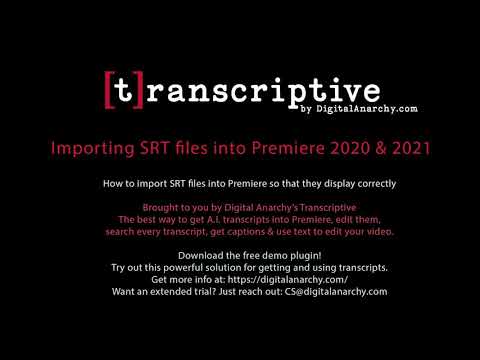 0:05:50
0:05:50
 0:00:50
0:00:50
 0:00:35
0:00:35
 0:01:01
0:01:01
 0:02:26
0:02:26
 0:01:11
0:01:11
 0:07:05
0:07:05
 0:00:56
0:00:56
 0:02:22
0:02:22
 0:05:10
0:05:10
 0:02:01
0:02:01
 0:00:44
0:00:44
 0:05:43
0:05:43
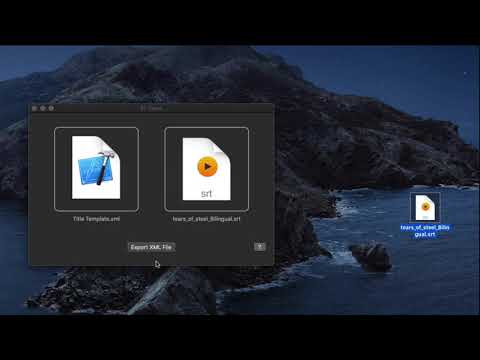 0:05:11
0:05:11