filmov
tv
An Intro to KiCad – Part 2: Create a Schematic Symbol | DigiKey
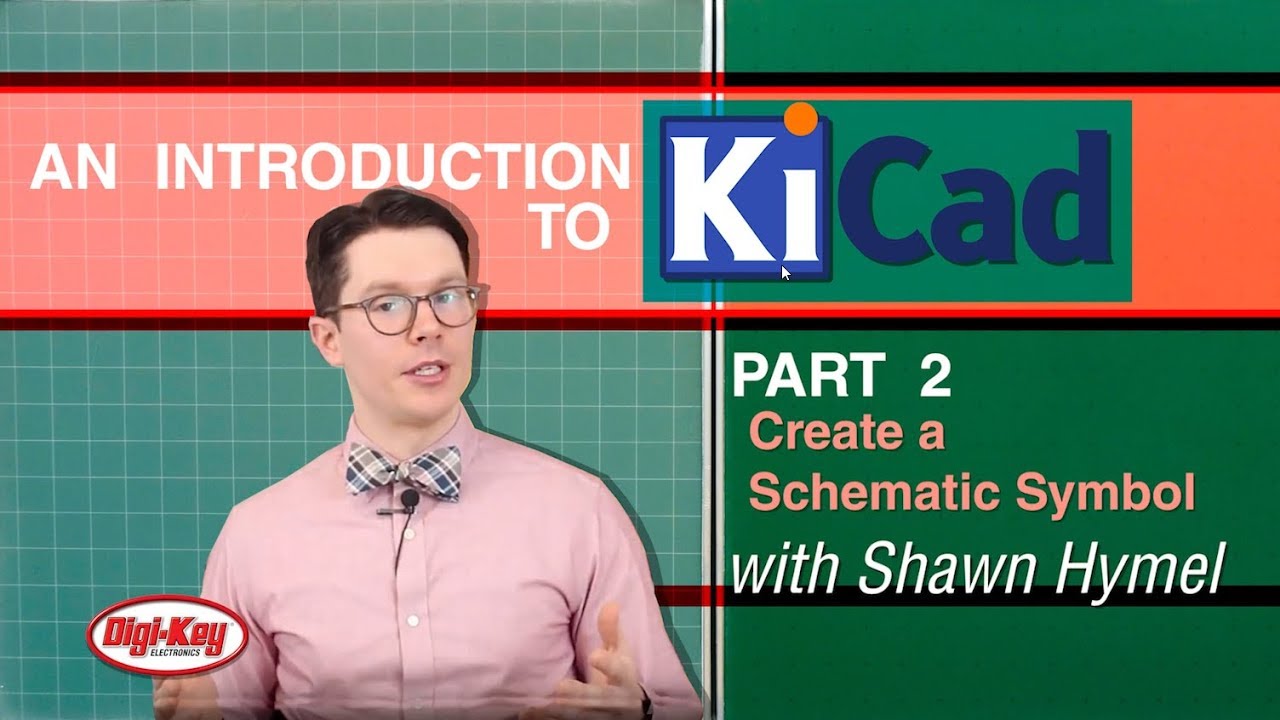
Показать описание
In Part two Shawn provides a detailed walkthrough of creating a custom schematic symbol in KiCad V4.07. Using a datasheet for a 7555 timer as a reference, Shawn creates Pins, assigns Pin labels, and lays them out according to his project. Not every part requires custom symbol creation and by utilizing Digi-Key’s symbol and footprint library you can create your schematic and layout your board much faster.
Learn more about:
Learn more about:
Quickstart Intro to Kicad - Design a board in 5 minutes
An Intro to KiCad – Part 1: How PCBs Are Made | DigiKey
An Intro to KiCad – Part 3: Schematic Capture | DigiKey
KiCAD 7 PCB Layout in 5 steps
An Intro to KiCad – Part 2: Create a Schematic Symbol | DigiKey
An Intro to KiCad – Part 7: Board Layout | DigiKey
An Intro to KiCad – Part 6: Place Parts and Define Outline | DigiKey
An Intro to KiCad – Part 9: Generate BOM and Order Parts | DigiKey
An Intro to KiCad – Part 4: Create a Footprint | DigiKey
An Intro to KiCad – Part 8: Generate Gerbers and Order Boards | DigiKey
An Intro to KiCad – Part 5: Associate Footprints and Generate Netlist | DigiKey
#1 How To Use New Kicad 7.0 - Introduction | #PCBCupid
Introduction To KiCAD
KiCAD Quick-Start Tutorial
An Intro to KiCad – Part 10: Solder Components to the PCB | DigiKey
Introduction to KiCad 6.0 OR Getting Started in KiCad 6.0
Kicad introduction
KiCAD Tutorial 2019 | Learn KiCAD under 25 Minutes | Beginners guide
How To Design A PCB on KiCad from Start to Finish (Easy Guide)
Introduction to KiCAD - Part 0
Introduction to KiCAD - Part 1, Schematics
Learn KiCad 8 in 45 minutes - From idea to upload in one video
Received PCB From Various Manufacturers - KiCad 7 tutorial series #pcb #electronics
KiCad - Zero to Hero 1 | Introduction: What we'll make
Комментарии
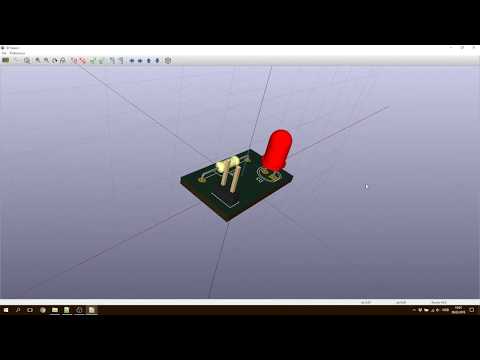 0:05:40
0:05:40
 0:11:10
0:11:10
 0:15:50
0:15:50
 0:13:16
0:13:16
 0:11:18
0:11:18
 0:18:15
0:18:15
 0:16:54
0:16:54
 0:14:04
0:14:04
 0:20:16
0:20:16
 0:09:09
0:09:09
 0:15:37
0:15:37
 0:04:50
0:04:50
 2:39:53
2:39:53
 0:20:24
0:20:24
 0:07:43
0:07:43
 0:53:52
0:53:52
 0:29:24
0:29:24
 0:23:48
0:23:48
 0:20:28
0:20:28
 0:18:32
0:18:32
 0:43:24
0:43:24
 0:44:57
0:44:57
 0:00:08
0:00:08
 0:00:48
0:00:48