filmov
tv
How to Create a Transparent Background in Photoshop
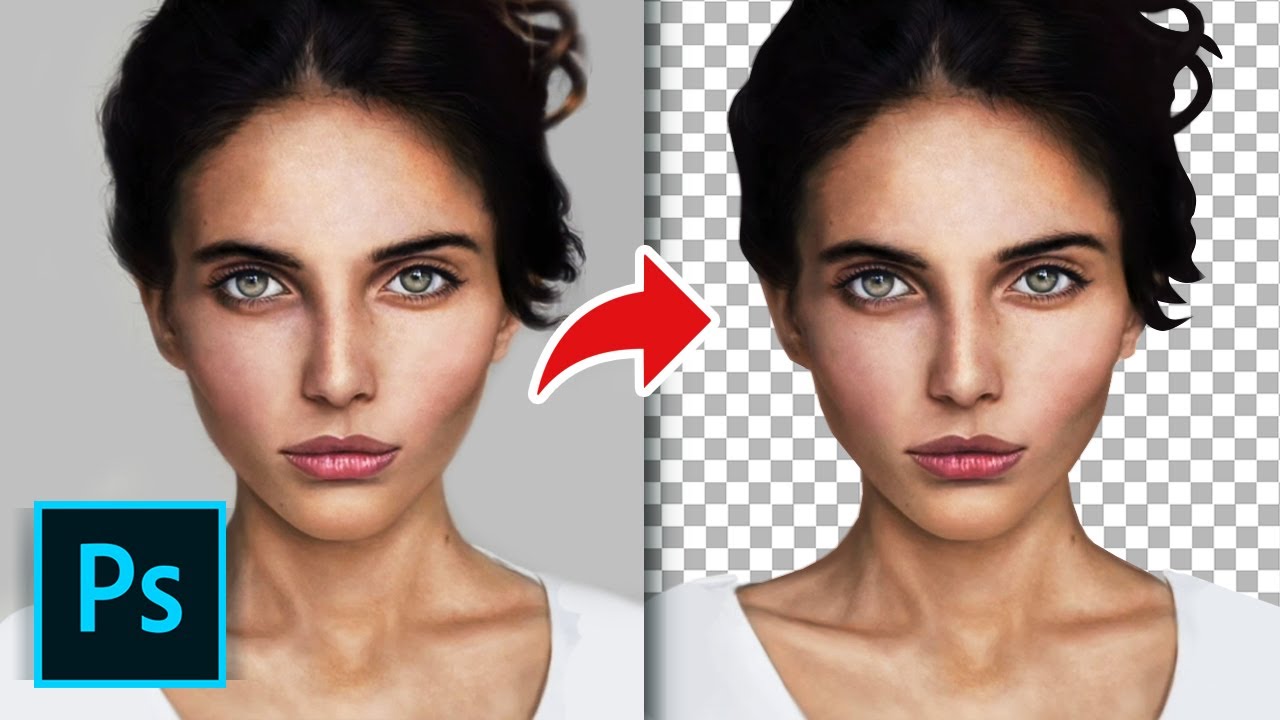
Показать описание
In this tutorial, you will learn How to Remove a Background and Save It in Photoshop CC.
Photoshop is so popular that the name now stands for any photo editing that’s been done to a photo, even if it wasn’t done in Photoshop. For this tutorial we’re going to take a look at the masking Select and Mask tool in Photoshop.
Let’s start by duplicating the layer and making the original layer invisible. Next select the marquee tool and on the top bar click Select and Mask. Here, on the right you’ll see various ways to show the selection. You’ll also see edge detection settings as well as global refinement settings. Let’s leave it as is for now and start selecting. Simply click and drag on the background color to add it to the selection. Once you let go you can add more parts so don’t worry about doing it all at once. If you go over a part that you didn’t want selected, then simply press option and your brush icon will turn into a minus icon. This means anything that you click on will be deselected.
You can also control the size of the brush on the top left corner.
Once you have the general background selected, tap Invert on the right and this will select the foreground. From here on you can use the refinement settings to make your selection refined, or add feather selection to hair or similar parts of your foreground subject.
When done click ok.
You can always go back to the selection screen by tapping on the mask thumbnail and clicking select and mask icon again.
Remember, the image content is the main deciding factor of how easy it’ll be to mask out, however regardless of that, the select and mask tool is a very welcome addition to Photoshop as it makes the easiest masks even that much faster! Most importantly, it’s non-destructive, meaning you can always go back and edit it per your desire.
❓💬 What do you plan on using photoshop for? Please let us know in the comments.
#HowTech #Photoshop
--------------------------------------------------------------------------------------------------------------
Photoshop is so popular that the name now stands for any photo editing that’s been done to a photo, even if it wasn’t done in Photoshop. For this tutorial we’re going to take a look at the masking Select and Mask tool in Photoshop.
Let’s start by duplicating the layer and making the original layer invisible. Next select the marquee tool and on the top bar click Select and Mask. Here, on the right you’ll see various ways to show the selection. You’ll also see edge detection settings as well as global refinement settings. Let’s leave it as is for now and start selecting. Simply click and drag on the background color to add it to the selection. Once you let go you can add more parts so don’t worry about doing it all at once. If you go over a part that you didn’t want selected, then simply press option and your brush icon will turn into a minus icon. This means anything that you click on will be deselected.
You can also control the size of the brush on the top left corner.
Once you have the general background selected, tap Invert on the right and this will select the foreground. From here on you can use the refinement settings to make your selection refined, or add feather selection to hair or similar parts of your foreground subject.
When done click ok.
You can always go back to the selection screen by tapping on the mask thumbnail and clicking select and mask icon again.
Remember, the image content is the main deciding factor of how easy it’ll be to mask out, however regardless of that, the select and mask tool is a very welcome addition to Photoshop as it makes the easiest masks even that much faster! Most importantly, it’s non-destructive, meaning you can always go back and edit it per your desire.
❓💬 What do you plan on using photoshop for? Please let us know in the comments.
#HowTech #Photoshop
--------------------------------------------------------------------------------------------------------------
 0:02:32
0:02:32
 0:05:26
0:05:26
 0:01:17
0:01:17
 0:03:23
0:03:23
 0:02:47
0:02:47
 0:01:40
0:01:40
 0:01:28
0:01:28
 0:02:16
0:02:16
 0:00:59
0:00:59
 0:00:39
0:00:39
 0:03:56
0:03:56
 0:01:05
0:01:05
 0:10:45
0:10:45
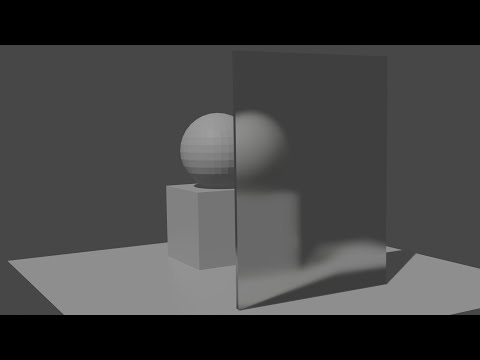 0:00:35
0:00:35
 0:00:19
0:00:19
 0:00:27
0:00:27
 0:00:22
0:00:22
 0:01:05
0:01:05
 0:05:33
0:05:33
 0:02:31
0:02:31
 0:05:28
0:05:28
 0:01:26
0:01:26
 0:15:20
0:15:20
 0:01:30
0:01:30