filmov
tv
How to Completely Remove Built-In Apps From Windows 10 [Tutorial]

Показать описание
How to Completely Remove Built-In Apps From Windows 10 [Tutorial]
Various Programs:
Uninstall 3D Builder:
Get-AppxPackage *3dbuilder* | Remove-AppxPackage
Uninstall Alarms and Clock:
Get-AppxPackage *windowsalarms* | Remove-AppxPackage
Uninstall Calculator:
Get-AppxPackage *windowscalculator* | Remove-AppxPackage
Uninstall Calendar and Mail:
Get-AppxPackage *windowscommunicationsapps* | Remove-AppxPackage
Uninstall Camera:
Get-AppxPackage *windowscamera* | Remove-AppxPackage
Uninstall Contact Support:
This app can't be removed.
Uninstall Cortana:
This app can't be removed.
Uninstall Get Office:
Get-AppxPackage *officehub* | Remove-AppxPackage
Uninstall Get Skype:
Get-AppxPackage *skypeapp* | Remove-AppxPackage
Uninstall Get Started:
Get-AppxPackage *getstarted* | Remove-AppxPackage
Uninstall Groove Music:
Get-AppxPackage *zunemusic* | Remove-AppxPackage
Uninstall Maps:
Get-AppxPackage *windowsmaps* | Remove-AppxPackage
Uninstall Microsoft Edge:
This app can't be removed.
Uninstall Microsoft Solitaire Collection:
Get-AppxPackage *solitairecollection* | Remove-AppxPackage
Uninstall Money:
Get-AppxPackage *bingfinance* | Remove-AppxPackage
Uninstall Movies & TV:
Get-AppxPackage *zunevideo* | Remove-AppxPackage
Uninstall News:
Get-AppxPackage *bingnews* | Remove-AppxPackage
Uninstall OneNote:
Get-AppxPackage *onenote* | Remove-AppxPackage
Uninstall People:
Get-AppxPackage *people* | Remove-AppxPackage
Uninstall Phone Companion:
Get-AppxPackage *windowsphone* | Remove-AppxPackage
Uninstall Photos:
Get-AppxPackage *photos* | Remove-AppxPackage
Uninstall Store:
Get-AppxPackage *windowsstore* | Remove-AppxPackage
Uninstall Sports:
Get-AppxPackage *bingsports* | Remove-AppxPackage
Uninstall Voice Recorder:
Get-AppxPackage *soundrecorder* | Remove-AppxPackage
Uninstall Weather:
Get-AppxPackage *bingweather* | Remove-AppxPackage
Uninstall Windows Feedback:
This app can't be removed.
Uninstall Xbox:
Get-AppxPackage *xboxapp* | Remove-AppxPackage
Windows 10 includes a variety of universal apps, and there’s no easy way to hide them from the “All Apps” view in the new Start menu. You can uninstall them, but Microsoft doesn’t allow you to easily uninstall them in the usual way.
Before we get started, we should say that we don’t really recommend uninstalling the built-in universal apps. These apps take up very little space on your device, so it’s best to just ignore them if you don’t want to use them. You should also be aware that it’s likely that Windows updates (especially major ones like the Fall Creators Update) will reinstall those apps anyway. But, if you really want to uninstall them, you can. And, if you’ve already uninstalled included apps, you can get them all back with a single command.
As you may know, Windows 10 comes with many apps preinstalled. Some of these preinstalled apps (also known as built in apps), can be easily uninstalled from the system, by right clicking on them and choosing uninstall, but many built in apps cannot be uninstalled by using this way, and you have to uninstall them by using PowerShell commands.
In Windows 10/8.1 OS, there is also another problem: When you uninstall a built in app, the uninstall process does not completely remove the app from the system, because the app's installation files (aka "Provisioned Packages") and its leftovers, are not deleted during the uninstall.
In this tutorial you will find detailed instructions on how to uninstall the built in apps and to completely remove their leftovers from Windows 10.
Anyone who has opened the Start menu on a fresh copy of Windows 10 knows how many apps Microsoft baked right into the OS. While these apps — things such as Weather, News, and 3D Builder — don't take up a lot of hard drive space and can basically live quietly on your system when not in use, you might want to get rid of them.
That's no problem, as long as you're comfortable using PowerShell. Using a few simple commands, listed below, you can remove and restore any of the built-in apps in Windows 10. Ready to clean up that Start menu? Here's everything you need to know.
This tutorial will apply for computers, laptops, desktops,and tablets running the Windows 10 operating system (Home, Professional, Enterprise, Education) from all supported hardware manufactures, like Dell, HP, Acer, Asus, Toshiba,Lenovo, and Samsung).
Various Programs:
Uninstall 3D Builder:
Get-AppxPackage *3dbuilder* | Remove-AppxPackage
Uninstall Alarms and Clock:
Get-AppxPackage *windowsalarms* | Remove-AppxPackage
Uninstall Calculator:
Get-AppxPackage *windowscalculator* | Remove-AppxPackage
Uninstall Calendar and Mail:
Get-AppxPackage *windowscommunicationsapps* | Remove-AppxPackage
Uninstall Camera:
Get-AppxPackage *windowscamera* | Remove-AppxPackage
Uninstall Contact Support:
This app can't be removed.
Uninstall Cortana:
This app can't be removed.
Uninstall Get Office:
Get-AppxPackage *officehub* | Remove-AppxPackage
Uninstall Get Skype:
Get-AppxPackage *skypeapp* | Remove-AppxPackage
Uninstall Get Started:
Get-AppxPackage *getstarted* | Remove-AppxPackage
Uninstall Groove Music:
Get-AppxPackage *zunemusic* | Remove-AppxPackage
Uninstall Maps:
Get-AppxPackage *windowsmaps* | Remove-AppxPackage
Uninstall Microsoft Edge:
This app can't be removed.
Uninstall Microsoft Solitaire Collection:
Get-AppxPackage *solitairecollection* | Remove-AppxPackage
Uninstall Money:
Get-AppxPackage *bingfinance* | Remove-AppxPackage
Uninstall Movies & TV:
Get-AppxPackage *zunevideo* | Remove-AppxPackage
Uninstall News:
Get-AppxPackage *bingnews* | Remove-AppxPackage
Uninstall OneNote:
Get-AppxPackage *onenote* | Remove-AppxPackage
Uninstall People:
Get-AppxPackage *people* | Remove-AppxPackage
Uninstall Phone Companion:
Get-AppxPackage *windowsphone* | Remove-AppxPackage
Uninstall Photos:
Get-AppxPackage *photos* | Remove-AppxPackage
Uninstall Store:
Get-AppxPackage *windowsstore* | Remove-AppxPackage
Uninstall Sports:
Get-AppxPackage *bingsports* | Remove-AppxPackage
Uninstall Voice Recorder:
Get-AppxPackage *soundrecorder* | Remove-AppxPackage
Uninstall Weather:
Get-AppxPackage *bingweather* | Remove-AppxPackage
Uninstall Windows Feedback:
This app can't be removed.
Uninstall Xbox:
Get-AppxPackage *xboxapp* | Remove-AppxPackage
Windows 10 includes a variety of universal apps, and there’s no easy way to hide them from the “All Apps” view in the new Start menu. You can uninstall them, but Microsoft doesn’t allow you to easily uninstall them in the usual way.
Before we get started, we should say that we don’t really recommend uninstalling the built-in universal apps. These apps take up very little space on your device, so it’s best to just ignore them if you don’t want to use them. You should also be aware that it’s likely that Windows updates (especially major ones like the Fall Creators Update) will reinstall those apps anyway. But, if you really want to uninstall them, you can. And, if you’ve already uninstalled included apps, you can get them all back with a single command.
As you may know, Windows 10 comes with many apps preinstalled. Some of these preinstalled apps (also known as built in apps), can be easily uninstalled from the system, by right clicking on them and choosing uninstall, but many built in apps cannot be uninstalled by using this way, and you have to uninstall them by using PowerShell commands.
In Windows 10/8.1 OS, there is also another problem: When you uninstall a built in app, the uninstall process does not completely remove the app from the system, because the app's installation files (aka "Provisioned Packages") and its leftovers, are not deleted during the uninstall.
In this tutorial you will find detailed instructions on how to uninstall the built in apps and to completely remove their leftovers from Windows 10.
Anyone who has opened the Start menu on a fresh copy of Windows 10 knows how many apps Microsoft baked right into the OS. While these apps — things such as Weather, News, and 3D Builder — don't take up a lot of hard drive space and can basically live quietly on your system when not in use, you might want to get rid of them.
That's no problem, as long as you're comfortable using PowerShell. Using a few simple commands, listed below, you can remove and restore any of the built-in apps in Windows 10. Ready to clean up that Start menu? Here's everything you need to know.
This tutorial will apply for computers, laptops, desktops,and tablets running the Windows 10 operating system (Home, Professional, Enterprise, Education) from all supported hardware manufactures, like Dell, HP, Acer, Asus, Toshiba,Lenovo, and Samsung).
Комментарии
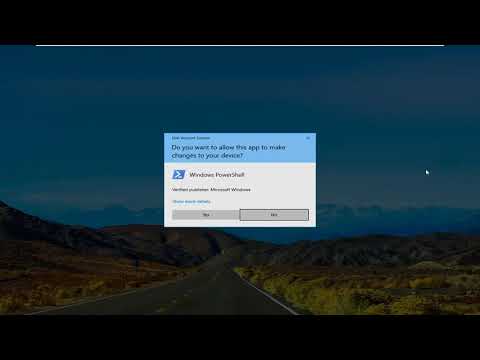 0:01:41
0:01:41
 0:05:48
0:05:48
 0:02:45
0:02:45
 0:03:27
0:03:27
 0:00:29
0:00:29
 0:06:14
0:06:14
 0:04:09
0:04:09
 0:01:44
0:01:44
 0:02:08
0:02:08
 0:01:34
0:01:34
 0:06:30
0:06:30
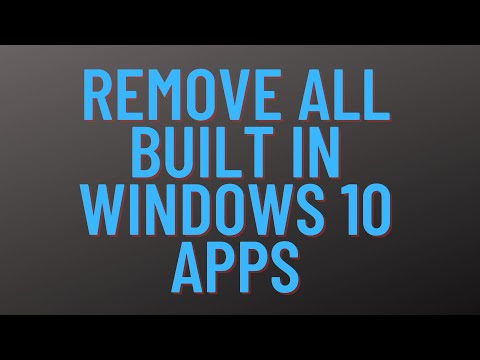 0:05:51
0:05:51
 0:01:36
0:01:36
 0:02:05
0:02:05
 0:00:15
0:00:15
 0:04:07
0:04:07
 0:01:06
0:01:06
 0:06:27
0:06:27
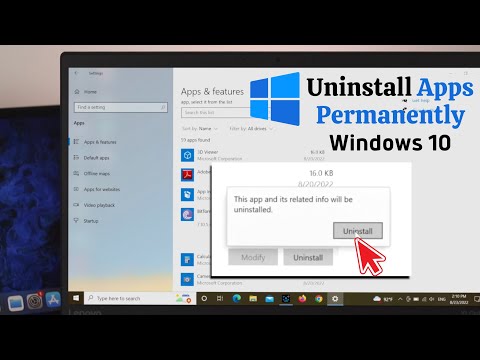 0:02:05
0:02:05
 0:12:48
0:12:48
 0:01:00
0:01:00
 0:08:08
0:08:08
 0:19:26
0:19:26
 0:01:52
0:01:52