filmov
tv
How To Fix Android Smartphone Or Device Not Connecting To Your Computer For USB File Transfer
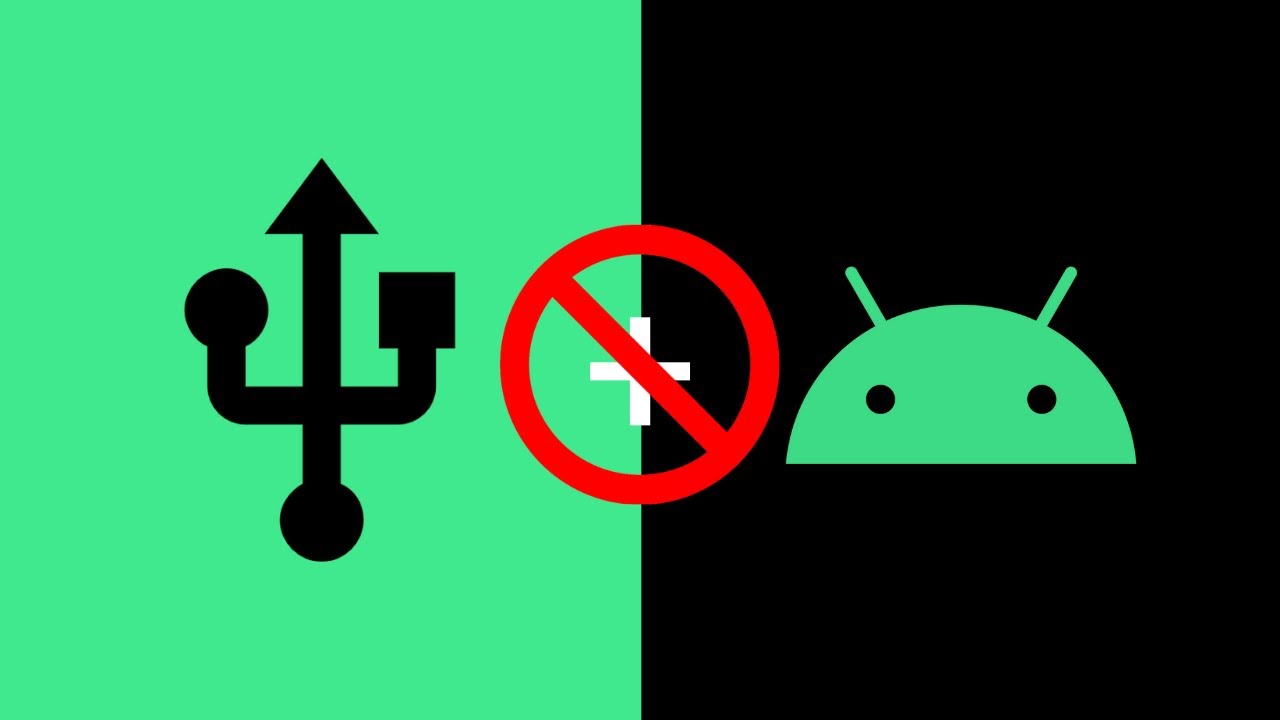
Показать описание
How To Fix Android Smartphone Or Device Not Connecting To Your Computer For USB File Transfer
In this video I will show you how to fix the issue with your Android device or smartphone when it is not detected by your computer. When your Android device is not able to connect to your computer, you are unable to transfer files via USB from your Android device or to your Android device from your computer. This video will guide you through the process of amending this, with a quick fix.
Steps To Fix Android Smartphone Or Device Not Connecting To Your Computer For USB File Transfer:
Change USB Preferences On Android Device/Smartphone:
1. Open the "Settings" App on your Android Device by tapping on it
2. Tap on "Connected devices"
3. Tap on "USB"
4. Change "USB controlled by Connected device" to "Change USB controlled by This device" by tapping on "This device"
5. Change "Use USB for No data transfer" to " Use USB for File transfer/Android Auto"
USB File Transfer Using Windows PC:
1. Navigate to the bottom left hand corner of your task and left click on the search box
2. Type "This PC"
3. Open "This PC" app
4. Under Devices and Drivers you should now see your Android Device/Smartphone
5. Double click on it to open it
6. Double click on "Internal shared storage"
7. To transfer files from your PC to your Android Device/Smartphone using USB File Transfer, you can simply drag and drop files into your Android devices internal shared storage to a particular folder or you can copy and paste.
8. Alternatively, to transfer files from your Android Device/Smartphone to your PC using USB File Transfer, you can simply drag and drop files from your Android devices internal shared storage to the desired location on your PC. You can also copy and paste files to transfer too.
Congratulations, you have successfully made your Android smartphone or device detectable by your computer and are now able to transfer files to and from your Android smartphone or device via USB file transfer.
Timestamps:
0:00 Intro & Context
0:39 Change USB Preferences On Android Device or Smartphone
2:08 Transfer Files To & From Your Android Device or Smartphone Using USB File Transfer
03:25 Closing & Outro
Social Media
#USBFileTransfer #Android #AndroidDeviceNotDetectedOnPC
DONT FORGET TO LIKE, COMMENT, AND SUBSCRIBE!
In this video I will show you how to fix the issue with your Android device or smartphone when it is not detected by your computer. When your Android device is not able to connect to your computer, you are unable to transfer files via USB from your Android device or to your Android device from your computer. This video will guide you through the process of amending this, with a quick fix.
Steps To Fix Android Smartphone Or Device Not Connecting To Your Computer For USB File Transfer:
Change USB Preferences On Android Device/Smartphone:
1. Open the "Settings" App on your Android Device by tapping on it
2. Tap on "Connected devices"
3. Tap on "USB"
4. Change "USB controlled by Connected device" to "Change USB controlled by This device" by tapping on "This device"
5. Change "Use USB for No data transfer" to " Use USB for File transfer/Android Auto"
USB File Transfer Using Windows PC:
1. Navigate to the bottom left hand corner of your task and left click on the search box
2. Type "This PC"
3. Open "This PC" app
4. Under Devices and Drivers you should now see your Android Device/Smartphone
5. Double click on it to open it
6. Double click on "Internal shared storage"
7. To transfer files from your PC to your Android Device/Smartphone using USB File Transfer, you can simply drag and drop files into your Android devices internal shared storage to a particular folder or you can copy and paste.
8. Alternatively, to transfer files from your Android Device/Smartphone to your PC using USB File Transfer, you can simply drag and drop files from your Android devices internal shared storage to the desired location on your PC. You can also copy and paste files to transfer too.
Congratulations, you have successfully made your Android smartphone or device detectable by your computer and are now able to transfer files to and from your Android smartphone or device via USB file transfer.
Timestamps:
0:00 Intro & Context
0:39 Change USB Preferences On Android Device or Smartphone
2:08 Transfer Files To & From Your Android Device or Smartphone Using USB File Transfer
03:25 Closing & Outro
Social Media
#USBFileTransfer #Android #AndroidDeviceNotDetectedOnPC
DONT FORGET TO LIKE, COMMENT, AND SUBSCRIBE!
Комментарии
 0:08:20
0:08:20
 0:05:22
0:05:22
 0:01:15
0:01:15
 0:03:32
0:03:32
 0:01:37
0:01:37
 0:08:35
0:08:35
 0:06:08
0:06:08
 0:03:34
0:03:34
 0:00:58
0:00:58
 0:01:39
0:01:39
 0:06:26
0:06:26
 0:23:00
0:23:00
 0:03:46
0:03:46
 0:00:59
0:00:59
 0:04:43
0:04:43
 0:00:26
0:00:26
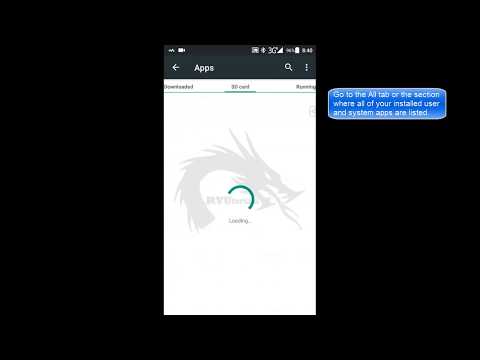 0:00:46
0:00:46
 0:03:07
0:03:07
 0:11:07
0:11:07
 0:06:09
0:06:09
 0:01:44
0:01:44
 0:02:53
0:02:53
 0:06:46
0:06:46
 0:01:30
0:01:30