filmov
tv
My Android Won't Turn On! Here's The REAL Fix.
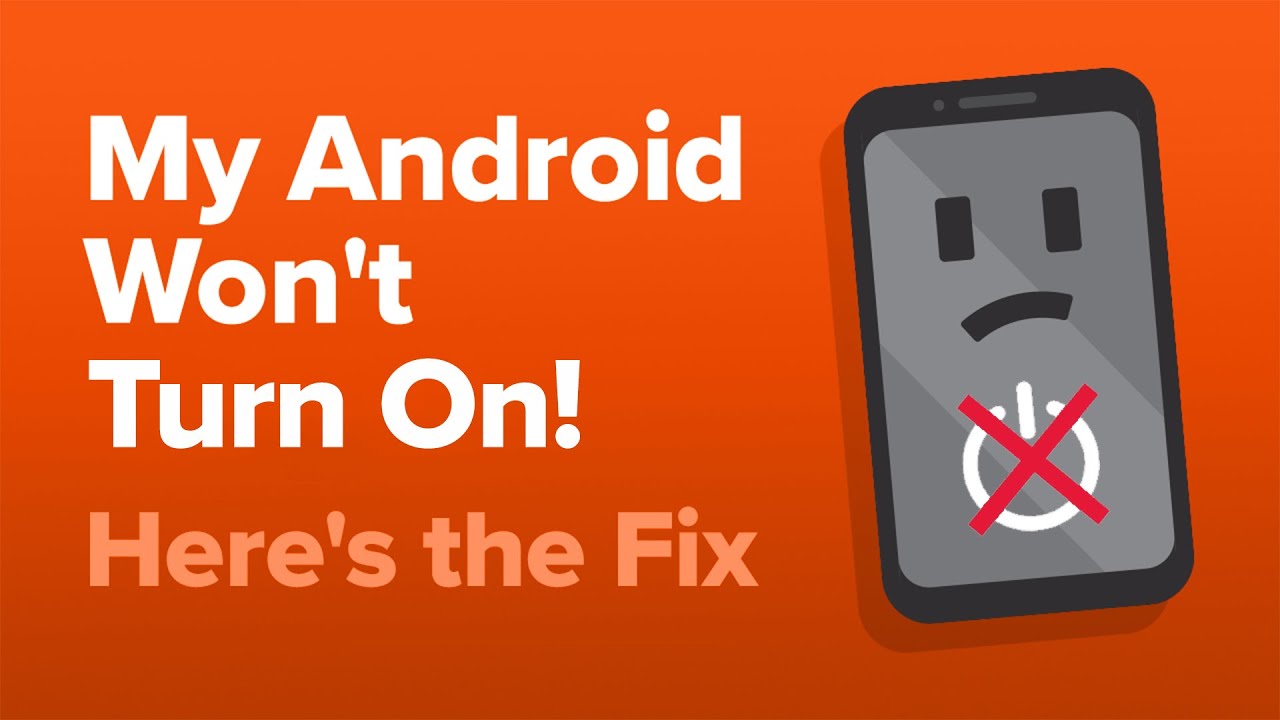
Показать описание
David & David explain how to fix the problem when an Android won’t turn on. A lot of the time, this issue is caused by a software crash on a black screen, making it appear as if your phone won’t turn on. In reality, it has been on the entire time. A force restart can typically fix the problem if your Android has crashed.
If a force restart works, there are a couple things you can do to prevent the problem from happening again. First, keep your Android up to date. Second, make sure your Android has a safe cushion (about at least 10%) of storage space available.
If a force restart doesn’t work, it’s possible your Android is out of battery life and needs to be charged. Make sure to try a different cable and charger, just in case one of them is broken.
It’s also a good idea to clean out your Android’s charging port. Over time, lint and other debris can get stuck inside, preventing your charging cable from connecting to your phone. Your Android won’t turn on if it can’t charge!
After troubleshooting for charging problems, we recommend connecting your Android to a computer. If your computer recognizes your Android, back it up immediately. There could just be an issue with the display that needs to be repaired.
The final step you can take to rule out a software problem with your Android is a factory reset. This erases all the data on your Android, making it like new.
Reach out to your phone manufacturer if your Android still isn’t turning on after completing all the steps in this video.
0. Intro [0:00]
1. Force Restart [0:06]
2. Charge Your Android [1:03]
3. Clean Charger & Phone Ports [2:27]
4. Connect Your Phone To A Computer [2:57]
5, Recovery Mode [4:21]
6. Keep Your Android Up To Date [6:43]
7. Check Your Storage [7:05]
8. Contact The Manufacturer [7:45]
🎁 Join this channel to get access to perks:
👋 Get Social With Payette Forward:
If a force restart works, there are a couple things you can do to prevent the problem from happening again. First, keep your Android up to date. Second, make sure your Android has a safe cushion (about at least 10%) of storage space available.
If a force restart doesn’t work, it’s possible your Android is out of battery life and needs to be charged. Make sure to try a different cable and charger, just in case one of them is broken.
It’s also a good idea to clean out your Android’s charging port. Over time, lint and other debris can get stuck inside, preventing your charging cable from connecting to your phone. Your Android won’t turn on if it can’t charge!
After troubleshooting for charging problems, we recommend connecting your Android to a computer. If your computer recognizes your Android, back it up immediately. There could just be an issue with the display that needs to be repaired.
The final step you can take to rule out a software problem with your Android is a factory reset. This erases all the data on your Android, making it like new.
Reach out to your phone manufacturer if your Android still isn’t turning on after completing all the steps in this video.
0. Intro [0:00]
1. Force Restart [0:06]
2. Charge Your Android [1:03]
3. Clean Charger & Phone Ports [2:27]
4. Connect Your Phone To A Computer [2:57]
5, Recovery Mode [4:21]
6. Keep Your Android Up To Date [6:43]
7. Check Your Storage [7:05]
8. Contact The Manufacturer [7:45]
🎁 Join this channel to get access to perks:
👋 Get Social With Payette Forward:
Комментарии
 0:08:20
0:08:20
 0:05:22
0:05:22
 0:02:51
0:02:51
 0:03:45
0:03:45
 0:02:34
0:02:34
 0:06:08
0:06:08
 0:04:30
0:04:30
 0:01:17
0:01:17
 0:07:35
0:07:35
 0:03:10
0:03:10
 0:28:44
0:28:44
 0:02:02
0:02:02
 0:04:59
0:04:59
![[2023] How to](https://i.ytimg.com/vi/Ub91g_BuJWw/hqdefault.jpg) 0:01:15
0:01:15
 0:07:45
0:07:45
 0:04:34
0:04:34
 0:02:46
0:02:46
 0:02:53
0:02:53
 0:02:40
0:02:40
 0:05:05
0:05:05
 0:01:47
0:01:47
 0:09:55
0:09:55
 0:02:11
0:02:11
 0:03:05
0:03:05