filmov
tv
Project 2021 Beginner Tutorial
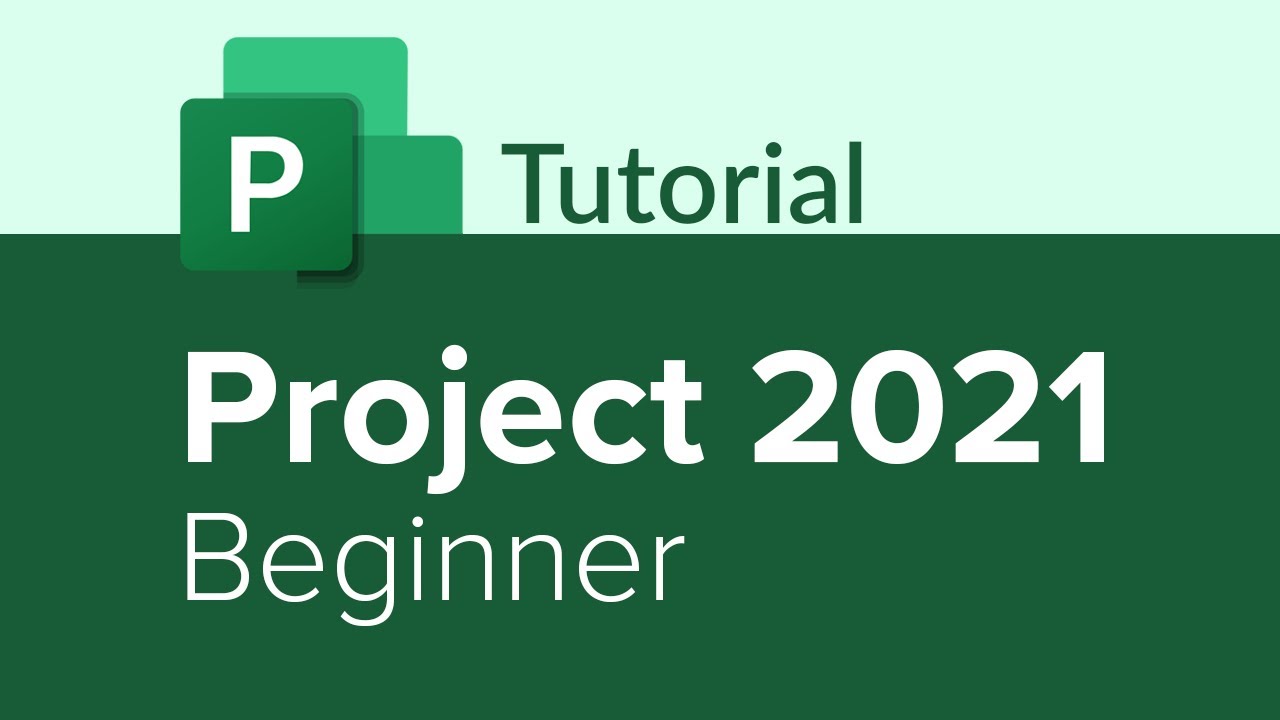
Показать описание
Project 2021 Beginner Tutorial
Get Ad-Free Training by becoming a member today!
Who it's for: Microsoft Project is professional level software made for project managers, resource managers, team leads, and anyone who is given the task of planning and running a project that is too big for “I’ll just knock it out.”
What it is: Project is a structure-based project planning, running, and tracking software tool. It’s also the most popular project management tool. Microsoft Project students will learn how to plan projects of any scope, small to large.
What you'll learn: Start from the ground level and learn how to build a phase-based work breakdown structure, apply durations, constraints, resources, and track the project while it runs. You’ll learn tricks, tips, and how to modify Microsoft Project to fit your needs and work style.
Join Learnit Anytime for ad-free training, exams, certificates, and exclusive content:
For Private Group Trainings please visit:
Username: manuals
Password: password
Start 0:00
Introduction 0:03
Introduction to Projects and Tasks 2:36
Project Management Concepts 3:50
Navigating Project 5:43
Creating New Project Plans and Setting Start Dates 12:19
Hiding Task 0 and Copying the Standard Built-In Calendar 17:27
Adding Calendar Exceptions 21:18
Assigning Calendars to Project Plans 24:41
Overview of Manually Scheduled and Auto-Scheduled Tasks 25:26
Manually Entering Tasks and Task Durations 27:21
Importing Tasks from Excel 30:37
Changing the Task List to Auto-Schedule 34:17
Adding Project Summary Tasks to Plans 36:38
Adding Other Summary Tasks to Outline the Project Plan 38:27
Adding Milestone Tasks to the Project Plan 40:10
Overview of Task Relationships and Definitions 43:59
Setting Up the First Relationship Between Tasks 47:17
Setting Up Stage 1 Relationships 49:30
Setting Up Stage 2-4 Relationships 53:24
Reviewing Task Schedules Based on Relationships 58:26
Displaying WBS Codes in Project Plan 59:08
Changing Relationship Type and Adding Lag and Lead Time 1:02:03
Adding and Modifying Tasks 1:08:13
Adding Recurring Tasks to Stage 3 1:10:24
Adding Task Notes 1:14:49
Projects and Tasks Recap 1:19:56
Introduction to Resources and Plans 1:23:02
Overview of Resource Types 1:24:05
Reviewing the Columns in Resource Sheet View 1:26:00
Entering Resources and Costs 1:30:03
Creating Resource Calendars 1:36:50
Assigning Resources to Tasks 1:40:02
Exercise - Assigning Resources to Tasks 1:42:45
Assigning Material and Cost Resources to Tasks 1:44:03
Updating Resource Sheet with New Information and Changing Assignments 1:47:14
Manually Resolving Resource Conflicts 1:53:15
Leveling Resources and the Entire Project to Resolve Conflicts 1:57:01
Optimizing Project Plans 2:02:27
Overview of Baseline and Interim Plans 2:06:23
Setting a Baseline 2:08:24
Reviewing the Cons of Printing a Plan 2:11:27
Using the Copy and Copy Pictures Command 2:13:09
Using the Timeline to Share Project Information 2:16:31
Resources and Plans Recap 2:25:11
Conclusion 2:27:30
#project #msproject #microsoftproject #projectmanagement
(C) 2022 Learnit, Inc.
Any illegal reproduction of this content will result in immediate legal action.
Get Ad-Free Training by becoming a member today!
Who it's for: Microsoft Project is professional level software made for project managers, resource managers, team leads, and anyone who is given the task of planning and running a project that is too big for “I’ll just knock it out.”
What it is: Project is a structure-based project planning, running, and tracking software tool. It’s also the most popular project management tool. Microsoft Project students will learn how to plan projects of any scope, small to large.
What you'll learn: Start from the ground level and learn how to build a phase-based work breakdown structure, apply durations, constraints, resources, and track the project while it runs. You’ll learn tricks, tips, and how to modify Microsoft Project to fit your needs and work style.
Join Learnit Anytime for ad-free training, exams, certificates, and exclusive content:
For Private Group Trainings please visit:
Username: manuals
Password: password
Start 0:00
Introduction 0:03
Introduction to Projects and Tasks 2:36
Project Management Concepts 3:50
Navigating Project 5:43
Creating New Project Plans and Setting Start Dates 12:19
Hiding Task 0 and Copying the Standard Built-In Calendar 17:27
Adding Calendar Exceptions 21:18
Assigning Calendars to Project Plans 24:41
Overview of Manually Scheduled and Auto-Scheduled Tasks 25:26
Manually Entering Tasks and Task Durations 27:21
Importing Tasks from Excel 30:37
Changing the Task List to Auto-Schedule 34:17
Adding Project Summary Tasks to Plans 36:38
Adding Other Summary Tasks to Outline the Project Plan 38:27
Adding Milestone Tasks to the Project Plan 40:10
Overview of Task Relationships and Definitions 43:59
Setting Up the First Relationship Between Tasks 47:17
Setting Up Stage 1 Relationships 49:30
Setting Up Stage 2-4 Relationships 53:24
Reviewing Task Schedules Based on Relationships 58:26
Displaying WBS Codes in Project Plan 59:08
Changing Relationship Type and Adding Lag and Lead Time 1:02:03
Adding and Modifying Tasks 1:08:13
Adding Recurring Tasks to Stage 3 1:10:24
Adding Task Notes 1:14:49
Projects and Tasks Recap 1:19:56
Introduction to Resources and Plans 1:23:02
Overview of Resource Types 1:24:05
Reviewing the Columns in Resource Sheet View 1:26:00
Entering Resources and Costs 1:30:03
Creating Resource Calendars 1:36:50
Assigning Resources to Tasks 1:40:02
Exercise - Assigning Resources to Tasks 1:42:45
Assigning Material and Cost Resources to Tasks 1:44:03
Updating Resource Sheet with New Information and Changing Assignments 1:47:14
Manually Resolving Resource Conflicts 1:53:15
Leveling Resources and the Entire Project to Resolve Conflicts 1:57:01
Optimizing Project Plans 2:02:27
Overview of Baseline and Interim Plans 2:06:23
Setting a Baseline 2:08:24
Reviewing the Cons of Printing a Plan 2:11:27
Using the Copy and Copy Pictures Command 2:13:09
Using the Timeline to Share Project Information 2:16:31
Resources and Plans Recap 2:25:11
Conclusion 2:27:30
#project #msproject #microsoftproject #projectmanagement
(C) 2022 Learnit, Inc.
Any illegal reproduction of this content will result in immediate legal action.
Комментарии
 2:29:55
2:29:55
 0:28:50
0:28:50
 5:09:30
5:09:30
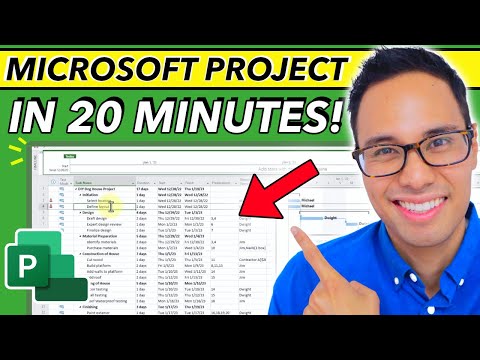 0:18:39
0:18:39
 0:14:37
0:14:37
 5:43:20
5:43:20
 2:01:33
2:01:33
 0:26:49
0:26:49
 0:06:48
0:06:48
 2:35:41
2:35:41
 0:13:34
0:13:34
 2:03:16
2:03:16
 0:20:38
0:20:38
 0:42:48
0:42:48
 0:04:08
0:04:08
 3:14:39
3:14:39
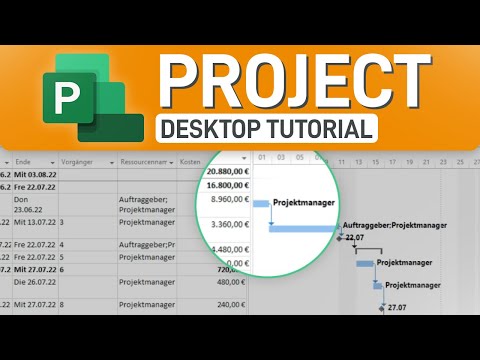 0:28:59
0:28:59
 0:12:21
0:12:21
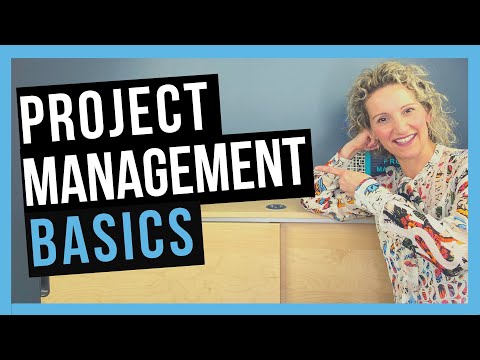 0:04:56
0:04:56
 8:30:23
8:30:23
 0:05:48
0:05:48
 1:00:24
1:00:24
 0:05:00
0:05:00
 0:03:56
0:03:56