filmov
tv
10 Things to do first in Arch Linux

Показать описание
In this video I share with you my 10 things to do first after installing Arch Linux.
Also check out the previous Arch Linux Videos:
# 1 . Install LTS kernel
Check your current kernel:
umane -r
Install an LTS kernel and reconfigure grub:
sudo pacman -S linux-lts
You may also install linux-lts-headers.
Reboot and check which kernel is in use with uname -r.
Remove non-lts kernel
sudo pacman -Rs linux
# 2. Install Microcode
For intel processors with grub boot loader:
sudo pacman -S intel-ucode
For AMD processors install linux-firmware package.
# 3. Disable GRUB delay
Add the following to /etc/default/grub:
# achieve the fastest possible boot:
GRUB_FORCE_HIDDEN_MENU="true"
Then put file 31_hold_shift to /etc/grub.d/.
Make it executable, and regenerate the grub configuration:
sudo chmod a+x /etc/grub.d/31_hold_shift
# 4. Install some key packages
sudo pacman -S adobe-source-sans-pro-fonts aspell-en enchant gst-libav gst-plugins-good hunspell-en icedtea-web jre8-openjdk languagetool libmythes mythes-en pkgstats ttf-anonymous-pro ttf-bitstream-vera ttf-dejavu ttf-droid ttf-gentium ttf-liberation ttf-ubuntu-font-family
# 5. Set up firewall
Install ufw:
sudo pacman -S ufw
Enable it.
sudo ufw enable
Check its status:
sudo ufw status verbose
Enable the start-up with the system:
Reboot and check the status again. It should be active.
# 6. Encrypt your home directory
Logged out. Switch to a console with Ctrl+Alt+F2. Login as a root and check that your user own no processes:
ps -U username
Install the necessary applications:
sudo pacman -S rsync lsof ecryptfs-utils
Then encrypt your home directory:
modprobe ecryptfs
ecryptfs-migrate-home -u username
Mount your encrypted home.
ecryptfs-mount-private
Unwrap the passphrase and save it somewhere where only you can access it.
ecryptfs-unwrap-passphrase
Run
ls .ecryptfs
Edit /etc/pam.d/system-auth:
Reboot and make sure that you can login to your desktop
# 7. Remove orphans
sudo pacman -Rns $(pacman -Qtdq)
# 8. Optimize pacman's database access speeds
sudo pacman-optimize
9. Check for errors
sudo systemctl --failed
sudo journalctl -p 3 -xb
10. Backup the system
sudo rsync -aAXvP --delete --exclude=/dev/* --exclude=/proc/* --exclude=/sys/* --exclude=/tmp/* --exclude=/run/* --exclude=/mnt/* --exclude=/media/* --exclude=/lost+found --exclude=/home/.ecryptfs / /mnt/backupDestination/
Please, subscribe if you want to watch more Linux videos.
################################################
################################################
More cool Linux stuff at other social media:
Also check out the previous Arch Linux Videos:
# 1 . Install LTS kernel
Check your current kernel:
umane -r
Install an LTS kernel and reconfigure grub:
sudo pacman -S linux-lts
You may also install linux-lts-headers.
Reboot and check which kernel is in use with uname -r.
Remove non-lts kernel
sudo pacman -Rs linux
# 2. Install Microcode
For intel processors with grub boot loader:
sudo pacman -S intel-ucode
For AMD processors install linux-firmware package.
# 3. Disable GRUB delay
Add the following to /etc/default/grub:
# achieve the fastest possible boot:
GRUB_FORCE_HIDDEN_MENU="true"
Then put file 31_hold_shift to /etc/grub.d/.
Make it executable, and regenerate the grub configuration:
sudo chmod a+x /etc/grub.d/31_hold_shift
# 4. Install some key packages
sudo pacman -S adobe-source-sans-pro-fonts aspell-en enchant gst-libav gst-plugins-good hunspell-en icedtea-web jre8-openjdk languagetool libmythes mythes-en pkgstats ttf-anonymous-pro ttf-bitstream-vera ttf-dejavu ttf-droid ttf-gentium ttf-liberation ttf-ubuntu-font-family
# 5. Set up firewall
Install ufw:
sudo pacman -S ufw
Enable it.
sudo ufw enable
Check its status:
sudo ufw status verbose
Enable the start-up with the system:
Reboot and check the status again. It should be active.
# 6. Encrypt your home directory
Logged out. Switch to a console with Ctrl+Alt+F2. Login as a root and check that your user own no processes:
ps -U username
Install the necessary applications:
sudo pacman -S rsync lsof ecryptfs-utils
Then encrypt your home directory:
modprobe ecryptfs
ecryptfs-migrate-home -u username
Mount your encrypted home.
ecryptfs-mount-private
Unwrap the passphrase and save it somewhere where only you can access it.
ecryptfs-unwrap-passphrase
Run
ls .ecryptfs
Edit /etc/pam.d/system-auth:
Reboot and make sure that you can login to your desktop
# 7. Remove orphans
sudo pacman -Rns $(pacman -Qtdq)
# 8. Optimize pacman's database access speeds
sudo pacman-optimize
9. Check for errors
sudo systemctl --failed
sudo journalctl -p 3 -xb
10. Backup the system
sudo rsync -aAXvP --delete --exclude=/dev/* --exclude=/proc/* --exclude=/sys/* --exclude=/tmp/* --exclude=/run/* --exclude=/mnt/* --exclude=/media/* --exclude=/lost+found --exclude=/home/.ecryptfs / /mnt/backupDestination/
Please, subscribe if you want to watch more Linux videos.
################################################
################################################
More cool Linux stuff at other social media:
Комментарии
 0:08:02
0:08:02
 0:06:01
0:06:01
 0:03:36
0:03:36
 0:08:41
0:08:41
 0:04:55
0:04:55
 0:05:28
0:05:28
 0:10:17
0:10:17
 0:11:31
0:11:31
 0:09:21
0:09:21
 0:11:12
0:11:12
 0:17:26
0:17:26
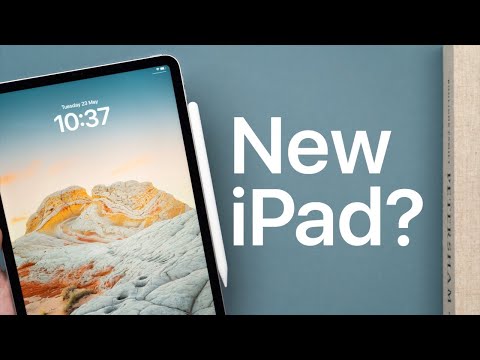 0:32:54
0:32:54
 0:21:12
0:21:12
 0:09:09
0:09:09
 0:13:00
0:13:00
 0:17:11
0:17:11
 0:21:27
0:21:27
 0:18:49
0:18:49
 0:15:50
0:15:50
 0:25:57
0:25:57
 0:06:24
0:06:24
 0:06:59
0:06:59
 0:25:11
0:25:11
 0:09:29
0:09:29