filmov
tv
MS Access: How to Create Relational Databases, Forms, Reports & Queries & Import Data from Excel.
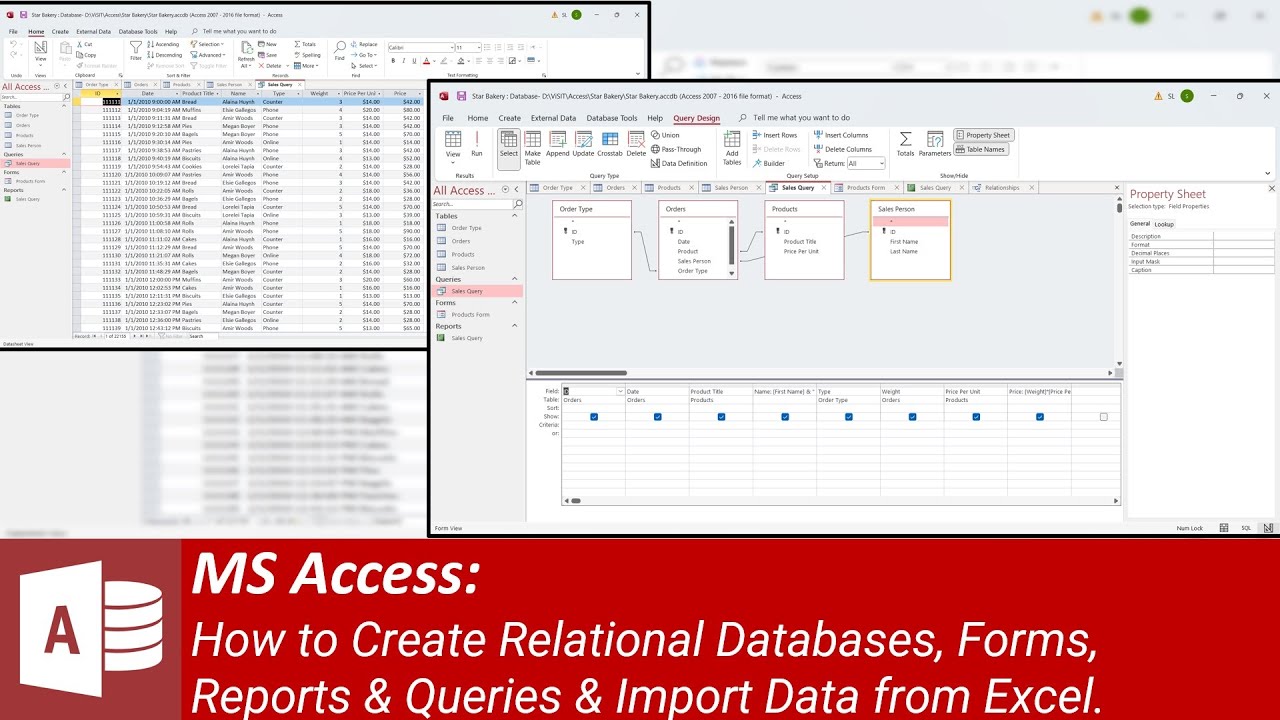
Показать описание
The video is a tutorial on creating a simple relational database in Microsoft Access. The video starts by introducing the objective of the exercise, which is to convert product, sales person, order type, and orders data in Microsoft Excel into a Microsoft Access relational database. The video then proceeds to explain how to create a table using table design, forms, and input data using forms.
The video further explains that one can also import data from MS Excel into an existing table and even create tables automatically from Microsoft Excel data while importing data. The video also shows how to create queries from relational databases and how to create reports in Microsoft Access.
To create the product table, the video shows how to open Microsoft Access, click on the table design button, and enter the names of fields and their data type. The video explains that the first column is ID, which is a number, and the second column is product title, which is a short text. The video further explains how to set the ID column as the primary key, which has unique values used in relationships. The video also shows how to enter data directly into a table in Microsoft Access and create forms to enter data into Microsoft Access tables.
The video then shows how to import data from Microsoft Excel into Microsoft Access table using the import data wizard. The video further explains that Microsoft Access can automatically create tables from external data sources such as Microsoft Excel.
The video also shows how to create relationships between tables using their primary keys, making the Microsoft Access database a relational database. The video shows how to create a query using this relational database, how to use expressions to form a single name field, and how to use expressions to calculate the total price by multiplying weight to the price per unit.
Finally, the video shows how to create a report based on the sales query. The video explains how to select fields from the sales query, how to use summary options to select average, sum, and summary-only options, and how to display the report. The video also shows how to make changes to the report in the design view.
#MicrosoftAccess #DatabaseTutorial #RelationalDatabase #DataManagement #MicrosoftExcel #DatabaseDesign #QueryingData #CreatingReports #DataImport #DatabaseRelationships #DataTables #DataForms #DataQueries #DataReports #DatabaseDevelopment #AccessDatabase #AccessQueries #AccessReports
The video further explains that one can also import data from MS Excel into an existing table and even create tables automatically from Microsoft Excel data while importing data. The video also shows how to create queries from relational databases and how to create reports in Microsoft Access.
To create the product table, the video shows how to open Microsoft Access, click on the table design button, and enter the names of fields and their data type. The video explains that the first column is ID, which is a number, and the second column is product title, which is a short text. The video further explains how to set the ID column as the primary key, which has unique values used in relationships. The video also shows how to enter data directly into a table in Microsoft Access and create forms to enter data into Microsoft Access tables.
The video then shows how to import data from Microsoft Excel into Microsoft Access table using the import data wizard. The video further explains that Microsoft Access can automatically create tables from external data sources such as Microsoft Excel.
The video also shows how to create relationships between tables using their primary keys, making the Microsoft Access database a relational database. The video shows how to create a query using this relational database, how to use expressions to form a single name field, and how to use expressions to calculate the total price by multiplying weight to the price per unit.
Finally, the video shows how to create a report based on the sales query. The video explains how to select fields from the sales query, how to use summary options to select average, sum, and summary-only options, and how to display the report. The video also shows how to make changes to the report in the design view.
#MicrosoftAccess #DatabaseTutorial #RelationalDatabase #DataManagement #MicrosoftExcel #DatabaseDesign #QueryingData #CreatingReports #DataImport #DatabaseRelationships #DataTables #DataForms #DataQueries #DataReports #DatabaseDevelopment #AccessDatabase #AccessQueries #AccessReports
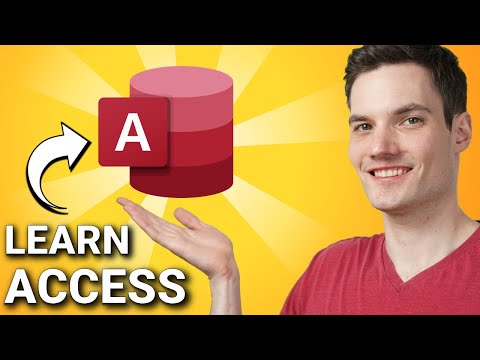 0:31:07
0:31:07
 0:12:02
0:12:02
 0:04:13
0:04:13
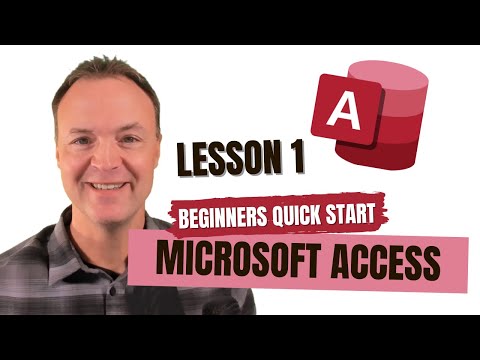 0:26:21
0:26:21
 0:12:48
0:12:48
 0:11:34
0:11:34
 0:08:52
0:08:52
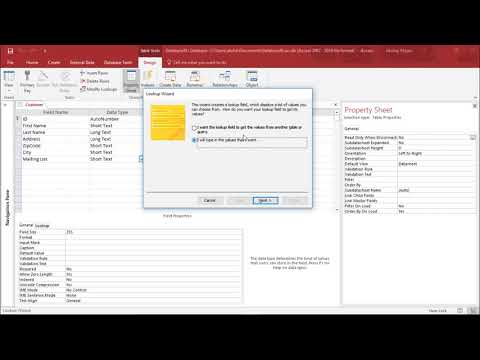 0:12:17
0:12:17
 0:18:14
0:18:14
 0:02:41
0:02:41
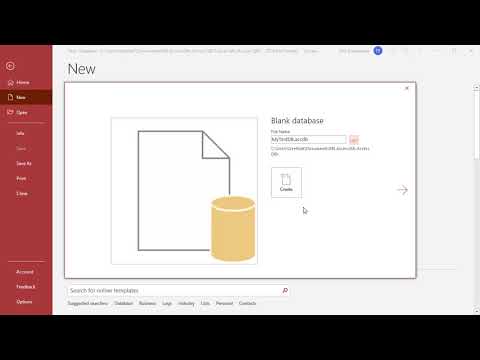 0:02:30
0:02:30
 0:54:07
0:54:07
 0:01:33
0:01:33
 0:06:06
0:06:06
 0:18:56
0:18:56
 0:04:42
0:04:42
 0:05:35
0:05:35
 0:31:00
0:31:00
 0:11:47
0:11:47
 0:34:58
0:34:58
 0:02:53
0:02:53
 0:22:59
0:22:59
 0:01:02
0:01:02
 0:02:18
0:02:18