filmov
tv
Microsoft Access Beginner Level 2 Complete FULL Course. Form Design. Intro to Relationships. More!

Показать описание
This is my complete Microsoft Access Beginner Level 2 course. It runs 1 hour and 45 minutes. This course follows Level 1 which you can find fore free on my website and my YouTube channel.
LEVEL ONE:
If you are interested in Level Three, that can be purchased directly from my website for just US $1 here:
LEVEL THREE:
LEVEL TWO TOPICS
00. Introduction (00:00)
01. Getting Started (04:08)
02. Form Design 1 (13:09)
03. Form Design 2 (26:00)
04. Intro to Relationships (38:52)
05. Appointment Form (54:45)
06. Q&A From Students (1:15:10)
07. Review & What's Next (1:40:22)
In Lesson 1, we will download the sample database from Level 1. We'll learn about the security warning and what it means that "active content has been disabled." We will set up a Trusted Location on our computer to put our database files in, and then make a shortcut to our database on the Desktop. We'll go over a quick review of the topics covered in Level 1.
In Lesson 2, we will begin rebuilding the customer form we started in Level 1. We will learn how to add, remove, and resize controls. We'll see how to align and size objects relative to each other. We'll see how to modify the foreground (font) and background colors.
In Lesson 3, we will continue working with form design. We'll focus on additional kinds of form formatting. We'll learn the difference between the grid lines and grid dots, and how to change between them. We'll learn how to size objects to the grid. We'll work with some additional object properties like colors, outlines, and fonts. We'll learn about Themes.
In Lesson 4, we will get an introduction to relationships, one of the most important features of an Access database. We will learn what relationships are, why we want to use them, and about the different types of relationships. We'll learn about primary and foreign keys. We'll build a table to track appointments for each customer. We'll learn how to set default values using the Now and Date functions.
In Lesson 5, we will continue working with relationships. We'll build an appointment form. We'll learn how to build a relational combo box so we can pick a customer from a list of customers. We'll make a command button so that we can open the appointment form and see just the appointments for the selected customer.
Finally, we'll take some time to go over popular questions that I've been asked over the past 20 years of teaching this course. We'll discuss customizing the Ribbon and the Quick Access Toolbar. What's the problem if you can't see text as you are typing into a form? How to print a form in design view. How to get your AutoNumbers to start higher than 1. What's a combo box that's always open? What is the maximum size of an Access database, and the max number of fields per table. Can you run Access on a Mac? How to restore a deleted textbox. What's the green triangle that shows up on your fields in design mode. What is a #Name? error? How to deal with "unrecognized database format" errors. Can you change the background color of a checkbox? How to put data from multiple tables on a form. What are the thumbtacks on the file list for? What's an LACCDB file?
LINKS:
ADDITIONAL RESOURCES:
KEYWORDS:
microsoft access tutorial, ms access, access 2016, access 2019, access 2021, access 365, #msaccess, #microsoftaccess, #howto, #tutorial, #instruction, #learn, #lesson, #training, #database, access beginner 2 form design, intro to relationships, combo box, appointments
QUESTIONS:
Please feel free to post your questions or comments below. Thanks.
LEVEL ONE:
If you are interested in Level Three, that can be purchased directly from my website for just US $1 here:
LEVEL THREE:
LEVEL TWO TOPICS
00. Introduction (00:00)
01. Getting Started (04:08)
02. Form Design 1 (13:09)
03. Form Design 2 (26:00)
04. Intro to Relationships (38:52)
05. Appointment Form (54:45)
06. Q&A From Students (1:15:10)
07. Review & What's Next (1:40:22)
In Lesson 1, we will download the sample database from Level 1. We'll learn about the security warning and what it means that "active content has been disabled." We will set up a Trusted Location on our computer to put our database files in, and then make a shortcut to our database on the Desktop. We'll go over a quick review of the topics covered in Level 1.
In Lesson 2, we will begin rebuilding the customer form we started in Level 1. We will learn how to add, remove, and resize controls. We'll see how to align and size objects relative to each other. We'll see how to modify the foreground (font) and background colors.
In Lesson 3, we will continue working with form design. We'll focus on additional kinds of form formatting. We'll learn the difference between the grid lines and grid dots, and how to change between them. We'll learn how to size objects to the grid. We'll work with some additional object properties like colors, outlines, and fonts. We'll learn about Themes.
In Lesson 4, we will get an introduction to relationships, one of the most important features of an Access database. We will learn what relationships are, why we want to use them, and about the different types of relationships. We'll learn about primary and foreign keys. We'll build a table to track appointments for each customer. We'll learn how to set default values using the Now and Date functions.
In Lesson 5, we will continue working with relationships. We'll build an appointment form. We'll learn how to build a relational combo box so we can pick a customer from a list of customers. We'll make a command button so that we can open the appointment form and see just the appointments for the selected customer.
Finally, we'll take some time to go over popular questions that I've been asked over the past 20 years of teaching this course. We'll discuss customizing the Ribbon and the Quick Access Toolbar. What's the problem if you can't see text as you are typing into a form? How to print a form in design view. How to get your AutoNumbers to start higher than 1. What's a combo box that's always open? What is the maximum size of an Access database, and the max number of fields per table. Can you run Access on a Mac? How to restore a deleted textbox. What's the green triangle that shows up on your fields in design mode. What is a #Name? error? How to deal with "unrecognized database format" errors. Can you change the background color of a checkbox? How to put data from multiple tables on a form. What are the thumbtacks on the file list for? What's an LACCDB file?
LINKS:
ADDITIONAL RESOURCES:
KEYWORDS:
microsoft access tutorial, ms access, access 2016, access 2019, access 2021, access 365, #msaccess, #microsoftaccess, #howto, #tutorial, #instruction, #learn, #lesson, #training, #database, access beginner 2 form design, intro to relationships, combo box, appointments
QUESTIONS:
Please feel free to post your questions or comments below. Thanks.
Комментарии
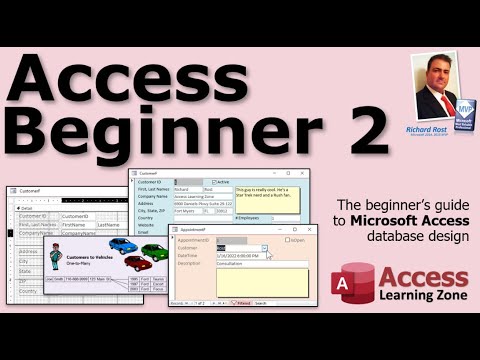 1:49:26
1:49:26
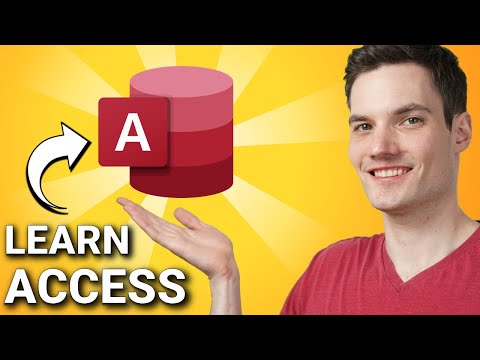 0:31:07
0:31:07
 0:03:04
0:03:04
 4:16:16
4:16:16
 1:20:38
1:20:38
 0:04:08
0:04:08
 0:12:51
0:12:51
 0:09:01
0:09:01
 0:15:58
0:15:58
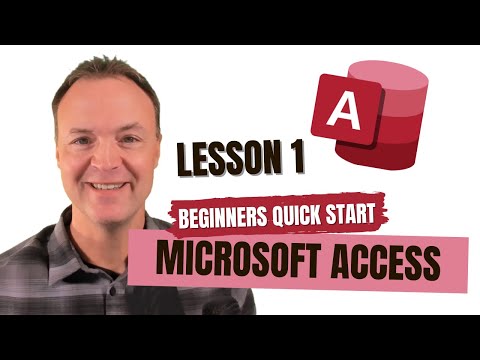 0:26:21
0:26:21
 0:16:38
0:16:38
 0:21:55
0:21:55
 0:05:21
0:05:21
 0:20:25
0:20:25
 0:15:53
0:15:53
 0:15:10
0:15:10
 0:02:45
0:02:45
 0:29:19
0:29:19
 0:22:59
0:22:59
 0:10:07
0:10:07
 0:09:45
0:09:45
 0:25:12
0:25:12
 0:36:47
0:36:47
 6:53:22
6:53:22