filmov
tv
Photoshop CS6 Tutorials for Beginners | How to Remove Background

Показать описание
Photoshop CS6 Tutorials for Beginners | How to Remove Background
In this Photoshop CS6 tutorial I will show you how to remove background easily. Often times we download images from internet with a background, but we want to use them without this background. We want to remove the background. We want the object to be transparent.
On this tutorial, I show you how to remove a simple, one color background. On the next tutorial I will show you how to remove a more complex background. I will also show you how to change background on the next tutorial.
Today, you will know how to remove background from a woman’s hair. It seems difficult, but trust me it is not at all, even for a beginner.
Please note that in this tutorial I use Adobe Photoshop CS6. If you use another version the interface will look a little bit different. But you still can use this method in another version of Photoshop.
The method is very simple:
1. Run your Photoshop
2. Open your file, or your image
3. Create layer from Background
4. Use “Quick Selection Tool”
5. Adjust Size
6. Adjust Hardness to 100%
7. Select background you wish to remove
8. Use “Substract from Selection” brush if it needed
9. Right click the object, choose “Select Inverse”
10. Click “Refine Edge” and adjust the setting
DONE!
Please watch the video for more detail.
Save your image to PNG format. Now the background has gone. You can add another background. I will show you how to do this on the next tutorial.
Now you know how to remove background in Photoshop CS6. Go create something cool! :)
-----------------------------------------------
-----------------------------------------------
PLEASE SUBSCRIBE for more Photoshop tutorials like this.
In this Photoshop CS6 tutorial I will show you how to remove background easily. Often times we download images from internet with a background, but we want to use them without this background. We want to remove the background. We want the object to be transparent.
On this tutorial, I show you how to remove a simple, one color background. On the next tutorial I will show you how to remove a more complex background. I will also show you how to change background on the next tutorial.
Today, you will know how to remove background from a woman’s hair. It seems difficult, but trust me it is not at all, even for a beginner.
Please note that in this tutorial I use Adobe Photoshop CS6. If you use another version the interface will look a little bit different. But you still can use this method in another version of Photoshop.
The method is very simple:
1. Run your Photoshop
2. Open your file, or your image
3. Create layer from Background
4. Use “Quick Selection Tool”
5. Adjust Size
6. Adjust Hardness to 100%
7. Select background you wish to remove
8. Use “Substract from Selection” brush if it needed
9. Right click the object, choose “Select Inverse”
10. Click “Refine Edge” and adjust the setting
DONE!
Please watch the video for more detail.
Save your image to PNG format. Now the background has gone. You can add another background. I will show you how to do this on the next tutorial.
Now you know how to remove background in Photoshop CS6. Go create something cool! :)
-----------------------------------------------
-----------------------------------------------
PLEASE SUBSCRIBE for more Photoshop tutorials like this.
Комментарии
 0:17:54
0:17:54
 0:10:55
0:10:55
 0:11:12
0:11:12
 0:04:48
0:04:48
 3:07:02
3:07:02
 0:07:57
0:07:57
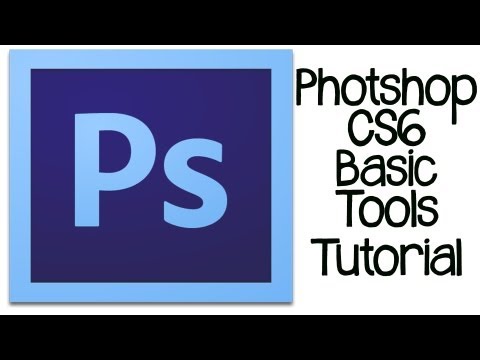 0:26:35
0:26:35
 0:05:30
0:05:30
 0:00:44
0:00:44
 0:23:50
0:23:50
 0:10:58
0:10:58
 0:15:40
0:15:40
 0:09:27
0:09:27
 0:07:53
0:07:53
 0:03:31
0:03:31
 0:01:18
0:01:18
 0:28:32
0:28:32
 0:14:03
0:14:03
 0:09:15
0:09:15
 0:22:33
0:22:33
 0:06:10
0:06:10
 0:14:22
0:14:22
 0:08:30
0:08:30
 0:03:17
0:03:17