filmov
tv
How to remove background in Photoshop CS6 in just 2 minutes | Photoshop Tutorials
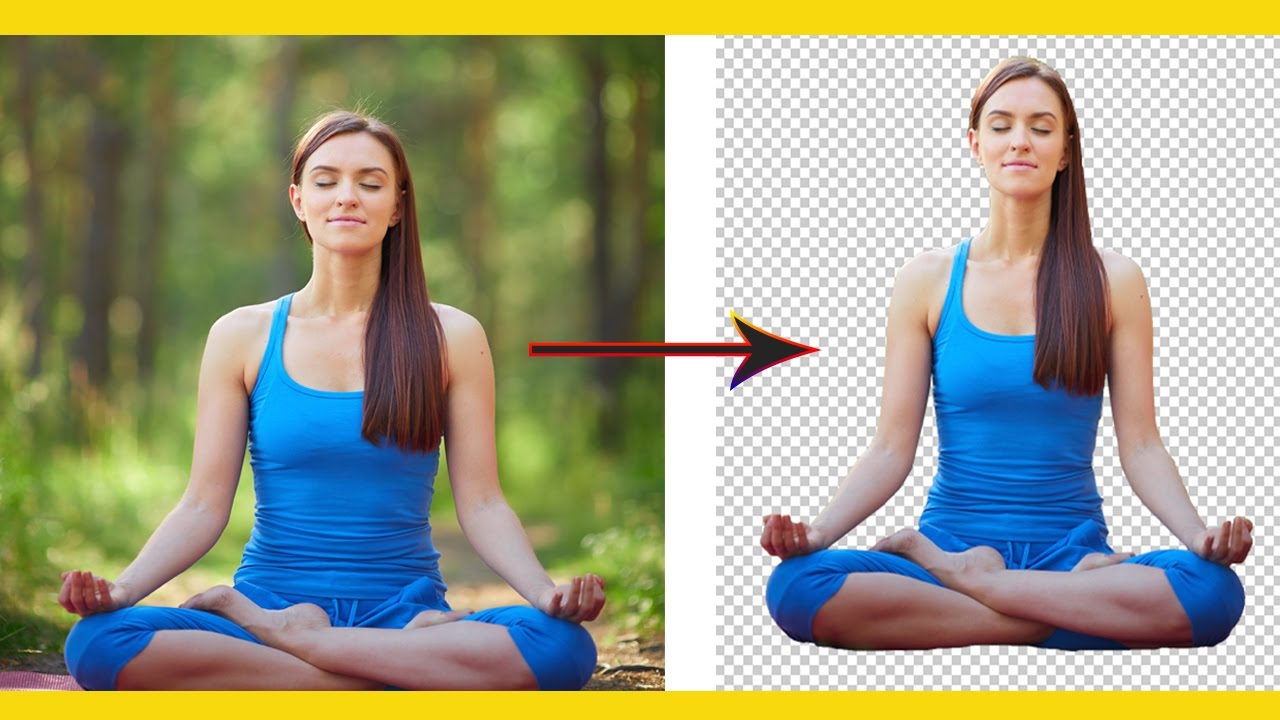
Показать описание
Hey, In this video I'll show you how to remove background in Photoshop CS6 in just 2 minutes.
There are several methods to delete background in photoshop. I this video I explained a simple easy to follow method that you can apply to simply remove background of your photos and can even add any other custom background to your photos.
In this video tutorial the main toos that we'll be using are quick selection tool, eraser and move tool. With these 3 simple tools we'll be easily able to erase the background of our image.
Below are the few steps listed that you should follow:
1. Open your photo
2. Zoom your photo for better vision
3. Select Quick selection tool
4. Select your photo or the are you want to keep
5. You Polygonal lasso tool with substraction from selection to remove extra parts
6. now move your image using move tool to new sheet
7. Resize your image accordingly and use eraser to remove extra backgrounds.
8. Your Image is ready now
-----------------------------------------------------------------------------------------------------------
Thanks for watching | PLEASE SUBSCRIBE TO OUR CHANNEL
There are several methods to delete background in photoshop. I this video I explained a simple easy to follow method that you can apply to simply remove background of your photos and can even add any other custom background to your photos.
In this video tutorial the main toos that we'll be using are quick selection tool, eraser and move tool. With these 3 simple tools we'll be easily able to erase the background of our image.
Below are the few steps listed that you should follow:
1. Open your photo
2. Zoom your photo for better vision
3. Select Quick selection tool
4. Select your photo or the are you want to keep
5. You Polygonal lasso tool with substraction from selection to remove extra parts
6. now move your image using move tool to new sheet
7. Resize your image accordingly and use eraser to remove extra backgrounds.
8. Your Image is ready now
-----------------------------------------------------------------------------------------------------------
Thanks for watching | PLEASE SUBSCRIBE TO OUR CHANNEL
Комментарии
 0:01:37
0:01:37
 0:03:55
0:03:55
 0:00:56
0:00:56
 0:01:17
0:01:17
 0:09:52
0:09:52
 0:01:09
0:01:09
 0:14:42
0:14:42
 0:01:00
0:01:00
 0:09:14
0:09:14
 0:01:25
0:01:25
 0:15:34
0:15:34
 0:01:30
0:01:30
 0:03:26
0:03:26
 0:03:35
0:03:35
 0:00:47
0:00:47
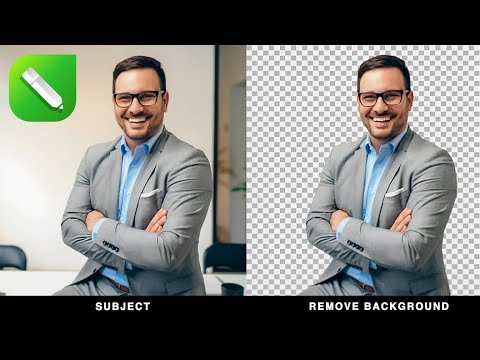 0:00:54
0:00:54
 0:00:58
0:00:58
 0:02:31
0:02:31
 0:00:43
0:00:43
 0:02:23
0:02:23
 0:10:25
0:10:25
 0:07:09
0:07:09
 0:00:27
0:00:27
 0:00:29
0:00:29