filmov
tv
How To Automatically Add Date And Time To Comments Using Button In Excel
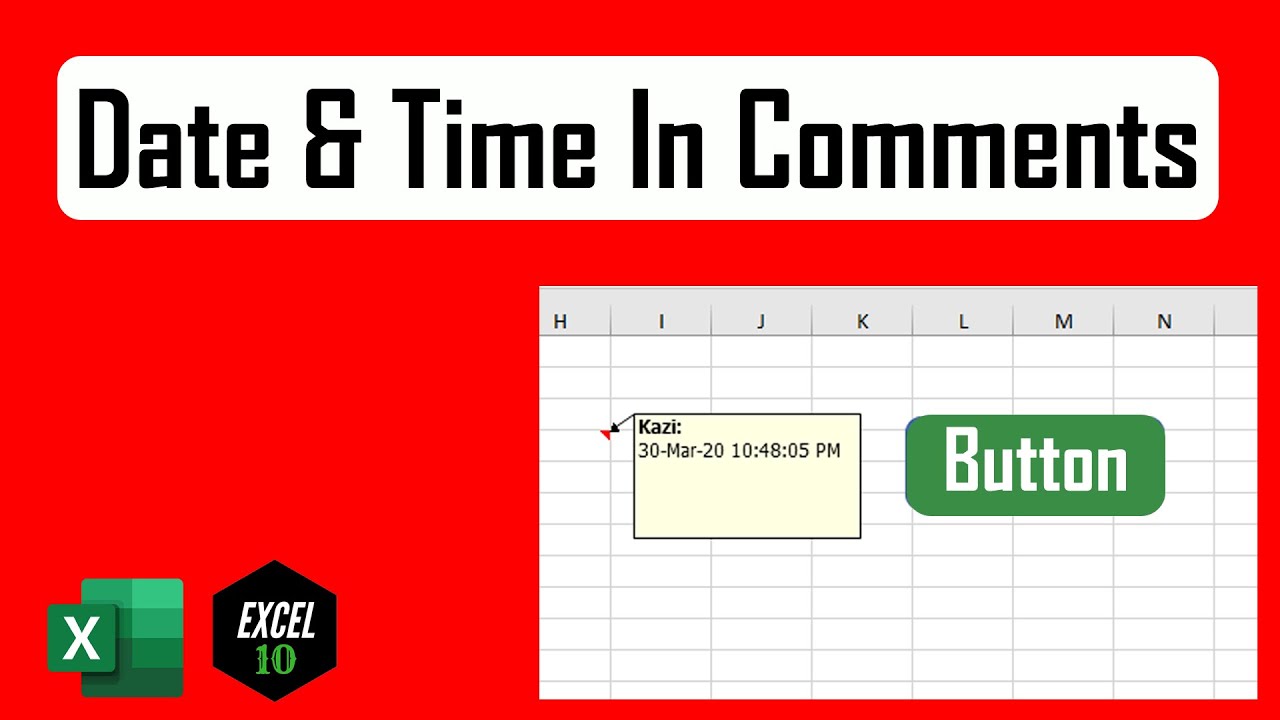
Показать описание
How to Automatically Add Date & Time to Comments Using Button in Excel
By default, excel comments doesn’t have timestamp on comment. You can not add date & time to comments in excel. But adding date & time is really important. It helps us keeping track of things.
Now as it isn’t convenient to run vba code every time you need to create a comment so I’m going to create a button for you and assign the macro to it. From now whenever you press the button it will create a comment for you and each comment will be pre-populated with Author Name and Timestamp.
If you need to understand author name in comments and how to change them please check these videos:
Now without further ado lets follow the steps bellow to create comments with timestamp in excel using custom button.
Step 3: Click "Insert" and then "Module"
Step 5: Click On the "Run" Button
Done. It will create a comment and that comment will automatically have Date and time in it. Now you can use this just fine but if you want to add a button to it for a neat look you can do it. Please follow the below instructions to create a button and assign vba code to it.
Step 1: Click on “Insert” Menu
Step 2: Click on “Shapes”
Step 3: Select and draw your button shapes
Step 4: Give you button a name and format it according to your need.
Step 5: Now right click on the button and click on “Assign Macro”
Step 6: Done. Your button is ready.
Now all you have to do is select a cell and press the button. Now excel vba will create a comment for you and it will populate the comment will author name and timestamp.
#Timestamp #Comments
Thanks for watching.
-------------------------------------------------------------------------------------------------------------
Support the channel with as low as $5
-------------------------------------------------------------------------------------------------------------
Please subscribe to #excel10tutorial
Here goes the most recent video of the channel:
Playlists:
Social media:
By default, excel comments doesn’t have timestamp on comment. You can not add date & time to comments in excel. But adding date & time is really important. It helps us keeping track of things.
Now as it isn’t convenient to run vba code every time you need to create a comment so I’m going to create a button for you and assign the macro to it. From now whenever you press the button it will create a comment for you and each comment will be pre-populated with Author Name and Timestamp.
If you need to understand author name in comments and how to change them please check these videos:
Now without further ado lets follow the steps bellow to create comments with timestamp in excel using custom button.
Step 3: Click "Insert" and then "Module"
Step 5: Click On the "Run" Button
Done. It will create a comment and that comment will automatically have Date and time in it. Now you can use this just fine but if you want to add a button to it for a neat look you can do it. Please follow the below instructions to create a button and assign vba code to it.
Step 1: Click on “Insert” Menu
Step 2: Click on “Shapes”
Step 3: Select and draw your button shapes
Step 4: Give you button a name and format it according to your need.
Step 5: Now right click on the button and click on “Assign Macro”
Step 6: Done. Your button is ready.
Now all you have to do is select a cell and press the button. Now excel vba will create a comment for you and it will populate the comment will author name and timestamp.
#Timestamp #Comments
Thanks for watching.
-------------------------------------------------------------------------------------------------------------
Support the channel with as low as $5
-------------------------------------------------------------------------------------------------------------
Please subscribe to #excel10tutorial
Here goes the most recent video of the channel:
Playlists:
Social media:
Комментарии
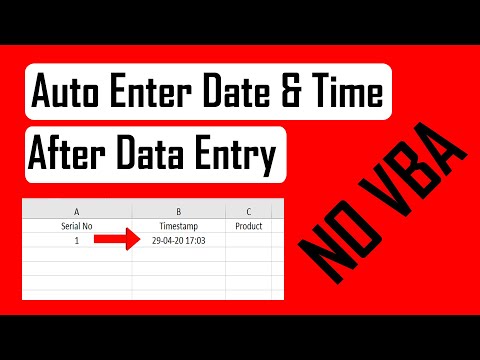 0:03:47
0:03:47
 0:01:44
0:01:44
 0:02:52
0:02:52
 0:09:46
0:09:46
 0:02:15
0:02:15
 0:02:25
0:02:25
 0:02:12
0:02:12
 0:01:35
0:01:35
 0:59:13
0:59:13
 0:00:36
0:00:36
 0:03:23
0:03:23
 0:04:34
0:04:34
 0:03:03
0:03:03
 0:01:01
0:01:01
 0:02:41
0:02:41
 0:01:54
0:01:54
 0:16:44
0:16:44
 0:03:16
0:03:16
 0:01:28
0:01:28
 0:11:16
0:11:16
 0:02:02
0:02:02
 0:01:46
0:01:46
 0:16:33
0:16:33
 0:07:58
0:07:58