filmov
tv
How to Update The Date and Time Automatically in a Microsoft Word Document
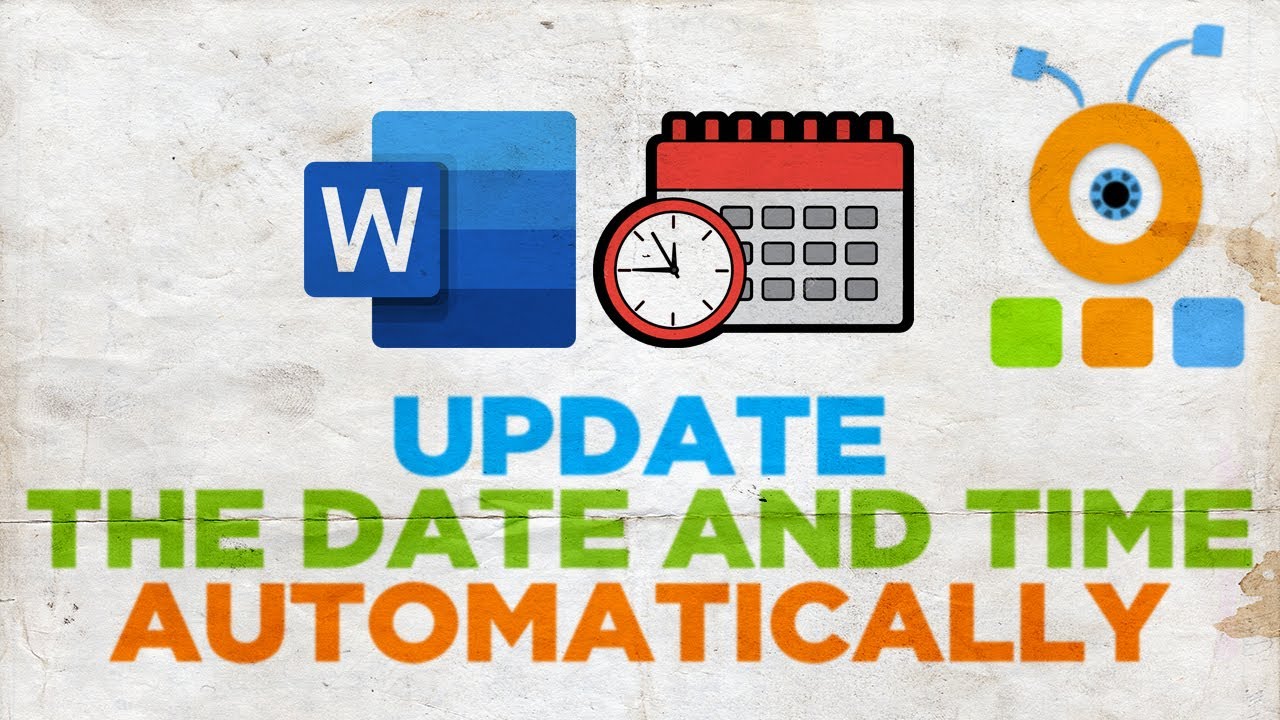
Показать описание
Hey! Welcome to HOWZA channel! In today's video, we will show you how to update the data and the time automatically in a Microsoft Word Document.
Automatic date updates help eliminate the tedious chore of manually deleting prior dates. Word provides a variety of styles. You can insert the current date, or the date and time, into a Word document as plain text or as a field that updates automatically.
Open Microsoft Word or the Word document you need.
Select the data you need. Go to Insert tab at the top tools panel. Look for Text block. Click on Date & Time at the top panel. Select the available date format from the list. Check Update automatically option at the bottom of the window. Click Ok.
You can insert the date from the date and time option. Go Insert tab at the top panel. Click on Date & Time. Select the date format from the list. If you want to disable automatic date update, uncheck Update automatically. Click Ok.
Let’s insert another date. Go Insert tab at the top panel. Click on Date & Time. Select the date format from the list. Check Update automatically option at the bottom of the window. Click Ok. Click on the date. You can update it by clicking on Update button or you can press F9 on your keyboard.
Automatic date updates help eliminate the tedious chore of manually deleting prior dates. Word provides a variety of styles. You can insert the current date, or the date and time, into a Word document as plain text or as a field that updates automatically.
Open Microsoft Word or the Word document you need.
Select the data you need. Go to Insert tab at the top tools panel. Look for Text block. Click on Date & Time at the top panel. Select the available date format from the list. Check Update automatically option at the bottom of the window. Click Ok.
You can insert the date from the date and time option. Go Insert tab at the top panel. Click on Date & Time. Select the date format from the list. If you want to disable automatic date update, uncheck Update automatically. Click Ok.
Let’s insert another date. Go Insert tab at the top panel. Click on Date & Time. Select the date format from the list. Check Update automatically option at the bottom of the window. Click Ok. Click on the date. You can update it by clicking on Update button or you can press F9 on your keyboard.
 0:01:28
0:01:28
 0:00:32
0:00:32
 0:01:03
0:01:03
 0:00:58
0:00:58
 0:01:10
0:01:10
 0:02:22
0:02:22
 0:04:35
0:04:35
 0:01:52
0:01:52
 0:01:57
0:01:57
 0:02:34
0:02:34
 0:09:32
0:09:32
 0:13:06
0:13:06
 0:01:49
0:01:49
 0:00:42
0:00:42
 0:01:08
0:01:08
 0:02:27
0:02:27
 0:12:03
0:12:03
 0:06:20
0:06:20
 0:02:17
0:02:17
 0:08:39
0:08:39
 0:08:31
0:08:31
 0:02:58
0:02:58
 0:05:53
0:05:53
 0:02:20
0:02:20