filmov
tv
Excel Data Table Tutorial Part 1/2

Показать описание
Welcome to Tiger's Excel Data Table Tutorial Series - the only Excel videos you will need to get you up to speed with this powerful - and often misunderstood - technique.
Download File Link:
What is a data table? Like so many things in Excel, its name does not help us understand its role. An Excel data table does much more than store 'data'; it actually presents outputs from an Excel model. Applied correctly, it allows us to instantly test any number of model inputs, and identify the input(s) that create(s) the best, or 'optimal' output. It's quick and powerful 'what-if' - analysis: what would the output be if this were the input value? So, I suggest it would be more accurately called an 'Outputs' table, or even an 'Optimisation' table.
That's exactly what an Excel data table allows us to do - quickly optimise a model. There is an important point to note here, we certainly need a 'model' to use a data table! A model consists of an input cell (or cells) linked to some calculations and an output. This video features what Chris calls 'the simplest possible model'; but, it is still a model because it consists of input, process and output (eg. 4 x 3 = 12).
This process of optimisation is something we could do manually - inputting values into the model and noting down the outputs in Excel or somewhere else as we move towards the optimal solution. A data table does this for us at the click of a button, instantly tabulating outputs for any number of 'candidate values' that we choose ourselves. How much time could that save us? Cool!
As we see in the video, we can use a one-way data table to test a single input, or a two-way data table to test two inputs. You may also hear the terms 'one-variable data table' or 'two-variable data table' used. Both can be tricky to set up: a particular layout is required, the table must be properly linked to the model's output cell, and we must understand the meaning of 'row' and 'column input' in the data table dialogue box (it's confusing!) We go through this step-by-step in the video.
Further, data tables are difficult to tweak / delete - you might be familiar with the annoying 'you cannot change part of a data table' error message, for example. We deal with how to quickly delete a data table in the second video in the series.
Armed with this simple foundational example, you are ready to move onto video 2 where we explore a powerful real-life application of an Excel data table, sent in by a viewer of the channel.
Video 1 link (released 10/05/19)
Video 2 link (released 24/05/19)
Thanks for reading! So, did you manage to get the data table working? Can you feel the power of this awesome optimisation technique? Have you found an application in your work? Leave a comment below, Chris will get back to you.
---------------------------------------------------------------
🎁YOUR EXCEL CHEATSHEET
🎁1 Page Summary Of What You Need To Know
Also on Insta :-)
Download File Link:
What is a data table? Like so many things in Excel, its name does not help us understand its role. An Excel data table does much more than store 'data'; it actually presents outputs from an Excel model. Applied correctly, it allows us to instantly test any number of model inputs, and identify the input(s) that create(s) the best, or 'optimal' output. It's quick and powerful 'what-if' - analysis: what would the output be if this were the input value? So, I suggest it would be more accurately called an 'Outputs' table, or even an 'Optimisation' table.
That's exactly what an Excel data table allows us to do - quickly optimise a model. There is an important point to note here, we certainly need a 'model' to use a data table! A model consists of an input cell (or cells) linked to some calculations and an output. This video features what Chris calls 'the simplest possible model'; but, it is still a model because it consists of input, process and output (eg. 4 x 3 = 12).
This process of optimisation is something we could do manually - inputting values into the model and noting down the outputs in Excel or somewhere else as we move towards the optimal solution. A data table does this for us at the click of a button, instantly tabulating outputs for any number of 'candidate values' that we choose ourselves. How much time could that save us? Cool!
As we see in the video, we can use a one-way data table to test a single input, or a two-way data table to test two inputs. You may also hear the terms 'one-variable data table' or 'two-variable data table' used. Both can be tricky to set up: a particular layout is required, the table must be properly linked to the model's output cell, and we must understand the meaning of 'row' and 'column input' in the data table dialogue box (it's confusing!) We go through this step-by-step in the video.
Further, data tables are difficult to tweak / delete - you might be familiar with the annoying 'you cannot change part of a data table' error message, for example. We deal with how to quickly delete a data table in the second video in the series.
Armed with this simple foundational example, you are ready to move onto video 2 where we explore a powerful real-life application of an Excel data table, sent in by a viewer of the channel.
Video 1 link (released 10/05/19)
Video 2 link (released 24/05/19)
Thanks for reading! So, did you manage to get the data table working? Can you feel the power of this awesome optimisation technique? Have you found an application in your work? Leave a comment below, Chris will get back to you.
---------------------------------------------------------------
🎁YOUR EXCEL CHEATSHEET
🎁1 Page Summary Of What You Need To Know
Also on Insta :-)
Комментарии
 0:09:49
0:09:49
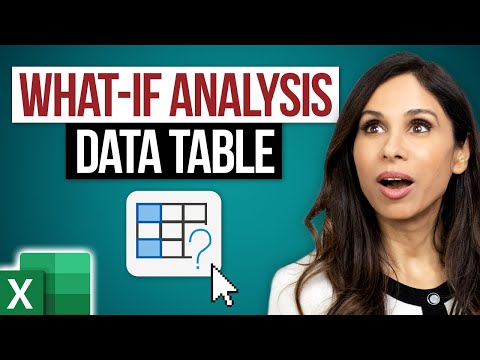 0:08:42
0:08:42
 0:03:47
0:03:47
 0:04:03
0:04:03
 0:08:38
0:08:38
 0:00:44
0:00:44
 0:03:42
0:03:42
 0:07:37
0:07:37
 0:00:37
0:00:37
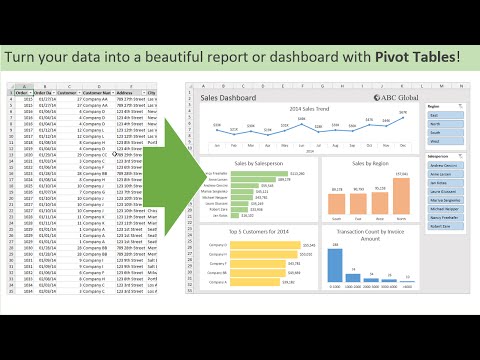 0:14:48
0:14:48
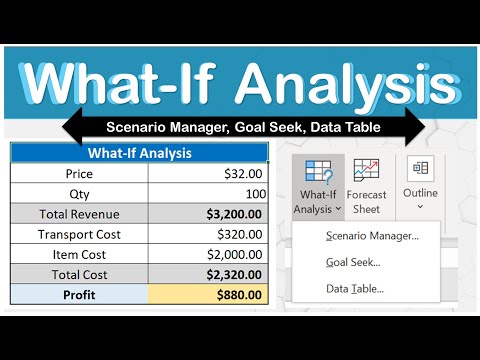 0:13:38
0:13:38
 0:00:22
0:00:22
 0:13:36
0:13:36
 0:08:08
0:08:08
 0:00:21
0:00:21
 0:00:17
0:00:17
 0:00:44
0:00:44
 0:05:09
0:05:09
 0:00:40
0:00:40
 0:00:59
0:00:59
 0:00:26
0:00:26
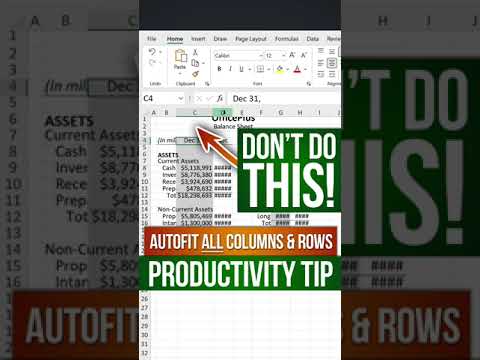 0:00:51
0:00:51
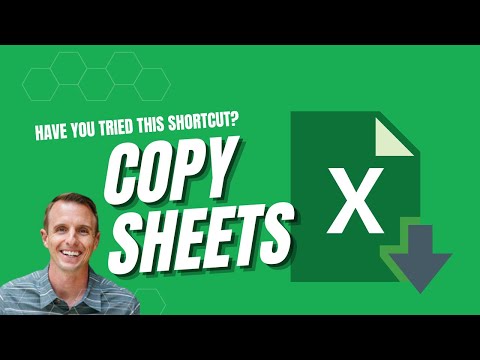 0:00:37
0:00:37
 0:08:34
0:08:34