filmov
tv
[How to] Clone computer | Over Network | Clonezilla | Step by Step (2021)

Показать описание
Hi, in this video I will show you How to Clone a computer over Network with Clonezilla.
We will see How to Clone a computer to another computer over Network with Clonezilla.
We will use the Clonzilla live.
00:00 Introduction
01:06 Prepare the Source Computer
04:04 Prepare the Destination Computer
07:36 Test
👉 How to Clone disk to disk with Clonezilla
👉 How to Create Multi Bootable USB from ISO With Ventoy on Ubuntu 20.04:
👉 How to Create Windows 10 Bootable USB on Ubuntu 20.04 | BIOS | UEFI :
👉 How to Install Windows 10 after Ubuntu 20.04:
👉 How to Install VirtualBox 6.1 on Ubuntu 20.04:
👉 How to Install OS and Configure It on VirtualBox:
👉 How to Install and Secure an FTP Server:
#CloneZilla
#Clonezilla_Over_Network
#Clonezilla_tutorial
#Clonezilla_Clone_Disk
Clonezilla is a free disk cloning and data recovery program.
It has limitations like The destination partition must be equal or larger than the source one, else you can not make cloning between 2 local disks.
1- Boot on Clonezilla Live.
2- Choose the language.
3- Click on start Clonezilla.
4- Click on the remote source.
5- Choose Expert mode.
6- Choose disk to remote disk, for clone the entire disk.
7- Choose the mode to setup the network, I will choose DHCP Mode.
8- Choose local disk as source.
9- Choose the network pipe program when cloning over network : Netcat.
10-choose the program for compress data before sending to destination.
we choose the default one zstd. ZSTD is a fast lossless compression algorithm, it's used by Facebook to compress and decompress data.
11- Press enter to continue.
Now the source laptop is ready and waiting for the destination laptop to connect.
1- Boot on Clonezilla Live.
2- Choose the language.
3- Click on start Clonezilla.
4- Click on remote dest.
5- Choose DHCP Mode.
6- Put the IP address of the source laptop.
7- Choose restore disk.
8- Choose local disk as the destination.
9- press enters to continue.
10- Confirm with yes.
11- Confirm again.
12- The cloning will be started.
13- Test the Disque.
✍✍✍ Let me know what you think of this video in the comments ✍✍✍
Thanks for watching 📽 🎞 !!!
We will see How to Clone a computer to another computer over Network with Clonezilla.
We will use the Clonzilla live.
00:00 Introduction
01:06 Prepare the Source Computer
04:04 Prepare the Destination Computer
07:36 Test
👉 How to Clone disk to disk with Clonezilla
👉 How to Create Multi Bootable USB from ISO With Ventoy on Ubuntu 20.04:
👉 How to Create Windows 10 Bootable USB on Ubuntu 20.04 | BIOS | UEFI :
👉 How to Install Windows 10 after Ubuntu 20.04:
👉 How to Install VirtualBox 6.1 on Ubuntu 20.04:
👉 How to Install OS and Configure It on VirtualBox:
👉 How to Install and Secure an FTP Server:
#CloneZilla
#Clonezilla_Over_Network
#Clonezilla_tutorial
#Clonezilla_Clone_Disk
Clonezilla is a free disk cloning and data recovery program.
It has limitations like The destination partition must be equal or larger than the source one, else you can not make cloning between 2 local disks.
1- Boot on Clonezilla Live.
2- Choose the language.
3- Click on start Clonezilla.
4- Click on the remote source.
5- Choose Expert mode.
6- Choose disk to remote disk, for clone the entire disk.
7- Choose the mode to setup the network, I will choose DHCP Mode.
8- Choose local disk as source.
9- Choose the network pipe program when cloning over network : Netcat.
10-choose the program for compress data before sending to destination.
we choose the default one zstd. ZSTD is a fast lossless compression algorithm, it's used by Facebook to compress and decompress data.
11- Press enter to continue.
Now the source laptop is ready and waiting for the destination laptop to connect.
1- Boot on Clonezilla Live.
2- Choose the language.
3- Click on start Clonezilla.
4- Click on remote dest.
5- Choose DHCP Mode.
6- Put the IP address of the source laptop.
7- Choose restore disk.
8- Choose local disk as the destination.
9- press enters to continue.
10- Confirm with yes.
11- Confirm again.
12- The cloning will be started.
13- Test the Disque.
✍✍✍ Let me know what you think of this video in the comments ✍✍✍
Thanks for watching 📽 🎞 !!!
Комментарии
 0:15:20
0:15:20
 0:10:02
0:10:02
 0:18:44
0:18:44
 0:11:36
0:11:36
 0:11:13
0:11:13
 0:03:28
0:03:28
 0:14:09
0:14:09
 0:13:53
0:13:53
 0:04:04
0:04:04
 0:05:54
0:05:54
 0:04:50
0:04:50
 0:00:34
0:00:34
 0:11:18
0:11:18
 0:14:05
0:14:05
 0:06:37
0:06:37
 0:06:26
0:06:26
 0:21:45
0:21:45
 0:08:40
0:08:40
 0:08:23
0:08:23
 0:02:16
0:02:16
 0:14:09
0:14:09
 0:10:09
0:10:09
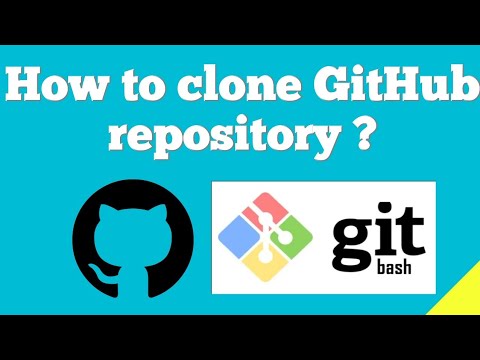 0:03:20
0:03:20
![[How to] Clone](https://i.ytimg.com/vi/F7GqftxCoHk/hqdefault.jpg) 0:08:40
0:08:40