filmov
tv
Outlook rule: Emails sent to you with your boss in the CC – Viewer Question! #66

Показать описание
This video answers a viewer question submitted by @Lichfeldian--Suttonian and shows you how to create rules for emails sent to you—with your boss in the Cc or To line. I explain using Outlook for desktop and webmail. And just for fun, you’ll see how to do it in Gmail (and yes, it will likely make you wish your company used Gmail).
Thanks so much to @Lichfeldian--Suttonian for his really great question. His entire question is also included below:
“Great. Thank you. I also deal with another inbox, that of my job position. So okay, put it this way. Supposing that there is an e-mail that is sent to me in the “To” field, and it also has my line manager’s name in the “CC” field. Let us suggest that I want to put all the e-mails that have my line manager’s name in the CC field in that e-mail into a folder. How do I go about that? Thanks in advance to anyone that can help.”
📺 Links to related videos you might enjoy:
How to edit or update filters and labels in Gmail #52
Why you should filter or divert Cc emails from your inbox #53
Please post your questions in the comments below!
📚 Sign up for my newsletter to get tips and videos on how to better use Google and other productivity technologies:
❓ Are you interested in personalized one-on-one coaching for anything you’ve seen me talk about? If so, book a 30-minute intro call to learn more:
Feel free to connect and engage with me on social media! I’m somewhat active on the following platforms:
----------
📄 Link to the video outline in a downloadable Google doc:
📃 The video outline is also included below:
Keep watching if…
You use Gmail or Outlook (desktop or webmail)
You want to know how to create rules for emails, where,
You are in the To line
-AND-
Your boss is in the Cc (or To line)
Here we go!
Outlook for Desktop
Home → 3 dots (or more menu) → Rules
Manage Rules & Alerts → New Rule
Step 1: Select a Template
Apply rule on messages I receive
Step 1: Select condition(s)
where my name is in the To box
with specific words in the message header
Note: A rule for only the Cc line is not possible in Outlook
Step 2: Edit the rule description (click on underlined value)
Click “specific words”
Type Boss’s Name
Add → OK → Next
Step 1: Select action(s)
move it to the specified folder
Step 2: Edit the rule description (click on underlined value)
Click “specified”
Select: Boss in Cc → OK
Next → Next
Rename: Boss in Cc line
Finish → Apply → OK
Outlook Webmail
Settings → Rules → Add new rule
Name your rule: Boss in Cc
Add a condition: I’m on the To line
Add another condition: Message header includes
Type boss’s name
Note: A rule for only the Cc line is not possible in Outlook
Add an action: Move to → Create new folder
Type folder name → Save → Save
Gmail
Search: To:me → Cc:Bob Dobalina (your boss)
Create filter (see video #51 for full rundown)
Note: Yes, this rule is 100% possible (and easier) in Gmail
That’s it!
Thank you!
Thanks to @Lichfeldian--Suttonian for the great question!
Check out the related videos linked below!
Thanks so much to @Lichfeldian--Suttonian for his really great question. His entire question is also included below:
“Great. Thank you. I also deal with another inbox, that of my job position. So okay, put it this way. Supposing that there is an e-mail that is sent to me in the “To” field, and it also has my line manager’s name in the “CC” field. Let us suggest that I want to put all the e-mails that have my line manager’s name in the CC field in that e-mail into a folder. How do I go about that? Thanks in advance to anyone that can help.”
📺 Links to related videos you might enjoy:
How to edit or update filters and labels in Gmail #52
Why you should filter or divert Cc emails from your inbox #53
Please post your questions in the comments below!
📚 Sign up for my newsletter to get tips and videos on how to better use Google and other productivity technologies:
❓ Are you interested in personalized one-on-one coaching for anything you’ve seen me talk about? If so, book a 30-minute intro call to learn more:
Feel free to connect and engage with me on social media! I’m somewhat active on the following platforms:
----------
📄 Link to the video outline in a downloadable Google doc:
📃 The video outline is also included below:
Keep watching if…
You use Gmail or Outlook (desktop or webmail)
You want to know how to create rules for emails, where,
You are in the To line
-AND-
Your boss is in the Cc (or To line)
Here we go!
Outlook for Desktop
Home → 3 dots (or more menu) → Rules
Manage Rules & Alerts → New Rule
Step 1: Select a Template
Apply rule on messages I receive
Step 1: Select condition(s)
where my name is in the To box
with specific words in the message header
Note: A rule for only the Cc line is not possible in Outlook
Step 2: Edit the rule description (click on underlined value)
Click “specific words”
Type Boss’s Name
Add → OK → Next
Step 1: Select action(s)
move it to the specified folder
Step 2: Edit the rule description (click on underlined value)
Click “specified”
Select: Boss in Cc → OK
Next → Next
Rename: Boss in Cc line
Finish → Apply → OK
Outlook Webmail
Settings → Rules → Add new rule
Name your rule: Boss in Cc
Add a condition: I’m on the To line
Add another condition: Message header includes
Type boss’s name
Note: A rule for only the Cc line is not possible in Outlook
Add an action: Move to → Create new folder
Type folder name → Save → Save
Gmail
Search: To:me → Cc:Bob Dobalina (your boss)
Create filter (see video #51 for full rundown)
Note: Yes, this rule is 100% possible (and easier) in Gmail
That’s it!
Thank you!
Thanks to @Lichfeldian--Suttonian for the great question!
Check out the related videos linked below!
Комментарии
 0:05:48
0:05:48
 0:16:35
0:16:35
 0:05:33
0:05:33
 0:00:35
0:00:35
 0:04:28
0:04:28
 0:02:48
0:02:48
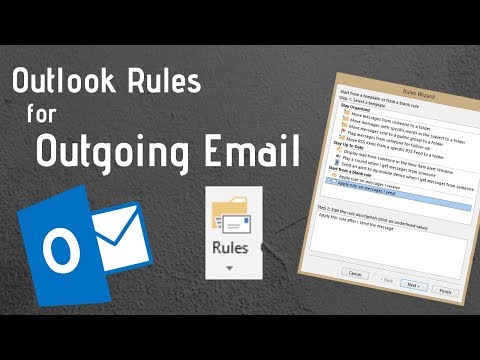 0:07:52
0:07:52
 0:05:59
0:05:59
 0:15:45
0:15:45
 0:02:13
0:02:13
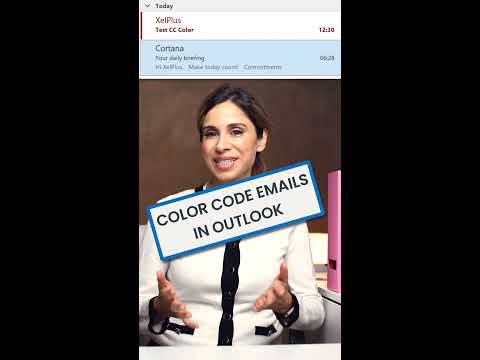 0:00:57
0:00:57
 0:07:47
0:07:47
 0:00:32
0:00:32
 0:08:29
0:08:29
 0:13:16
0:13:16
 0:00:58
0:00:58
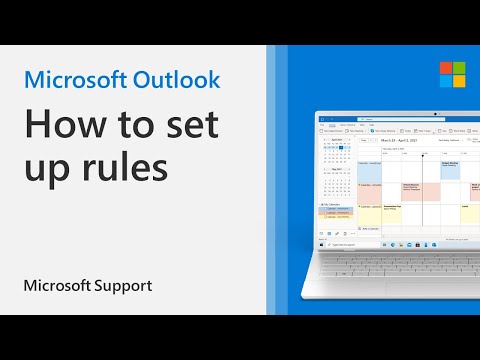 0:02:25
0:02:25
 0:03:04
0:03:04
 0:04:39
0:04:39
 0:09:31
0:09:31
 0:00:22
0:00:22
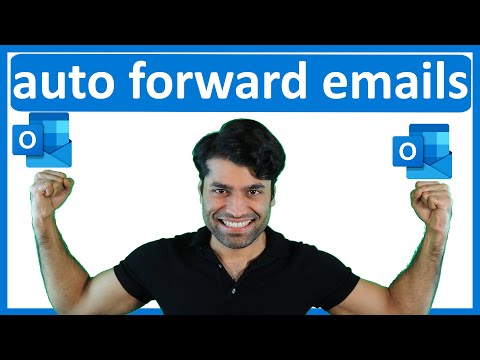 0:02:56
0:02:56
 0:07:41
0:07:41
 0:06:27
0:06:27