filmov
tv
How To Use The IFS Function Instead Of Nested If Functions In Excel Explained - Test Conditions
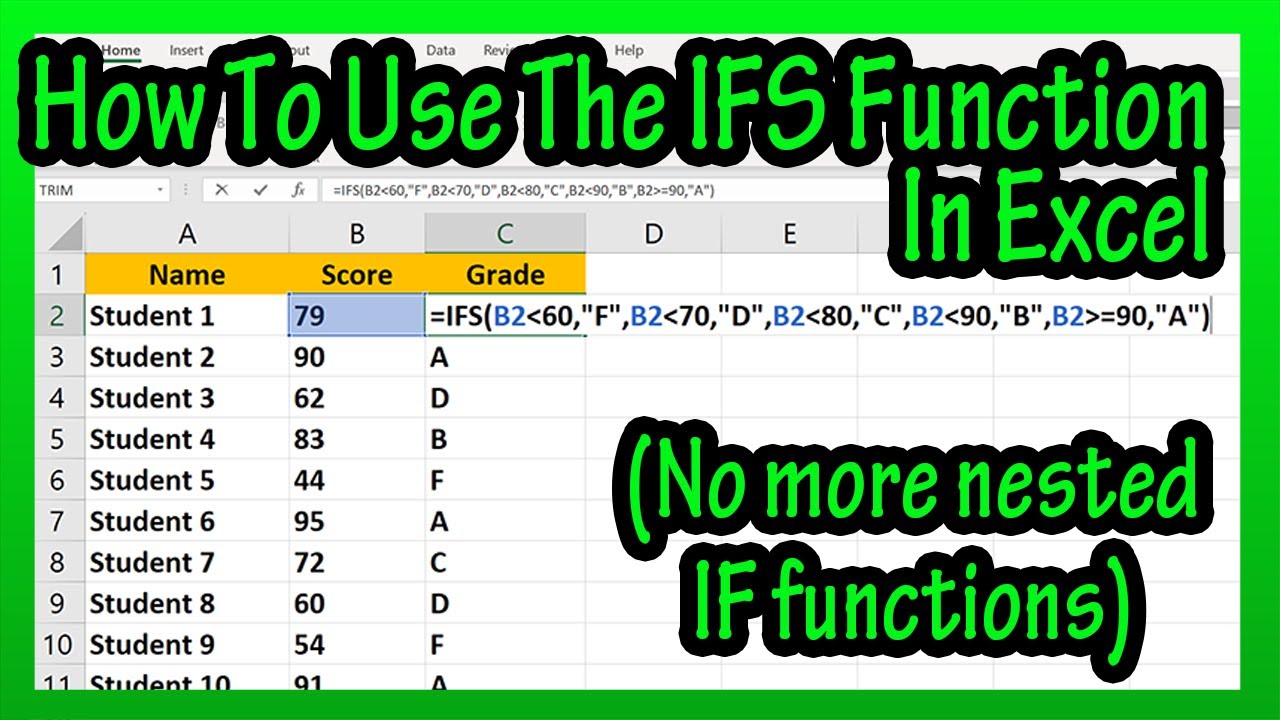
Показать описание
In this video we discuss how to use the IFS function to output a value or text based on multiple conditions. We go through a detailed example step by step
Transcript/notes
The IFS function in excel checks if 1 or more conditions are met and returns a value that corresponds to the first true condition.
As an example, here is a list of students along with their scores on a test, and here is the grading scale. We can use the IFS function to output their grades.
For student 1, I am going to left click on cell C2, so it is highlighted. Next, type in an equals sign, then type in the letters if. Now, in the drop down box, left double click on ifs.
From here we need to input the conditions. To do this we left click on cell B2, then we type in a less than sign. Then type in 60, and then type in a comma. Next we type in a quotation marks then a capital F, and then another quotation marks, followed by a comma. Now, the first condition is complete.
What this is saying so far, is if the value in cell B2 is less than 60, output a capital F, and in the condition, if the output is text, it must be surrounded by quotation marks.
Now to the next condition. We again left click on cell B2, then type in a less than symbol, then type in 70, and then type in a comma. Next we type in a quotation marks then a capital D, and then another quotation marks, followed by a comma. Now, the second condition is complete.
One note here, they way the function works, is, it goes through the first condition, if the condition is not true it goes to the next condition and so on, until it finds a condition that is true, and then outputs the value for that condition.
I am going to type in the conditions for a grade of C and B as you see here. Now for the last condition, a grade of A. We could do this a couple of different ways, I am going to left click on cell B2, then type in a greater than symbol, then type in an equals sign, then type in 90, and then type in a comma. Next we type in a quotation marks then a capital A, and then another quotation marks, followed by a comma. So, what this is saying is if the value in cell B2 is greater than or equal to 90, output a capital A.
And that is how you use the ifs function.
Chapters/Timestamps
0:00 What is the IFS function in excel?
0:10 Example set up
0:20 Example start
2:17 Finished function
2:27 Alternative method
Transcript/notes
The IFS function in excel checks if 1 or more conditions are met and returns a value that corresponds to the first true condition.
As an example, here is a list of students along with their scores on a test, and here is the grading scale. We can use the IFS function to output their grades.
For student 1, I am going to left click on cell C2, so it is highlighted. Next, type in an equals sign, then type in the letters if. Now, in the drop down box, left double click on ifs.
From here we need to input the conditions. To do this we left click on cell B2, then we type in a less than sign. Then type in 60, and then type in a comma. Next we type in a quotation marks then a capital F, and then another quotation marks, followed by a comma. Now, the first condition is complete.
What this is saying so far, is if the value in cell B2 is less than 60, output a capital F, and in the condition, if the output is text, it must be surrounded by quotation marks.
Now to the next condition. We again left click on cell B2, then type in a less than symbol, then type in 70, and then type in a comma. Next we type in a quotation marks then a capital D, and then another quotation marks, followed by a comma. Now, the second condition is complete.
One note here, they way the function works, is, it goes through the first condition, if the condition is not true it goes to the next condition and so on, until it finds a condition that is true, and then outputs the value for that condition.
I am going to type in the conditions for a grade of C and B as you see here. Now for the last condition, a grade of A. We could do this a couple of different ways, I am going to left click on cell B2, then type in a greater than symbol, then type in an equals sign, then type in 90, and then type in a comma. Next we type in a quotation marks then a capital A, and then another quotation marks, followed by a comma. So, what this is saying is if the value in cell B2 is greater than or equal to 90, output a capital A.
And that is how you use the ifs function.
Chapters/Timestamps
0:00 What is the IFS function in excel?
0:10 Example set up
0:20 Example start
2:17 Finished function
2:27 Alternative method
 0:01:27
0:01:27
 0:03:57
0:03:57
 0:11:01
0:11:01
 0:01:40
0:01:40
 0:11:10
0:11:10
 0:04:21
0:04:21
 0:18:59
0:18:59
 0:02:09
0:02:09
 0:00:40
0:00:40
 0:04:28
0:04:28
 0:18:37
0:18:37
 0:03:36
0:03:36
 0:04:39
0:04:39
 0:06:10
0:06:10
 0:04:19
0:04:19
 0:05:29
0:05:29
 0:05:16
0:05:16
 0:03:30
0:03:30
 0:15:23
0:15:23
 0:11:06
0:11:06
 0:15:59
0:15:59
 0:07:17
0:07:17
 0:09:29
0:09:29
 0:53:11
0:53:11