filmov
tv
IF Function with 4 Criteria in Excel | IF Formula with many Conditions

Показать описание
IF Function with 4 Criteria in Excel | IF Formula with many Conditions
In this Excel video tutorial, we gonna see how to do an if function in Excel with 4 different conditions. In this Excel tutorial, let's see how to use the if function with multiple criteria in Excel.
If you already know how to use the IF function with 3 conditions, I believe you will be able to learn the logical process of this formula, function, in Excel much easier.
To make the se function with four different criteria we will need to nest the functions, that is, we will have to learn how to put one IF function inside the other. Basically, it's a how to join formulas and functions in Excel, and it's called Nested Function or Nested Formula.
The IF function is one of the most important functions in Excel because it's can help us to automate tasks.
This is an Excel tutorial, it is an advanced example of using the if function. Here, we will learn step by step how to make use of the if function until we apply the 4 if conditionals.
#JopaExcel #Dashboard #Excel
In this Excel video tutorial, we gonna see how to do an if function in Excel with 4 different conditions. In this Excel tutorial, let's see how to use the if function with multiple criteria in Excel.
If you already know how to use the IF function with 3 conditions, I believe you will be able to learn the logical process of this formula, function, in Excel much easier.
To make the se function with four different criteria we will need to nest the functions, that is, we will have to learn how to put one IF function inside the other. Basically, it's a how to join formulas and functions in Excel, and it's called Nested Function or Nested Formula.
The IF function is one of the most important functions in Excel because it's can help us to automate tasks.
This is an Excel tutorial, it is an advanced example of using the if function. Here, we will learn step by step how to make use of the if function until we apply the 4 if conditionals.
#JopaExcel #Dashboard #Excel
Комментарии
 0:07:17
0:07:17
 0:06:59
0:06:59
 0:02:31
0:02:31
 0:15:23
0:15:23
 0:11:01
0:11:01
 0:10:01
0:10:01
 0:03:36
0:03:36
 0:02:57
0:02:57
 1:06:01
1:06:01
 0:06:14
0:06:14
 0:04:41
0:04:41
 0:03:57
0:03:57
 0:04:11
0:04:11
 0:13:21
0:13:21
 0:07:45
0:07:45
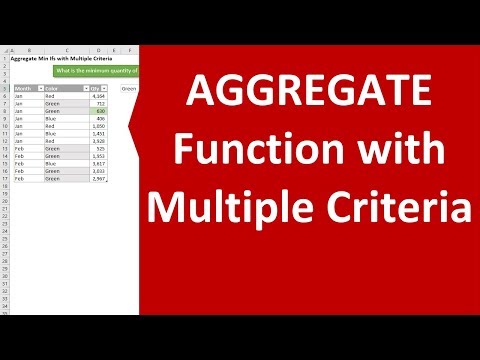 0:06:11
0:06:11
 0:06:18
0:06:18
 0:05:04
0:05:04
 0:02:11
0:02:11
 0:05:23
0:05:23
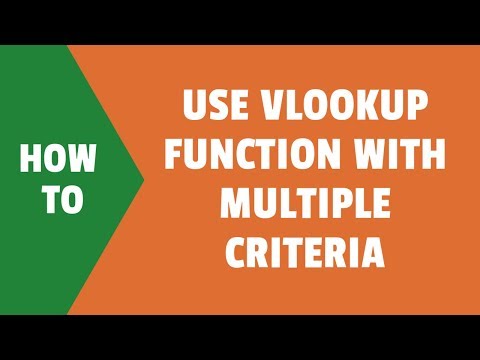 0:08:12
0:08:12
 0:02:34
0:02:34
 0:03:07
0:03:07
 0:15:57
0:15:57