filmov
tv
Fix vSphere vCenter Unable to connect to the MKS: Host address lookup for server 2150981!

Показать описание
Here's how to Fix vSphere vCenter Unable to connect to the MKS: Host address lookup for server (2150981).
vCenter Unable to connect to the MKS: Host address lookup for server is an error that occurs when you try to launch a virtual machine console from the vCenter Server or the vSphere Client. This error means that the vCenter Server or the vSphere Client cannot resolve the host name of the ESXi host that is running the virtual machine. Some of the possible causes and solutions for this error are:
- **DNS resolution issue**: The most common cause of this error is that the DNS server that is configured for the vCenter Server or the vSphere Client cannot resolve the host name of the ESXi host to its IP address. You can try to ping the host name of the ESXi host from the vCenter Server or the vSphere Client machine and see if it returns the correct IP address. If not, you need to check your DNS settings and make sure that the host name and IP address of the ESXi host are correctly registered in your DNS server.
- **Hosts file issue**: Another possible cause of this error is that the hosts file on the vCenter Server or the vSphere Client machine has incorrect or outdated entries for the ESXi host. The hosts file is a local file that can override DNS resolution and map host names to IP addresses. You can check your hosts file and see if it has any entries for the ESXi host. If so, you need to update or remove them to match your DNS server.
- **Firewall issue**: A third possible cause of this error is that a firewall is blocking the communication between the vCenter Server or the vSphere Client and the ESXi host on port 902. Port 902 is used by VMware Remote Console (VMRC) to connect to the virtual machine console. You need to make sure that port 902 is allowed on your firewall for both inbound and outbound traffic.
Source:
i. There are a few reasons why your VM might be unable to connect to the MKS. Here are some of the most common causes:
* **Firewall blocking the connection:** The firewall on your VM or on the host system might be blocking the connection to the MKS. You can check the firewall settings and make sure that the MKS port is allowed.
* **Incorrect MKS IP address:** The MKS IP address might be incorrect in the VM settings. Make sure that the IP address is correct and that the VM can reach the MKS.
* **MKS not running:** The MKS might not be running on the host system. Make sure that the MKS is started and that it is listening on the correct port.
* **VM network settings incorrect:** The network settings on the VM might be incorrect. Make sure that the VM is connected to the correct network and that the network settings are correct.
If you have checked all of these things and your VM is still unable to connect to the MKS, then you can try the following:
* **Restart the MKS:** Restarting the MKS might fix the problem.
* **Restart the VM:** Restarting the VM might also fix the problem.
ii. MKS stands for Mouse, Keyboard, and Screen. It is a service that provides remote access to virtual machines (VMs) in VMware vSphere. MKS allows you to connect to a VM from a remote computer and control it using your mouse, keyboard, and monitor.
To use MKS, you need to install the VMware vSphere client on the computer that you will be using to connect to the VM. Once the client is installed, you can connect to the VM by opening the client and selecting the VM that you want to connect to.
When you connect to a VM using MKS, you will see the VM's desktop on your computer. You can then use your mouse and keyboard to control the VM. You can also use the VMware vSphere client to view the VM's console.
Here are some of the benefits of using MKS:
* **Remote access:** MKS allows you to connect to a VM from any computer that has the VMware vSphere client installed. This can be helpful for troubleshooting VMs, performing maintenance tasks, or simply accessing a VM from a remote location.
* **Easy to use:** MKS is easy to use. Once you have installed the VMware vSphere client, you can connect to a VM in just a few clicks.
* **Secure:** MKS uses a secure connection to protect your data.
If you are looking for a way to remotely access your VMs, then MKS is a good option. It is easy to use, secure, and provides a number of benefits.
vCenter Unable to connect to the MKS: Host address lookup for server is an error that occurs when you try to launch a virtual machine console from the vCenter Server or the vSphere Client. This error means that the vCenter Server or the vSphere Client cannot resolve the host name of the ESXi host that is running the virtual machine. Some of the possible causes and solutions for this error are:
- **DNS resolution issue**: The most common cause of this error is that the DNS server that is configured for the vCenter Server or the vSphere Client cannot resolve the host name of the ESXi host to its IP address. You can try to ping the host name of the ESXi host from the vCenter Server or the vSphere Client machine and see if it returns the correct IP address. If not, you need to check your DNS settings and make sure that the host name and IP address of the ESXi host are correctly registered in your DNS server.
- **Hosts file issue**: Another possible cause of this error is that the hosts file on the vCenter Server or the vSphere Client machine has incorrect or outdated entries for the ESXi host. The hosts file is a local file that can override DNS resolution and map host names to IP addresses. You can check your hosts file and see if it has any entries for the ESXi host. If so, you need to update or remove them to match your DNS server.
- **Firewall issue**: A third possible cause of this error is that a firewall is blocking the communication between the vCenter Server or the vSphere Client and the ESXi host on port 902. Port 902 is used by VMware Remote Console (VMRC) to connect to the virtual machine console. You need to make sure that port 902 is allowed on your firewall for both inbound and outbound traffic.
Source:
i. There are a few reasons why your VM might be unable to connect to the MKS. Here are some of the most common causes:
* **Firewall blocking the connection:** The firewall on your VM or on the host system might be blocking the connection to the MKS. You can check the firewall settings and make sure that the MKS port is allowed.
* **Incorrect MKS IP address:** The MKS IP address might be incorrect in the VM settings. Make sure that the IP address is correct and that the VM can reach the MKS.
* **MKS not running:** The MKS might not be running on the host system. Make sure that the MKS is started and that it is listening on the correct port.
* **VM network settings incorrect:** The network settings on the VM might be incorrect. Make sure that the VM is connected to the correct network and that the network settings are correct.
If you have checked all of these things and your VM is still unable to connect to the MKS, then you can try the following:
* **Restart the MKS:** Restarting the MKS might fix the problem.
* **Restart the VM:** Restarting the VM might also fix the problem.
ii. MKS stands for Mouse, Keyboard, and Screen. It is a service that provides remote access to virtual machines (VMs) in VMware vSphere. MKS allows you to connect to a VM from a remote computer and control it using your mouse, keyboard, and monitor.
To use MKS, you need to install the VMware vSphere client on the computer that you will be using to connect to the VM. Once the client is installed, you can connect to the VM by opening the client and selecting the VM that you want to connect to.
When you connect to a VM using MKS, you will see the VM's desktop on your computer. You can then use your mouse and keyboard to control the VM. You can also use the VMware vSphere client to view the VM's console.
Here are some of the benefits of using MKS:
* **Remote access:** MKS allows you to connect to a VM from any computer that has the VMware vSphere client installed. This can be helpful for troubleshooting VMs, performing maintenance tasks, or simply accessing a VM from a remote location.
* **Easy to use:** MKS is easy to use. Once you have installed the VMware vSphere client, you can connect to a VM in just a few clicks.
* **Secure:** MKS uses a secure connection to protect your data.
If you are looking for a way to remotely access your VMs, then MKS is a good option. It is easy to use, secure, and provides a number of benefits.
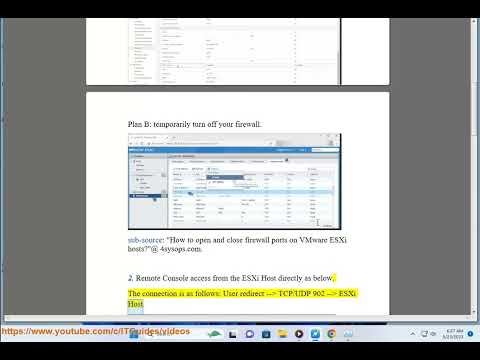 0:02:39
0:02:39
 0:02:29
0:02:29
 0:01:23
0:01:23
 0:01:07
0:01:07
 0:00:42
0:00:42
 0:17:29
0:17:29
 0:00:34
0:00:34
 0:03:14
0:03:14
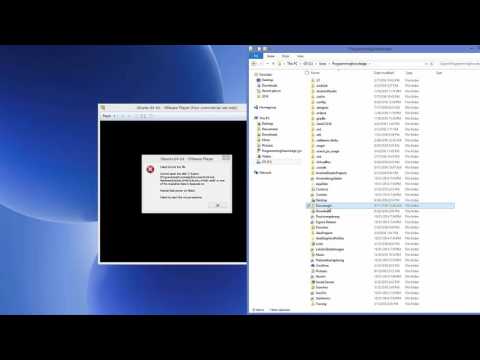 0:03:37
0:03:37
 0:02:05
0:02:05
 0:04:57
0:04:57
 0:06:29
0:06:29
 0:03:18
0:03:18
 0:27:59
0:27:59
 0:09:21
0:09:21
 0:01:35
0:01:35
 0:00:35
0:00:35
 0:01:08
0:01:08
 0:02:21
0:02:21
 0:01:54
0:01:54
 0:01:58
0:01:58
 0:01:13
0:01:13
 0:04:03
0:04:03
 0:08:37
0:08:37