filmov
tv
How to Install VMware Workstation Player in Windows 11
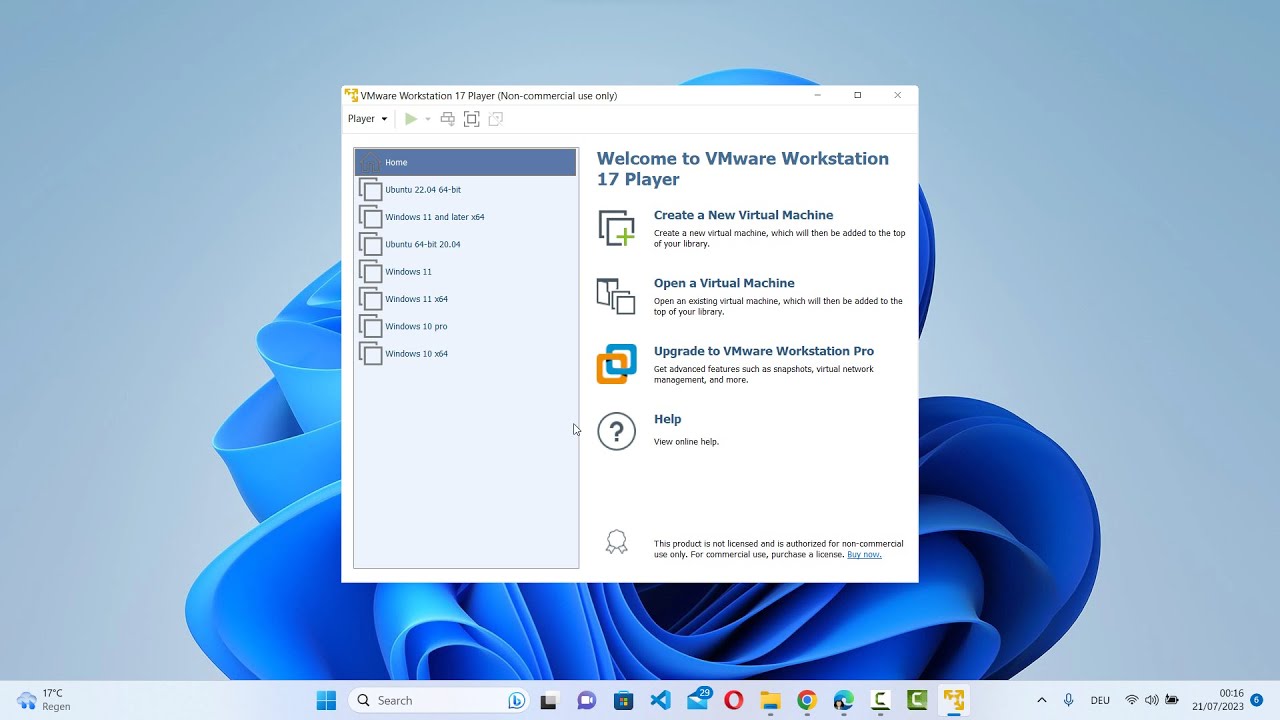
Показать описание
In this step-by-step tutorial, you will learn how to install VMware Workstation Player in Windows 11, a powerful virtualization software that allows you to run multiple operating systems on your PC simultaneously.
Here are the key steps covered in this tutorial:
1. Download VMware Workstation Player: Obtain the latest version of VMware Workstation Player from the official website.
2. Launch the Installer: Locate the downloaded VMware Workstation Player installer and double-click to launch it.
3. User Account Control (UAC) Prompt: If prompted by UAC, click "Yes" to allow the installer to make changes to your system.
4. Welcome Screen: Click "Next" on the welcome screen to begin the installation process.
5. End User License Agreement (EULA): Read and accept the End User License Agreement by selecting "I accept the terms in the License Agreement" and click "Next."
6. Custom Setup (Optional): Choose whether to enable VMware Workstation Player updates and VMware Customer Experience Improvement Program (CEIP). Click "Next" to continue.
7. User Experience Improvement Program (Optional): Decide whether to participate in the User Experience Improvement Program and click "Next."
8. Installation Folder: Choose the installation folder for VMware Workstation Player or leave it as the default. Click "Next" to proceed.
9. User Experience Improvement Program (Optional): Decide whether to participate in the User Experience Improvement Program and click "Next."
10. Ready to Install: Review the installation settings and click "Install" to begin the installation.
11. Installation Progress: Wait for the installation process to complete.
12. Installation Complete: Click "Finish" to complete the installation.
By following these steps, you will have successfully installed VMware Workstation Player in Windows 11, enabling you to run virtual machines and explore different operating systems on your PC.
Hashtags: #VMwareWorkstationPlayer #Windows11 #Virtualization #VMwareInstallation #Windows11Virtualization #VMwarePlayer #VMwareWorkstationPlayerInstallation #Windows11Tutorial #Windows11HowTo #Windows11Software #VMwareVirtualization #Windows11VMwarePlayer #VMwarePlayerInstallation #VirtualizationSoftware #VMwareSetup #VMwareWorkstationPlayerSetup #Windows11VirtualMachine #VMwareSoftware #WindowsVirtualization #VMwareWorkstationPlayerTutorial #VMwarePlayerTutorial #Windows11VirtualizationSoftware #Windows11VirtualMachine #Windows11VirtualMachineSetup #Windows11VirtualizationTutorial #VMwarePlayerSetup #Windows11VM #VMwareVM #VMwareWorkstationPlayerSoftware #VMwareWorkstation #VMwareWorkstationPlayerVM #VMwarePlayerVM #Windows11Installation #Windows11SoftwareInstallation #Windows11VirtualizationSetup #Windows11VirtualizationTool #Windows11VirtualizationGuide #VMwareVirtualizationSoftware #Windows11VMware #Windows11VirtualMachineInstallation #Windows11VirtualMachineTutorial #Windows11VirtualizationInstallation #VMwareSoftwareInstallation #Windows11VMwareWorkstationPlayer #Windows11VirtualizationTool #VMwareVirtualizationTutorial #VMwareVirtualMachine #Windows11VirtualizationGuide
Note: VMware Workstation Player allows you to create and run virtual machines on your Windows 11 PC. Ensure that your PC meets the system requirements for VMware Workstation Player to run smoothly. The steps provided in this tutorial are based on VMware Workstation Player's functionality at the time of creation, and the interface may evolve with future updates. Always refer to official VMware documentation for the most accurate and up-to-date information. Happy virtualizing!
Here are the key steps covered in this tutorial:
1. Download VMware Workstation Player: Obtain the latest version of VMware Workstation Player from the official website.
2. Launch the Installer: Locate the downloaded VMware Workstation Player installer and double-click to launch it.
3. User Account Control (UAC) Prompt: If prompted by UAC, click "Yes" to allow the installer to make changes to your system.
4. Welcome Screen: Click "Next" on the welcome screen to begin the installation process.
5. End User License Agreement (EULA): Read and accept the End User License Agreement by selecting "I accept the terms in the License Agreement" and click "Next."
6. Custom Setup (Optional): Choose whether to enable VMware Workstation Player updates and VMware Customer Experience Improvement Program (CEIP). Click "Next" to continue.
7. User Experience Improvement Program (Optional): Decide whether to participate in the User Experience Improvement Program and click "Next."
8. Installation Folder: Choose the installation folder for VMware Workstation Player or leave it as the default. Click "Next" to proceed.
9. User Experience Improvement Program (Optional): Decide whether to participate in the User Experience Improvement Program and click "Next."
10. Ready to Install: Review the installation settings and click "Install" to begin the installation.
11. Installation Progress: Wait for the installation process to complete.
12. Installation Complete: Click "Finish" to complete the installation.
By following these steps, you will have successfully installed VMware Workstation Player in Windows 11, enabling you to run virtual machines and explore different operating systems on your PC.
Hashtags: #VMwareWorkstationPlayer #Windows11 #Virtualization #VMwareInstallation #Windows11Virtualization #VMwarePlayer #VMwareWorkstationPlayerInstallation #Windows11Tutorial #Windows11HowTo #Windows11Software #VMwareVirtualization #Windows11VMwarePlayer #VMwarePlayerInstallation #VirtualizationSoftware #VMwareSetup #VMwareWorkstationPlayerSetup #Windows11VirtualMachine #VMwareSoftware #WindowsVirtualization #VMwareWorkstationPlayerTutorial #VMwarePlayerTutorial #Windows11VirtualizationSoftware #Windows11VirtualMachine #Windows11VirtualMachineSetup #Windows11VirtualizationTutorial #VMwarePlayerSetup #Windows11VM #VMwareVM #VMwareWorkstationPlayerSoftware #VMwareWorkstation #VMwareWorkstationPlayerVM #VMwarePlayerVM #Windows11Installation #Windows11SoftwareInstallation #Windows11VirtualizationSetup #Windows11VirtualizationTool #Windows11VirtualizationGuide #VMwareVirtualizationSoftware #Windows11VMware #Windows11VirtualMachineInstallation #Windows11VirtualMachineTutorial #Windows11VirtualizationInstallation #VMwareSoftwareInstallation #Windows11VMwareWorkstationPlayer #Windows11VirtualizationTool #VMwareVirtualizationTutorial #VMwareVirtualMachine #Windows11VirtualizationGuide
Note: VMware Workstation Player allows you to create and run virtual machines on your Windows 11 PC. Ensure that your PC meets the system requirements for VMware Workstation Player to run smoothly. The steps provided in this tutorial are based on VMware Workstation Player's functionality at the time of creation, and the interface may evolve with future updates. Always refer to official VMware documentation for the most accurate and up-to-date information. Happy virtualizing!
Комментарии
 0:05:08
0:05:08
 0:05:21
0:05:21
 0:04:56
0:04:56
 0:02:52
0:02:52
 0:04:57
0:04:57
 0:04:14
0:04:14
 0:17:19
0:17:19
 0:04:20
0:04:20
 0:01:38
0:01:38
 0:03:33
0:03:33
 0:04:33
0:04:33
 0:06:13
0:06:13
 0:04:20
0:04:20
 0:16:22
0:16:22
 0:02:48
0:02:48
 0:03:45
0:03:45
 0:08:09
0:08:09
 0:07:55
0:07:55
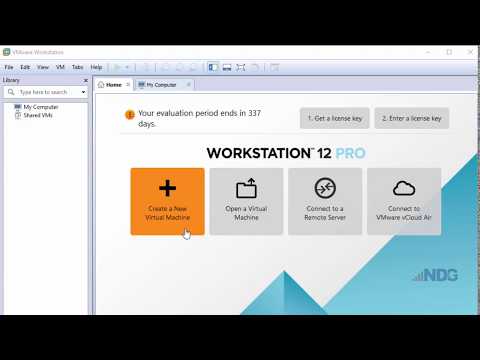 0:06:32
0:06:32
 0:03:46
0:03:46
 0:02:46
0:02:46
 0:03:56
0:03:56
 0:19:52
0:19:52
 0:07:31
0:07:31